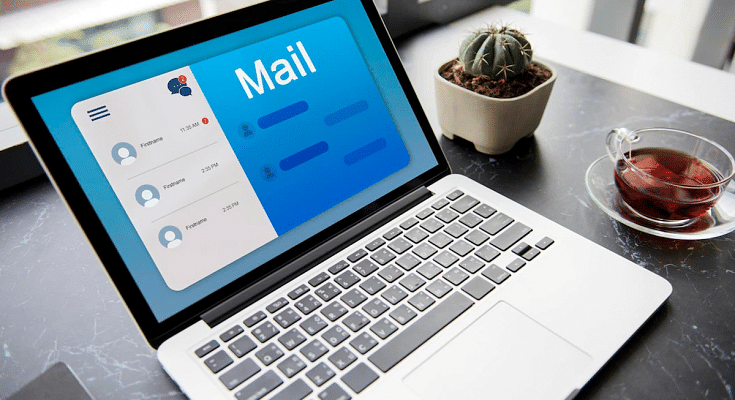Google has established itself beyond just being a massive search engine. The California-based tech giant has a plethora of services to offer to the general as well as professional users globally. Be it entertainment, navigation, or digital wallets, Google has marked its presence in almost every segment. Most Google services require an active internet connection to function properly. However, the company has been improvising with the advancements in the tech field and adding options to use its different apps and tools without an internet connection.
Google has made it possible for users to access Maps and YouTube features offline. Now, Google’s dedicated email service, i.e., Gmail has also joined the list of services and apps that you’ll be able to use without any active internet connection or in areas with low internet connectivity. If you are one of those users who rely on Gmail for personal and professional emails, you should read this article to know all the steps:
Gmail Now Available Offline: Is It For All Users?
Google has officially announced Gmail’s offline availability for the users going forward. The search giant has confirmed that Gmail users will now have the ability to read as well reply to emails even if there is no active internet connection. All the Gmail users will be able to access this offline email feature on the Gmail desktop version.

This offline email option on Gmail would come in handy for the users traveling to remote destinations or for the masses living in areas with low internet speeds. To use the Gmail offline feature, you would first need to activate this option and also bookmark the dedicated link for easy access in the later stages.
How Can You Bookmark Gmail Offline?
Google itself is recommending all users to bookmark the Gmail offline link for easy usage.
Step 1: Download and install the Google Chrome web browser on your respective laptop/ PCs or smartphones to bookmark the Gmail offline link.
Step 2: In the address bar, type in mail.google.com and hit enter.
How To Toggle On Gmail Offline Feature
Step 1: Open Gmail offline settings on the Chrome browser.
Step 2: Select the “Enable offline mail” option.
Step 3: You will now need to select the number of days till when you wish your messages to syn.
Step 4: Confirm and save the changes.
Now that you have made desired changes to activate the Gmail offline settings, you will now need to bookmark this page.
Step 1: Open Google Chrome once again and go to the Gmail inbox.
Step 2: On the right of the address bar, you’ll see the “Star” option. Select it.
That’s it, you have successfully bookmarked Gmail offline for easy access in later stages. It is worth adding that when you’ll be sending mails in the offline settings, the messages will be shown in the “Outbox” folder. As soon as you get connected to the internet, the email will show in the sent messages folder.
If for some reason, you wish to turn off the Gmail offline feature and also remove the synced offline data, you can follow the steps mentioned below:
Steps To Turn Off Gmail Offline
Step 1: Open Gmail offline settings.
Step 2: Now, untick the “Enable offline mail” check box.
Process To Unistall Gmail Offline
Step 1: Open Google Chrome web browser.
Step 2: Click on the three dots option and select “Settings”.
Step 3: Scroll down to the bottom and select “Advanced”.
Step 4: Click on “Privacy and security”.
Step 5: Tap on “Content Settings”.
Step 6: Select Cookies > See all cookies and site data> Remove all.
The last step will clear all the saved offline synced data in Gmail.