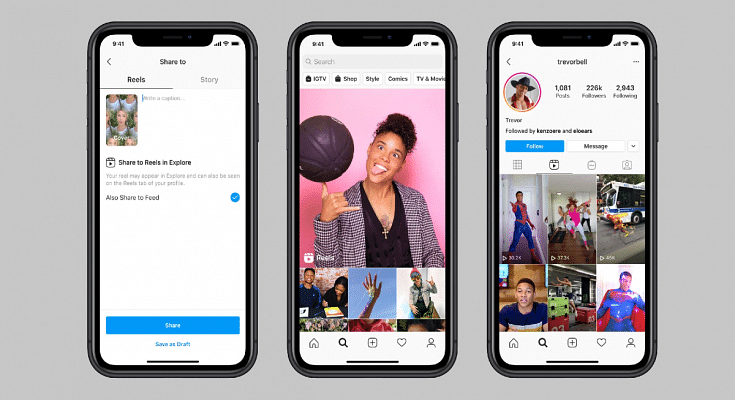Instagram is definitely the most addictive social media application that is available on Android, iOS smartphones, and also for desktop users. And ever since the Meta-owned giant released the Reels feature on its platform to counter TikTok and other such apps, we have seen a massive surge with new content creators and also the general audience on this platform. Instagram has been proactively adding new features and has now improved the user experience by creating Reels and other content.
Not just influencers, any general user on Instagram can easily create a new Reel video. All you need is the Instagram app on your phone, an account, and an active internet connection. If you already have been using Instagram, you would definitely know how to create stories or Reels and add different types of multimedia effects, and use hashtags for a better reach. Adding music, text, and even location is quite a simple task with Instagram Reels.
But are you aware that you cannot just add licensed music to the Instagram Reels background but also original sounds like your own voice? Well, this is one of the options that Instagram has added with Reels wherein you can add your own voice or audio recording to a Reels background. The steps aren’t too tricky either. Take a look below:
How To Record Reel With Your Own Audio And Mix It With Other Music Or Creator’s Original Audio
Step 1: Open the Instagram app on your respective devices.
Step 2: Go to the reels section and record your own reel video.
Step 3: Click on the Preview button. This will be placed at the bottom of the app’s home screen.
Step 4: Now, add the audio by tapping on the music icon.
Step 5: You would need to make the preferred selection here. You will get two options. The first “Music” option will let you use audio from other sources, while the ‘voiceover’ option will let you mix your own audio recording with the reel.
Step 6: If you want to add your own voice recording to the reel, click on the Voiceover option. You need to tap and hold the button to record the audio.
Step 7: Tap on Done once the audio recording is complete and is added to the video.
Step 8: Select the Sound effects options and add the desired audio effects to the reels video. Click Done.
Step 9: Now, make the required edits to the video by dragging the bars below each type of audio. You can also adjust the volume levels, add effects, and edit or remove some sections of the audio.
Step 10: Click on Done and then Next to upload and share the new reel with your contacts.