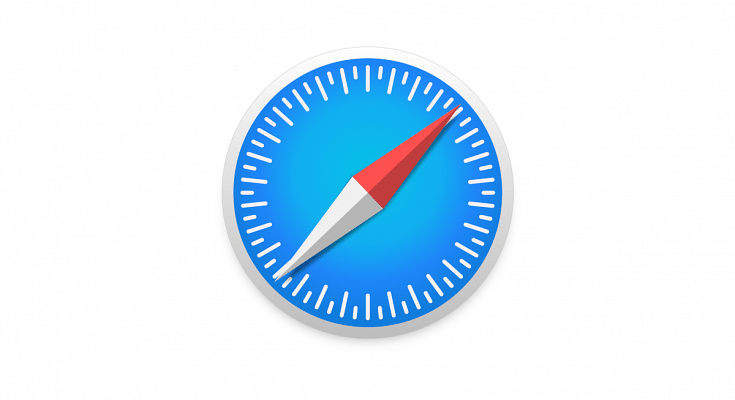Apple iOS is one of the most advanced mobile operating systems available for iPhones and iPads. The Cupertino giant has been adding a fair share of updates each year and has integrated multiple user-oriented services delivering a premium experience. Apple App Store works as the one-stop destination to download and install compatible applications on iPhones and iPads.
But multiple apps come pre-installed in all Apple devices. For web browsing, the iPhones and iPads are pre-loaded with Safari web browser. This advanced web browser offers a private and advanced platform to surf the internet. Users can also take advantage of several built-in features with Safari for easy usage. AutoFill is one of the options that users can avail with the Safari app.
This option allows iPhone and iPad users to save personal information with all added security layers that can be automatically filled in later. Contact and credit card information is what users can store in order to use the AutoFill feature with iOS on iPhones and iPads. But how exactly do you setup AutoFill in Safari on iPhone and iPads? Below are the steps:
How To Setup AutoFill Feature With iOS
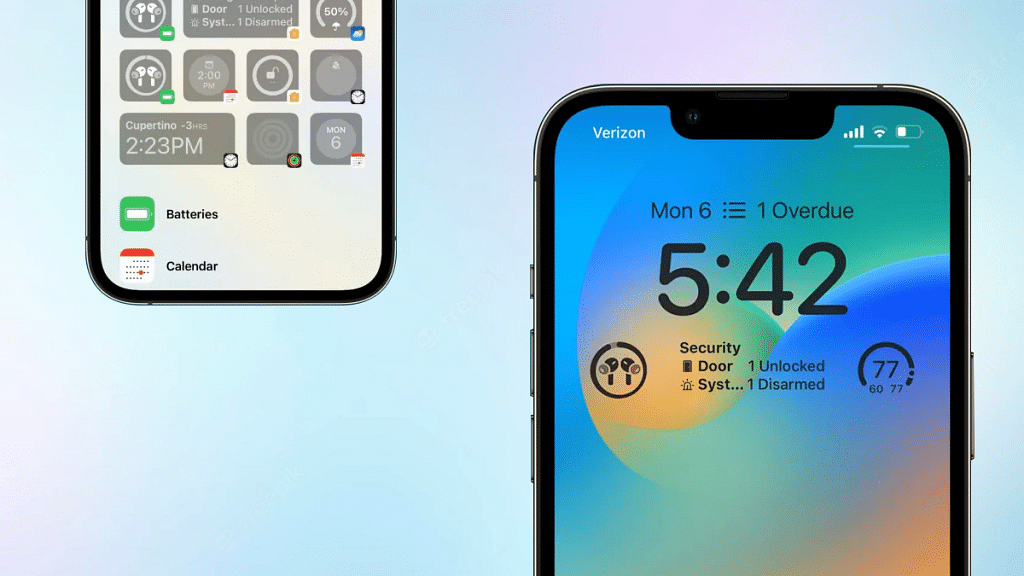
Step 1: On your iPhone or iPad open the Settings menu.
Step 2: To set up contact info, toggle on the “Use Contact Info” option.
Step 3: Select the contact card and add the information.
Step 4: If you wish to save credit card information, tap on the “Credit Cards”.
Step 5: Select Add Credit card option and enter the relevant details.
Also Read: iOS Tips And Tricks: How To Setup Medical ID And Make Emergency Calls From Lock Screen
How To AutoFill Contact Information In Safari
Step 1: On the website or the form where AutoFill is compatible, tap on the blank field.
Step 2: Select the saved contact by tapping on the AutoFill Contact option that pops up above the keyboard.
Step 3: Tap and make required modifications to any field.
Step 4: Hit Done once all data is correct.
Also Read: iOS 16.2 Tips & Tricks: How To Use Apple Music Sing Karaoke Feature
How To Turn Off AutoFill Feature In iOS
Step 1: Open he Settings menu in your iPhone or iOS.
Step 2: Tap on Safari.
Step 3: Click on AutoFill.
Step 4: Select “Turn off” Autofill option to disable this feature.
Also Read: WhatsApp Call Recording: Here’s How You Can Easily Record Call On Android And iOS