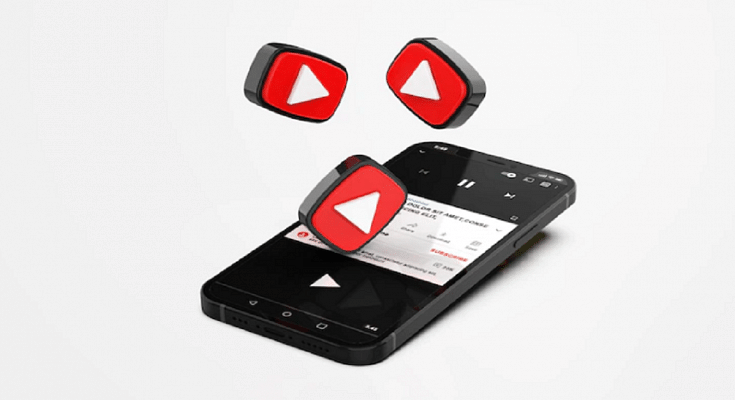YouTube is the go-to platform for masses to stream free videos online. The Google-owned video watching platform has become more popular ever since the dedicated app for Android and iOS has been introduced. If you have been using YouTube, you must be aware that you can log in using a registered account to watch restricted videos; specifically, the age-restricted ones.
For the unaware, YouTube has a plethora of content/videos that might not be suitable for kids and are tagged ‘age restricted’. Such videos might have graphic content such as violence or nudity which can have a bad impact on the young audience.
But this pop-up (age-restricted video) message barring you from watching certain videos might have hampered your viewing experience on the YouTube app. Specifically, if you are an adult and yet are unable to watch the age-restricted videos. So, what can you do to remove this ‘age-restricted’ message from a YouTube video? The steps for the same are mentioned below:
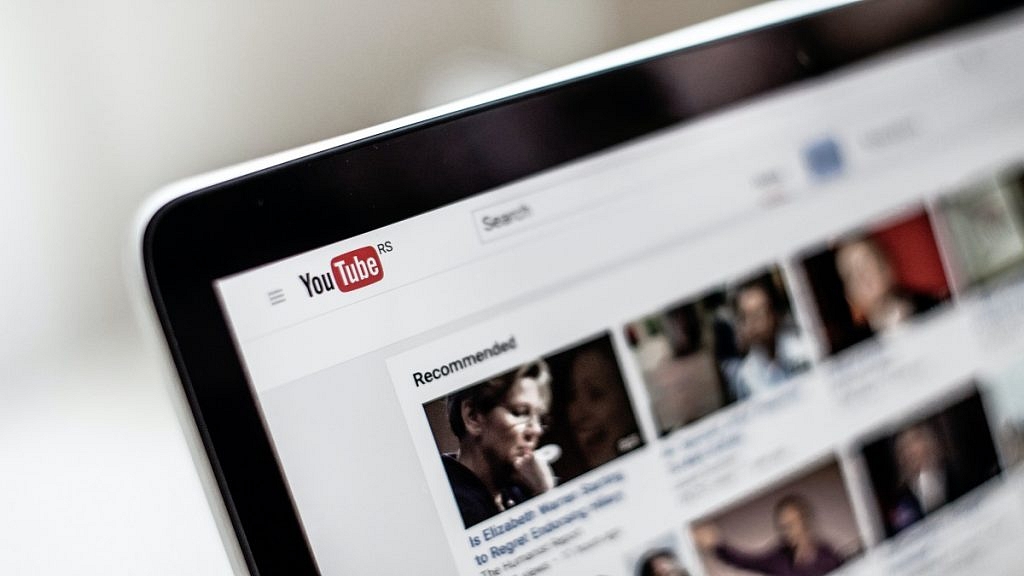
Also Read: YouTube Tips And Tricks: Best Features You Must Try On Your Phone
How To Play Age Restricted Videos On YouTube?
Step 1: Use an alternate email address. This is one of the easiest and safest ways to watch age-restricted videos on YouTube. You can log in to the YouTube app on your respective Android, iOS smartphones, and tablets or use the desktop version on laptops or PCs with an entirely new email address. YouTube will then let you stream age-restricted videos if the new email address used confirms your age to be above 18.
Step 2: Making some changes to the YouTube video URL also does the trick. However, this method will only work if you use the YouTube desktop version. As for the changes, you would need to replace the “watch?v” in the YouTube browser link with “embed/”.
Step 3: If the above method doesn’t work, you can also modify the YouTube video link by adding “NSFW” just before “youtube” in the browser link. Hit enter and you are good to go.
Do share your thoughts in the comment section below. You can also follow GizNext Tech Enthusiast Telegram group and GizNext Tech Enthusiast WhatsApp group for more such tech tips and tricks.
Also Read: Remove Copyright Claim On Your YouTube Video: Here’s How