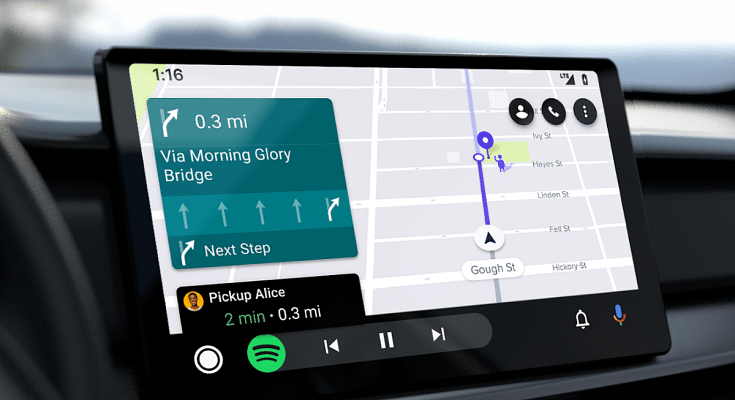Key Highlights
- Android Auto is an advanced app to mirror phone’s screen on car’s infotainment system
- Turn by turn navigation feature can be accessed with Android Auto
- Directions can be received by giving voice commands or manual input
Google’s Android Auto offers a wide range of possibilities that upgrades any standard driving experience. With the Android Auto, a wide suite of mobile apps are made available on any compatible car’s infotainment system which can be used for the enhanced ride. Getting turn by turn directions is amongst the most useful features which can be accessed on Android Auto-enabled car. But are you aware of the steps to make the best use of navigational features offered by Android Auto. If not, you have stopped by the right place. Here in this article you will read the step-by-step guide to use and access Android Auto’s turn-by-turn navigation feature:
Also Read: Electric Vehicle (EV) Stocks Surge Following Indian Budget Declaration: Here’s Why
Steps Guide To Use Turn-By-Turn Navigation With Android Auto
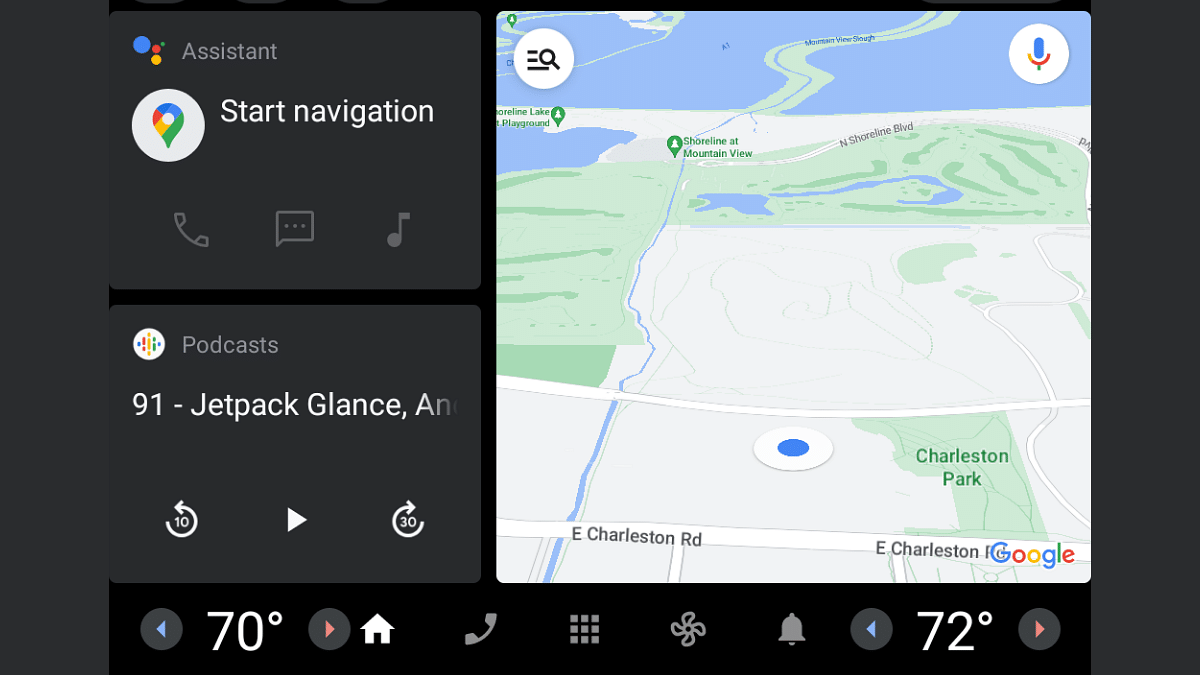
With the Android Auto, users can get voice-guided turn-by-turn directions which allows convenient driving experience. Android Auto is also capable of giving relevant driving information such as live traffic status, ETAs (estimated time of arrival), and even lane assistance. To use this feature you simply need to follow the steps below:
Via Voice Commands
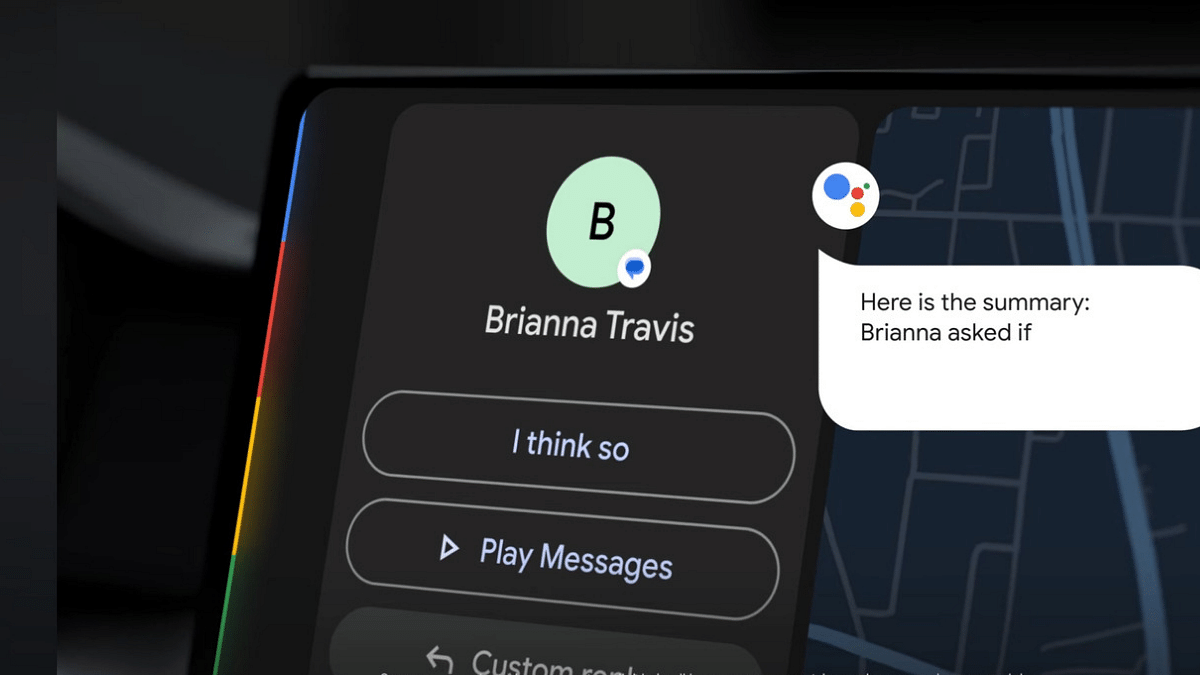
Step 1: If you wish to give voice commands for directions, then select the microphone option or directly say “Hey Google” to summon the digital assistant.
Step 2: You can give voice commands for the directions. Some examples are “Take me home”, “Find fuel stations nearby”, “Drive to nearest coffee shop”, etc.
Step 3: You can select the desired location of multiple destinations show up on the screen
Step 4: Now, simply follow the on screen directions to reach the location.
Step 5: If you wish to stop the directions display, you can simply give “Stop navigation” voice command
Steps To Check Live Traffic Updates Using Android Auto
Step 1: Launch the Settings menu using the car’s control keys
Step 2: Go to the Traffic option
Step 3: Toggle on the traffic information tab to get the live traffic updates of the route
Step 4: Toggle off this setting if not rquired