Key Highlights
- iOS 17 update unlocks new iPhone abilities
- Visual Look Up feature for car dashboard symbols
- iPhone users need to update to iOS 17
iPhones are powerful devices capable of performing various tasks. They can function as portable gaming consoles and even capture DSLR-like photos. However, an exciting feature introduced in the new iOS 17 update takes iPhone functionality to a new level by transforming it into a pocket-friendly car mechanic. Also Read | Use Your iPhones To Find Recipes: Here’s How To Use Visual Look Up Feature
Visual Look Up Feature
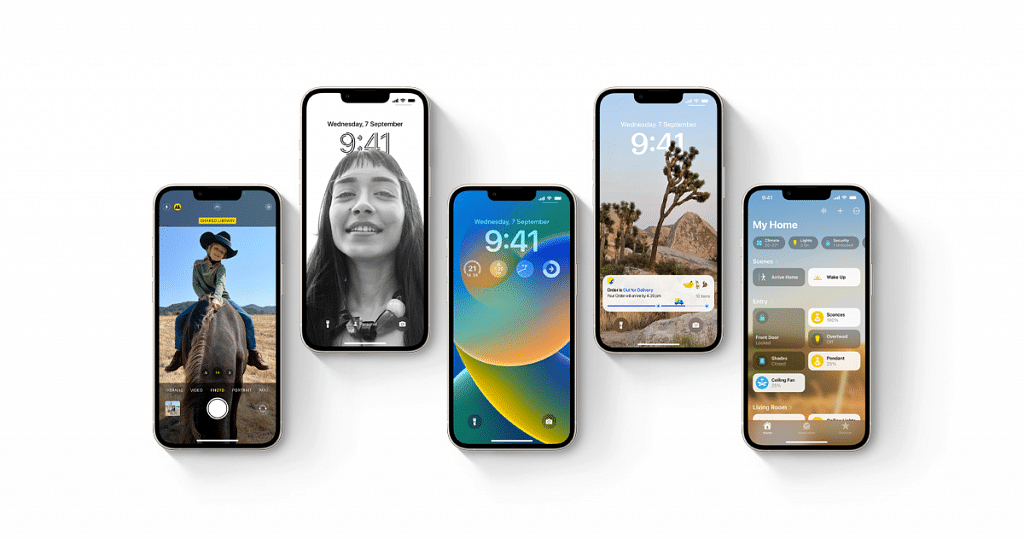
Thanks to the latest iOS 17 update, iPhones now boast an enhanced version of the Visual Look Up feature, enabling users to identify text within pictures or photographs they take. This feature, previously used for text recognition, has evolved to recognize the symbols on a car’s dashboard.
Clarifying Dashboard Symbols
Many car owners have encountered various icons next to their vehicle’s speedometer, with illuminated symbols often causing concern about potential issues. With the updated iPhone, you can now demystify these symbols. All you need to do is point your iPhone’s camera at the dashboard symbol and let Visual Look Up do the rest.
Identifying Car Features With Visual Look Up
Reports suggest that this feature can identify a range of dashboard warning lights, climate control symbols, defrosting indicators, and other car features. This newfound knowledge empowers users to address potential problems without rushing to the nearest service center.
Also Read | iOS Tips & Tricks: Learn How To Set Up Your Contact Poster On iPhone
How To Use Visual Look Up On Your iPhone To Recognize Car Icons
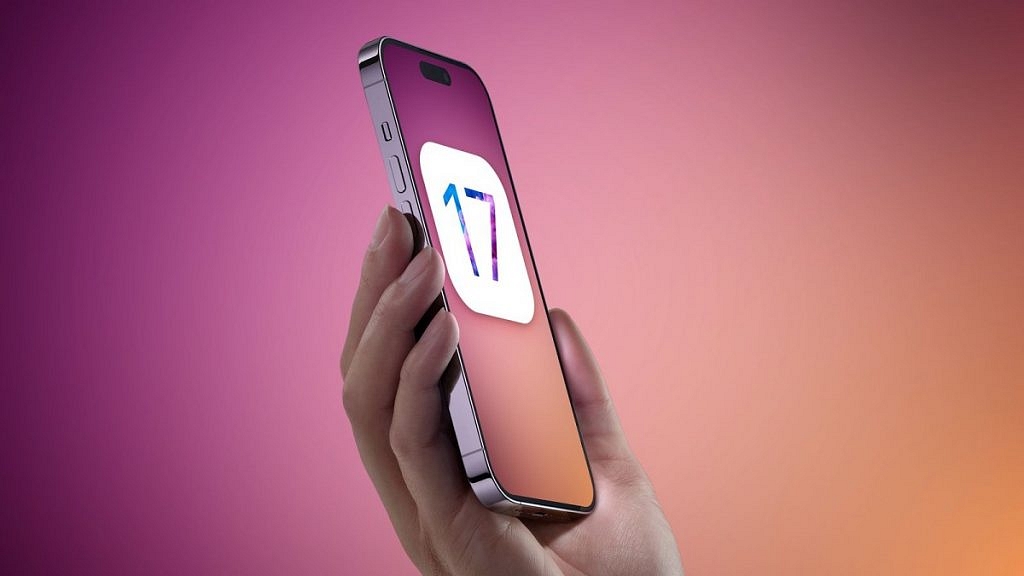
Now, let’s explore how to utilize this feature:
Step 1: Ensure your iPhone is running the latest iOS 17 version.
Step 2: Take a picture of the dashboard symbol you want to identify.
Step 3: Open the image using the Photos app on your iPhone.
Step 4: Look for the new steering wheel icon located at the bottom of the toolbar.
Step 5: Click on the icon to retrieve information about the car’s symbols.
It’s worth noting that this feature relies on the Safari browser on your iPhone. While its compatibility with all car models remains uncertain, it’s a valuable tool for diagnosing car issues. Knowing that something is amiss with your vehicle can be immensely useful, and we hope other phone manufacturers consider implementing similar features for their users.
Also Read | Use Your iPhone To Detect Depression And Anxiety: A Step-by-Step Guide
