Be it a portable smartphone or laptop, all such high-end consumer electronics gadgets are incomplete without powerful battery hardware. Dell which is the largest player in the laptop and computer markets is also well known for the powerful battery system it packs inside all of its product lineups; specifically, laptops. Dell laptops have one of the largest user bases and thanks to the brand’s wide service network getting them fixed in case of any issues is fast and reliable.
Dell generally uses Li-ion batteries to drive all its laptop lineups. Dell specifically designs battery for each of its laptop series and hence recommends replacing them with original units instead of generic and cheap counterparts. But if you are experiencing issues with your Dell laptop’s battery be its slow charging, fast discharging, or no charging at all, you can try using some basic fixes to avoid paying visits to service centers frequently.
Diagnose Common Issues With Dell Laptop Batteries
- If suddenly your laptop stops recognizing to read the battery.
- You get a message stating the AC adapter is plugged in but not charging the battery.
- The battery percentage unit is not changing despite the laptop being plugged in for hours.
- The battery LED indicators blink in a different pattern than usual.
- If you notice rapid battery discharge.
What Can You Do To Fix The Battery Issues With Dell Laptop At Home?
Step 1: Check if the battery is damaged. If you don’t see any swollen battery then only proceed with the remaining steps. If somehow the battery is damaged, get it replaced from authorized Dell service centers.
Step 2: Check the AC adapter cable as well. Make sure there are no cracks or damaged wires and ports. Also, the LED should be glowing on the power adapter. Get a new power adapter from Dell if it’s not working properly. Also, always use compatible chargers and power adapters with your Dell laptop. Third-party chargers could do more damage to the battery or the laptop.
Step 3: Use a different power socket to see if the adapter is working.
Step 4: You can also check by charging the battery when the laptop is switched off. This might work in some cases.
Step 5: Run the battery health status and also install the latest BIOS for your Dell laptop if rquired.
Step 6: Test the battery performance by running the SupportAssist diagnostics. You might need to contact Dell support if the laptop fails with this test.
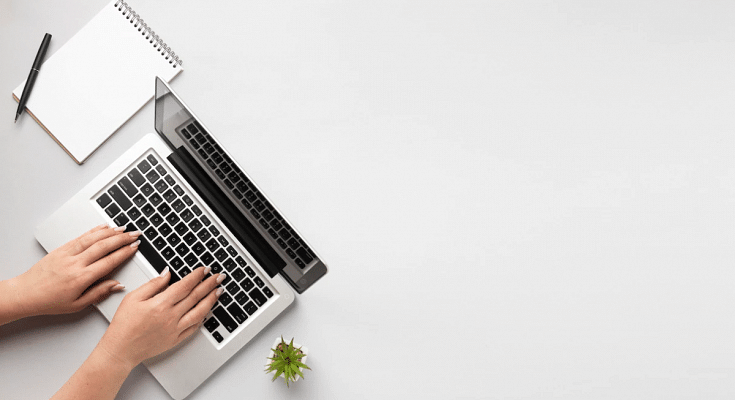
Nice Sandeep. just recently, my daughter is complaining with her Dell laptop. Your post can really be of help with some tips on how to diagnose and fix issue indell laptop.