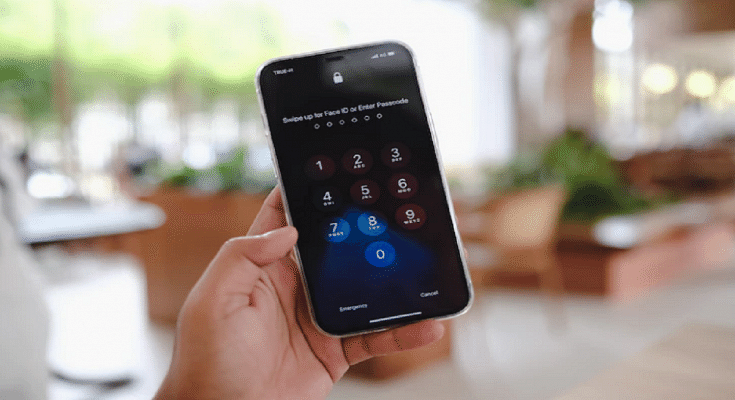There’s nothing more annoying than forgetting a password, especially when it is the password to an account like your Apple ID. Our privacy is protected by passwords, but getting locked out can be a major pain.
You require an authenticated Apple ID and Password for every operation you perform on your Apple products such as the iPhone, iPad, Mac, iTunes, and iCloud. You cannot use your smartphone without these. In order to download anything from iTunes or the App Store as well as to log into iCloud on a new device, you require an Apple ID and password.
If you have signed off or accidentally logged out from your Apple account and you cannot recollect the password, then this article has got you covered.
Steps To Reset Your Apple ID Password On iPhone, iPad Via Settings App

You can reset your password from the Settings app on your device. Here are the steps for that:
Step 1: On your iPhone or iPad, go to the ‘Settings’ app.
Step 2: Next, select ‘Password and Security’ by tapping your name at the top of the screen.
Step 3: Next, go to the option ‘Change Password’.
Step 4: Type in the passcode you unlock your device with.
Step 5: Add a new password on the next screen and click ‘Change’.
Step 5: You’ll have to enter that new password on your other Apple devices.
Steps To Reset Your Apple ID Password On iPhone, iPad Via Friend’s Device
For devices running iOS 12 or later, you can reset your Apple ID password on your other’s phone using the Apple Support app. Follow these instructions once your friend has the Apple Support app installed on their phone:
Step 1: Open the app and under Topics, select ‘Passwords & Security’.
Step 2: Choose ‘Reset Apple ID password’.
Step 3: Choose ‘Get Started’ and then ‘A different Apple ID’.
Step 4: Enter the Apple ID, and set up the new password.
Step 5: Follow the prompts until you receive confirmation that your password has been changed.
How To Reset Your Apple ID Password On Mac

Here’s how to reset your Apple ID password if you own a Mac computer or a MacBook laptop.
Step 1: First choose the Apple menu located in the top-left corner of the screen.
Step 2: Next, go to ‘System Preferences’ and then choose Apple ID.
Step 3: Next, select ‘Password & Security’ option.
Step 4: If you’re asked to enter your Apple ID password, click the ‘Forgot Apple ID or password’ option and then follow the onscreen instructions.
Step 5: Tap on the ‘Change Password’ option.
Step 6: To unlock your Mac, enter the password you use and you are done.