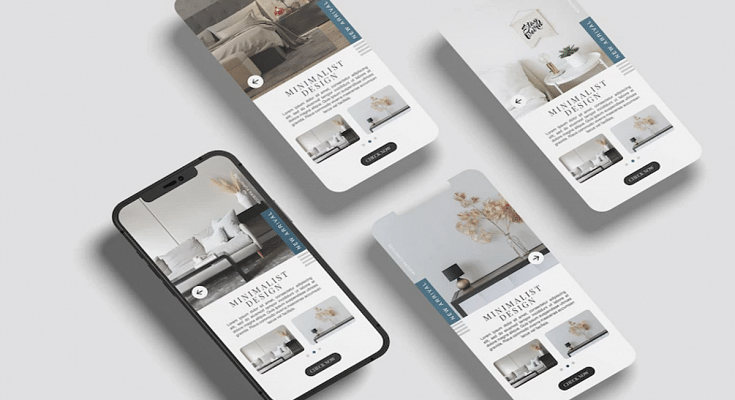Key Highlights
Medical ID feature can be used with iPhones and iPads
Health App required for setup
Apple iOS undeniably offers a premium user experience. Apple has been ensuring all iPhone and iPad buyers get the best-in-class user experience with the iOS firmware. The latest generation iOS versions specifically iOS 15 and 16 are packed with some of the best user-oriented features. Apple has also been adding health monitoring and wellness features so that iPhone and iPad users get emergency medical services without any delays.
Setting up a medical ID and making emergency calls even when iPhone is locked is one such crucial health feature offered by iOS. The Medical ID in iOS shares critical medical information with the saved emergency contacts directly from the Lock screen. It doesn’t require the users to enter the lock screen password in such scenarios.
Also, if someone else is making emergency calls to your saved contacts, they can see your important medical data such as date of birth, blood group, and also if you have certain types of allergies that you might have mentioned while setting up the Medical ID. Setting it up is a fairly simple process, we have mentioned the method below:
How To Setup Medical ID In iOS On iPhones and iPads
Step 1: On your respective iPhones and iPads, launch the Health App.
Step 2: Click on the Summary tab.
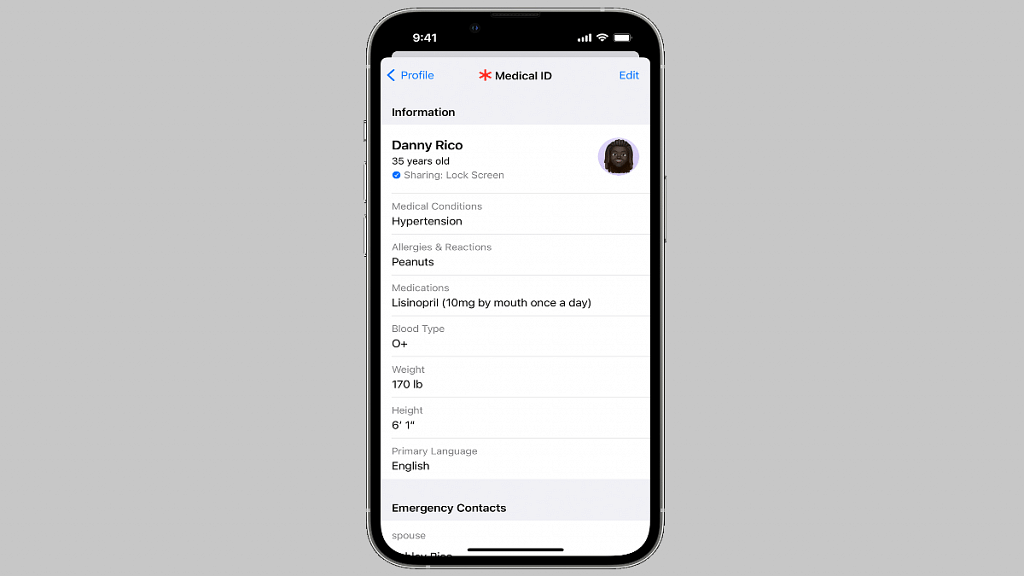
Step 3: Tap on the profile picture option which you can locate in the upper-right corner.
Step 4: You will see the Medical ID option. Tap on it.
Step 5: Select the Edit option from the top right.
Step 6: Enable the “Show when locked” option to use the Medical ID feature from the Lock screen.
Step 7: Toggle on Share During Emergency Call to share the emergency updates with the saved contacts.
Step 8: Edit and enter your health information such as blood group, anu known allergies, and date of birth.
Step 9: Select Done.
Step 10: When the Medical ID setup is complete and you make a call or text during emergencies, the details will be shared with the emergency services and the saved contacts.
Medical ID helps first responders access your critical medical information from the Lock screen, without needing your passcode. They can see information like allergies and medical conditions as well as who to contact in case of an emergency.