Key Highlights
- Snapchat for Windows is now available as a Progressive Web App in the Microsoft Store
- It doesn’t have all the features but it does have important features like video chat
- Windows treats Snapchat as a native version app
The picture-sharing and instant messaging app Snapchat has refrained from arriving on Windows but it has officially made its debut on the Microsoft Store as a Progressive Web App.
It’s interesting to notice that the app on the Microsoft Store is based on the recently launched Snapchat web version. It is only 1.4MB in size and has the same features as the web version. The app is powered by Microsoft Edge, a Chromium-based browser.
How To Download Snapchat On Your Windows?
Since it is a progressive web app, the Snapchat app requires Microsoft Edge to be installed on your PC or laptop. Snapchat suggests using Edge’s most recent version.
Step 1: On your Windows laptop or computer, launch the Microsoft store.
Also Read | Dell PC, Laptop Support: How To Fix Display Issues With Dell Monitors At Home
Step 2: Use the top search bar to look for the Snapchat app.
Step 3: Tap on Get.
Step 4: The app will start downloading once you tap on Get. After that, click Open.
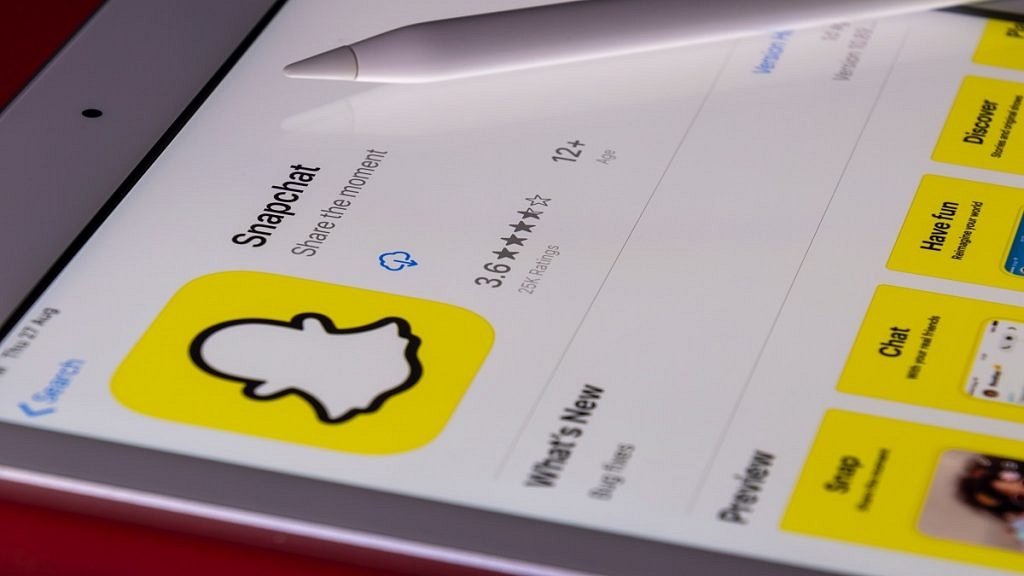
Step 5: Now, enter your information to log in. The Snapchat app is now accessible on your computer.
However, Windows treats it as the native app version. So, Snapchat for Windows has an app icon in the Start menu and supports responding to chats with notifications, replies, video filters, and more. The app will open the web address and allow you to use it. Since it isn’t a full-fledged version of the app, it makes more sense to use the web platform directly.
Visit Snapchat.com to go to Snapchat on the web, then sign up to start chatting. You can only accomplish a limited number of things on the online platform or the PC app, like video calling and chatting. The app’s mobile functions, such as filters and maps, are not accessible on a PC.
Also Read | Lost Your Snapchat Streak? Here’s How To Restore It With These Steps
