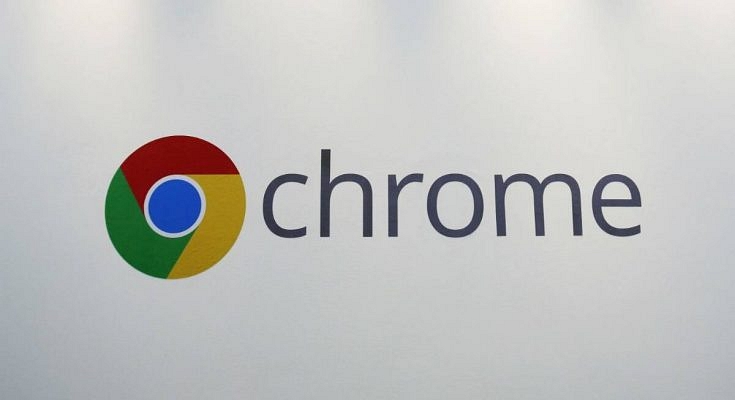Google Chrome is the most popular web browser for both computers and smartphones. Chrome might just look like a simple web browser, but it has several hidden features that will definitely improve your browsing experience on Chrome. These features can be enabled using Chrome flags. The top Chrome Flags to Improve Browsing Experience are as follows:
Smooth Scrolling
Have you ever faced choppy or sluggish scrolling while browsing on Chrome? It can happen due to several reasons, one of the major reasons your phone is running low on storage.
To get a smooth scrolling experience on Chrome, open chrome flags settings and search for ‘smooth scrolling’. Now tap on enable. This feature is available on all operating systems, including Linux, Windows, and Android.
Android dark mode/ night mode
What can be better than changing your Chrome browser into a dark mode? Chrome flags enable android night mode on every smartphone. It looks aesthetic and provides a soothing effect on your eyes. Using Chrome flags settings, you can force dark mode on web content.
To enable this feature, open chrome settings and search for ‘Force dark mode for web contents’ and enable night mode from the drop-down menu below.
Also read: Fix Android Process Acore Has Stopped Error
Pull-to-refresh gesture
If you want to refresh the Google page, you must click on the three dots on the top right corner of the screen and then select the refresh option. Google Chrome gives you the feature to refresh your web page even quicker.
Enable the pull-to-refresh gesture and swipe down the screen to refresh your web page. To enable this feature, open Chrome flags settings and search ‘pull-to-refresh gesture’ and tap on enable from the drop-down menu below.
Parallel Downloading
Do you know that you can download multiple files at the same time from your Chrome browser? Downloading a single file at a time can take a lot of time. Chrome flags offer you the feature of parallel downloading on every platform.
To enable Chrome flags to parallel downloading, open chrome flags settings, search for ‘Parallel downloading’, and tap on enable the option from the drop-down menu below.
Top Chrome Flags to Improve Browsing Experience
Show autofill prediction
Filling forms, again and again, can be tedious. Google Chrome offers you to autofill predictions that saves your time by saving details of forms and password that you have filled earlier. Enable autofill predictions to save details of forms and passwords that you use more often.
To enable this feature, open chrome flags settings and search for ‘show autofill prediction’, and tap on enable from the drop-down menu below.
How to open Chrome flags settings?
To open chrome flag settings, follow the steps mentioned below:
- Open Google Chrome from your computer or smartphone
- Now go to the address bar and clear the previously entered URL.
- Type Chrome://flags/ in the address bar and press enter
Wrapping up
This will open chrome flags settings where you can search the top chrome flags mentioned above. There are several other features that you can enable as per your personal use to improve your browsing experience. If you want to disable any features, the process is the same just tap on the disable option from the drop-down menu below.