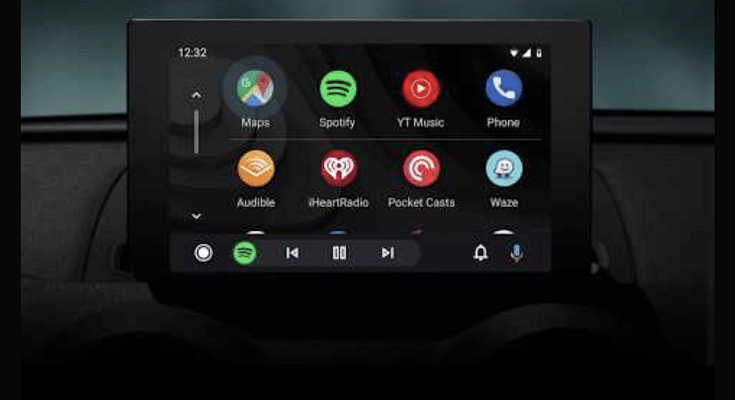Key Highlights
- Android Auto’s host of features include calling support too
- Making or answering calls on-the-go is made hassle free
- One can give voice commands for calling a contact
Android Auto and Apple Car Play are amongst those modern tech that are shaping up the future for smart connected car ecosystem. You can access a whole range of advanced mobile features and apps directly on the car’s digital infotainment screen using these services. Navigational and calling support are amongst the most common and essential features one can use with Android Auto. For hassle free calling experience during commutes, you can use Android Auto services inside the cabin while keeping your hands-free. Here’s How:
Also Read: Android For Cars: New AutoTech Announcements From CES 2024
Steps To Make A Call Using Android Auto By Giving Voice Commands
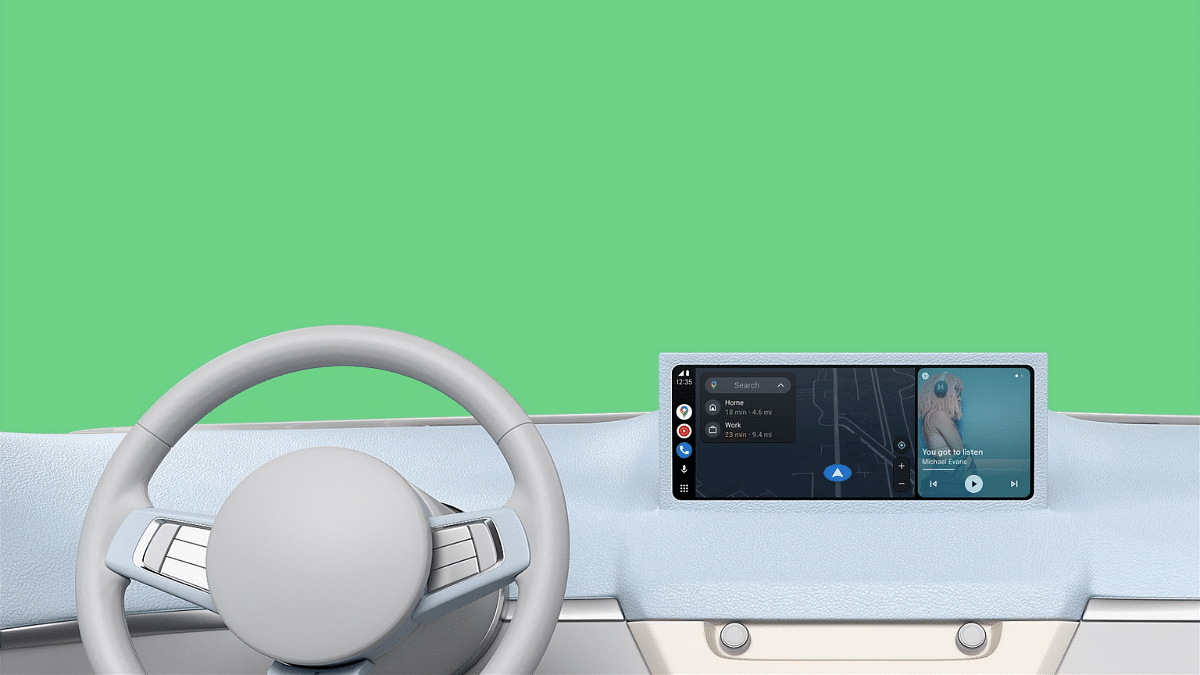
Step 1: Before you proceed, make sure your Android device is connected to the Android Auto in your car
Step 2: Summon the Google Assistant by giving “Hey Google” voice command
Step 3: You can also tap on the microphone icon to initiate the digital assistant
Step 4: Now, give the voice command for making any call. You can use phrases like “call ‘X’ contact” or “Call home”.
Step 5: You can also give a command to call a number which is not saved in your contacts list. You’ll have to speak out the numbers in this case to make the call.
Also Read: Volkswagen Confirms ID.4 Electric SUV India Launch In 2024
How To Make Calls In Android Auto Using Car’s Dashboard Display

Notably, you can also make a call manually using the car’s digital display which is compatible with Android Auto. Look for the steps listed below:
Step 1: Launch the dialer app by tapping on the “phone” icon
Step 2: You need to select from the list of options on screen including ‘Favorites’, ‘Recents’, and ‘Contacts’
Step 3: Now, select the contact whom you wish to call
Step 4: For unsaved contacts, you also have the option to dial a number. Simply tap on the keypad icon and enter the number whom you wish to call.