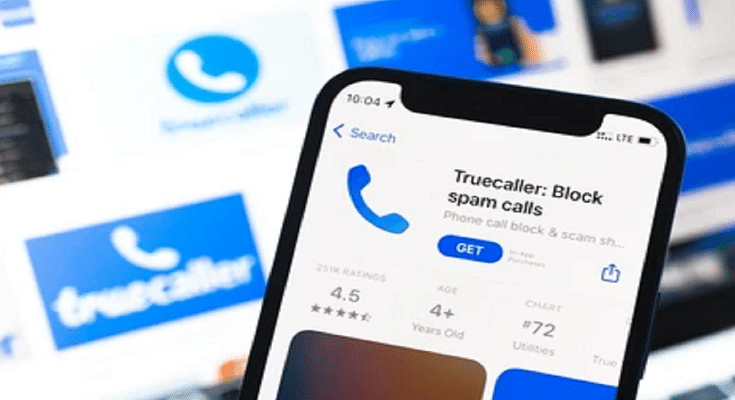Key Highlights
- Truecaller provides quick caller identification and shields against spam calls
- iPhone users face limitations due to iOS restrictions on certain Truecaller features
- Despite restrictions, iPhone users can leverage iOS’s “Share Contact” feature to identify callers with Truecaller in real-time
Identifying incoming calls has never been easier, thanks to Truecaller. This app not only quickly reveals the caller’s identity but also acts as a shield against spam calls. However, iPhone users may find themselves navigating through a slightly different experience due to certain limitations within the iOS ecosystem. Here’s all you need to know. Also Read | Wrong Name Appears On Caller ID? Here’s How To Change Your Name In Truecaller?
Understanding iPhone Restrictions
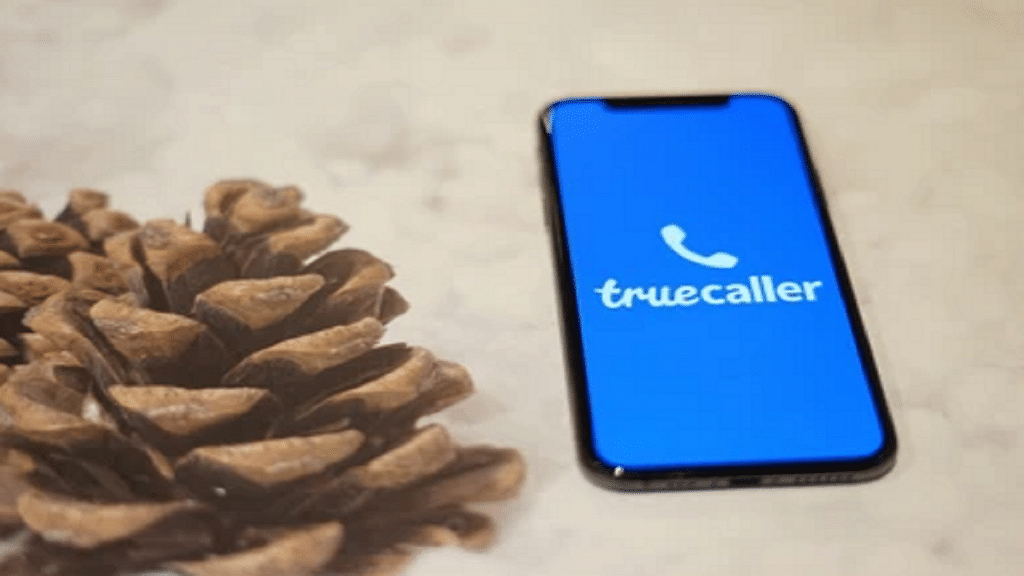
While Android users enjoy the full range of Truecaller’s capabilities, iPhone users encounter some constraints. The iOS environment restricts certain Truecaller features that require specific permissions, limiting its functionality. For instance, Truecaller cannot provide real-time caller identity prompts during incoming calls by default. But fear not, there’s still a workaround available.
How To Unlock iPhone Caller ID
With the latest iOS 17 update, iPhone users gain access to a handy feature for checking caller IDs. This differs from the Siri-enabled feature included in Truecaller’s paid subscription, offering a free alternative to identify unknown callers. Here’s how to make the most of it:
Step 1: When an unknown number calls, watch for the “i” symbol at the top right corner of your iPhone’s full-screen call alert.
Step 2: Tap the “i” symbol to reveal a brief information window displaying call details and options such as adding the number to your contacts or sharing it.

Step 3: Select the “Share Contact” option to proceed.
Step 4: Next, opt to share the number. Truecaller’s online directory will quickly identify the caller while the call remains active. Ensure your iPhone is connected to the internet for this feature to function seamlessly.
By using the above method, iPhone users can harness the power of Truecaller without the need for a subscription. This enhances their call experience and staying one step ahead of unidentified callers.
Also Read | Truecaller Tips & Tricks: Check Steps To Turn Off Last Seen Feature On Android