The public beta of iOS 16, Apple’s most recent iPhone software update, is now accessible. Therefore, if you have an iPhone 8 or later, you can test the beta version of iOS 16 and begin using features months before the official release in the fall.
With the most recent iOS version, users can use the native keyboard with haptic feedback. In this post, we’ll help you learn what a haptic keyboard is and how to use it on an iPhone. Let’s check it out:
What Is A Haptic On iPhone?
You might hear a clicking sound as you press each key when you type on your iPhone keyboard. It is known as haptic feedback. The touch-based responses your device provides when you interact with the screen are known as haptics. For instance, when you tap and hold a picture to access it, you might feel your iPhone vibrate.
Many individuals enjoy the vibrational effect they receive when pressing keys on their device’s keyboard. But Android users are the only ones who can experience this. The iPhone does not currently have a built-in function that would enable it.
Steps To Enable Keyboard Haptics On iOS 16
Apple is finally giving the iPhone a built-in keyboard haptics feature, following the lead of Android. You can experience vibrations while you type thanks to haptics. The good news is that you can now access haptics without installing third-party software. The purpose of keyboard haptics is to provide users with a tangible confirmation while they type. As the user types, these vibrations serve as “confirmations.”
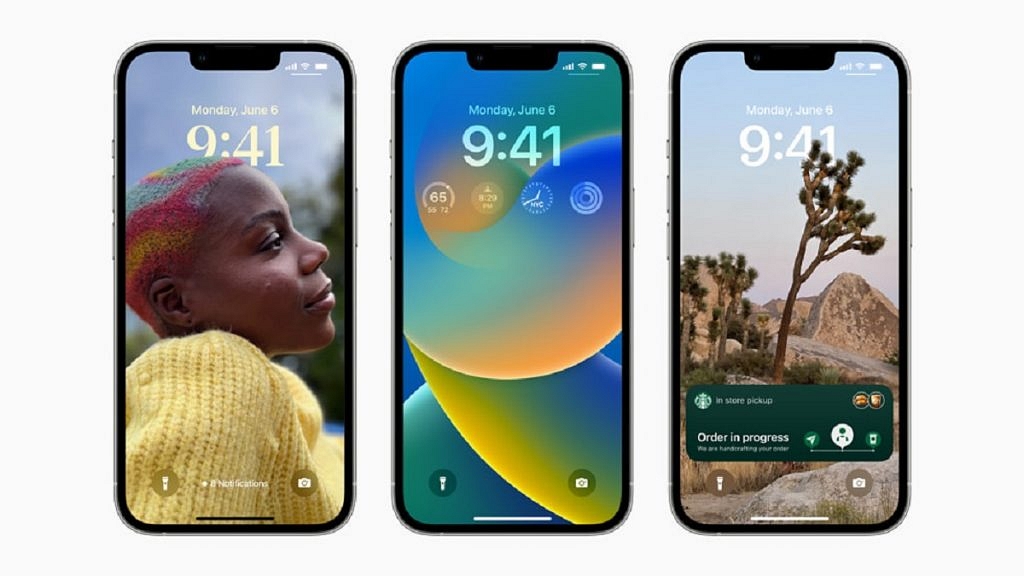
On your iPhone, the keyboard haptics is still disabled when you download iOS 16. Here’s how to activate the iPhone’s keyboard haptics.
Step 1: Go to the Settings app on your Apple iPhone.
Step 2: Click on the ‘Sounds & Haptics’.
Step 3: Scroll down and select ‘Keyboard Feedback’.
Step 4: Then next to Haptic, tap the toggle to enable iPhone haptic keyboard.
You can also disable the sound effect for keyboard feedback after turning on the haptic keyboard. As you might anticipate, unlike sound keyboard feedback, haptic keyboard feedback functions when your iPhone is configured to ring or silent.
