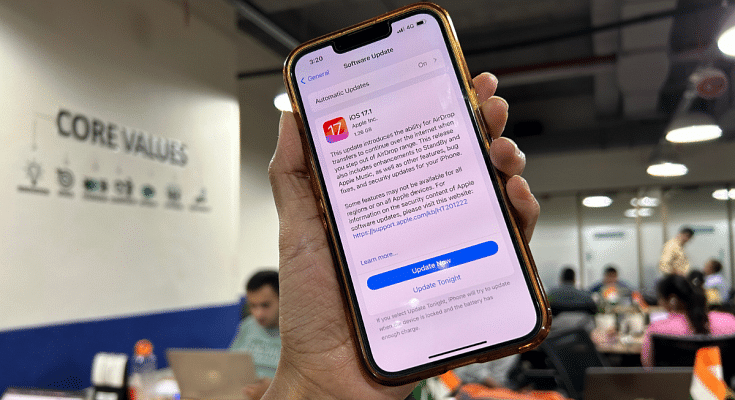Key Highlights
- Improved AirDrop for seamless file sharing.
- StandBy feature gets an upgrade for control.
- Apple Music receives a facelift.
Apple released iOS 17.1 update which focuses on enhancing the user experience and addressing key issues that many users stated in last few months. Notably, it brings improvements to AirDrop, the StandBy feature, and Apple Music. Additionally, iOS 17.1 is supported on all iPhones capable of running iOS 17, including the iPhone XR and later models.
In this update, the company has also focused on adding functionality to some of its key features.
Also Read: iOS 17 Live Voicemail: How To Use It On Your iPhone
Apple iOS 17.1 Update: 4 Key Features
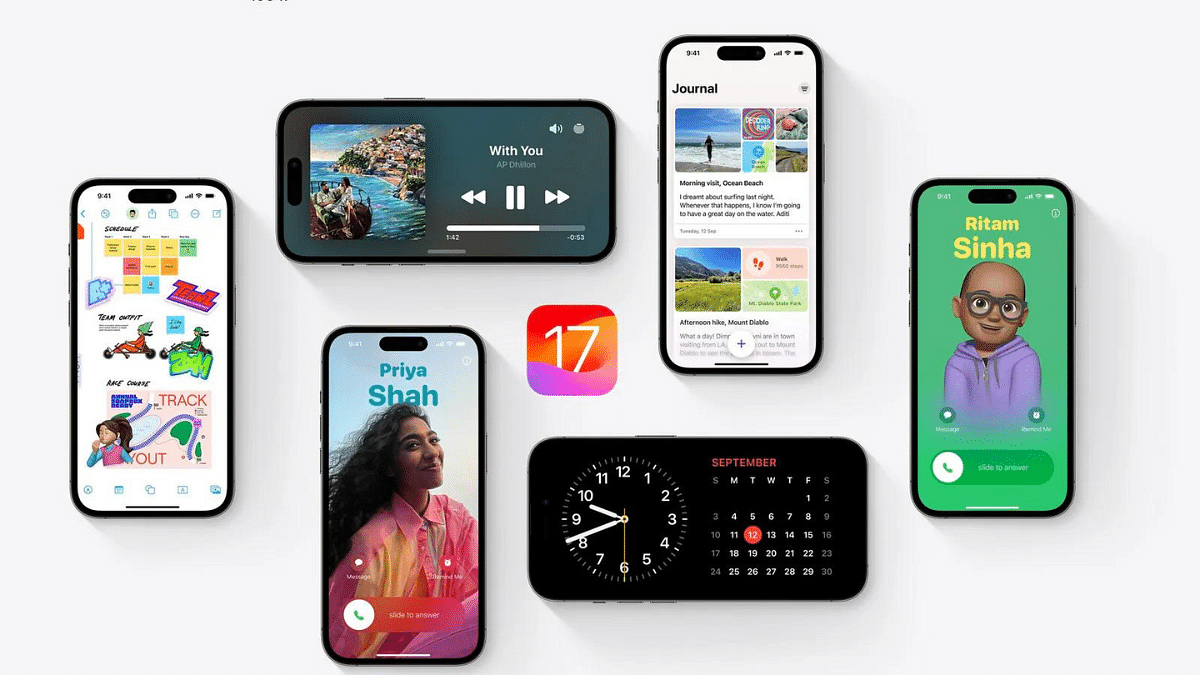
1. Improved AirDrop Capabilities
With iOS 17.1, with AirDrop users can now continue transferring large files over the internet, even when their devices are out of the traditional AirDrop range. This means seamless sharing of files between devices which makes it easier to send photos, videos, and documents to friends and family.
2. Upgrade In StandBy Feature
The StandBy feature, available on the iPhone 14 Pro, iPhone 14 Pro Max, iPhone 15 Pro, and iPhone 15 Pro Max, now offers new options when the display goes off. This feature, especially useful for devices with Always-on-Display (AOD) functionality, provides users with more control over how their devices behave when not in active use. It allows for more personalization options and convenience in managing your device’s standby mode.
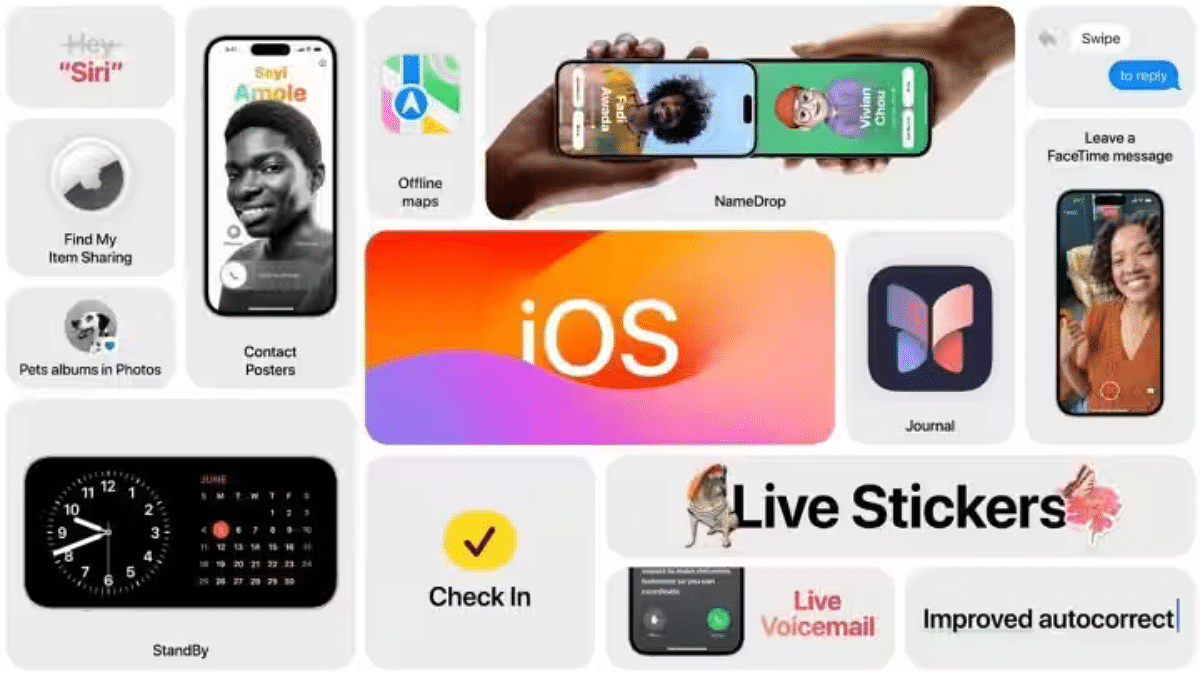
3. Apple Music Gets a Facelift
iOS 17.1 brings exciting changes to the Favorites section. Now, you can include songs, albums, and playlists in your Favorites, allowing for a more comprehensive music collection. The ability to filter these favorites makes it easier to find and enjoy your preferred tunes. Playlists now feature song suggestions, making music discovery more engaging. Additionally, the cover art collection gets a fresh design with customizable colors, enhancing the visual appeal of your music library.
4. Various Fixes And Improvements
iOS 17.1 optimizes Crash Detection for the iPhone 14 and iPhone 15 series, improving the stability and performance of these devices. Users now have the option to select a specific album for the Photo Shuffle feature on the Lock screen, adding a personal touch to your device’s appearance. Furthermore, iOS 17.1 brings Home key support for Matter locks, enhancing your smart home security. The reliability of Screen Time settings is also enhanced, giving users better control over their digital habits.
Additionally, iOS 17.1 stops the reset of Significant Location privacy settings when transferring an Apple Watch or pairing a new one. Problems like callers’ names disappearing during calls and keyboard unresponsiveness are fixed. Custom and paid ringtones now appear correctly as text tones, eliminating confusion, and the display image persistence issue is resolved.
Also Read: Use Your iPhone To Detect Depression And Anxiety: A Step-by-Step Guide
How to Update To iOS 17.1
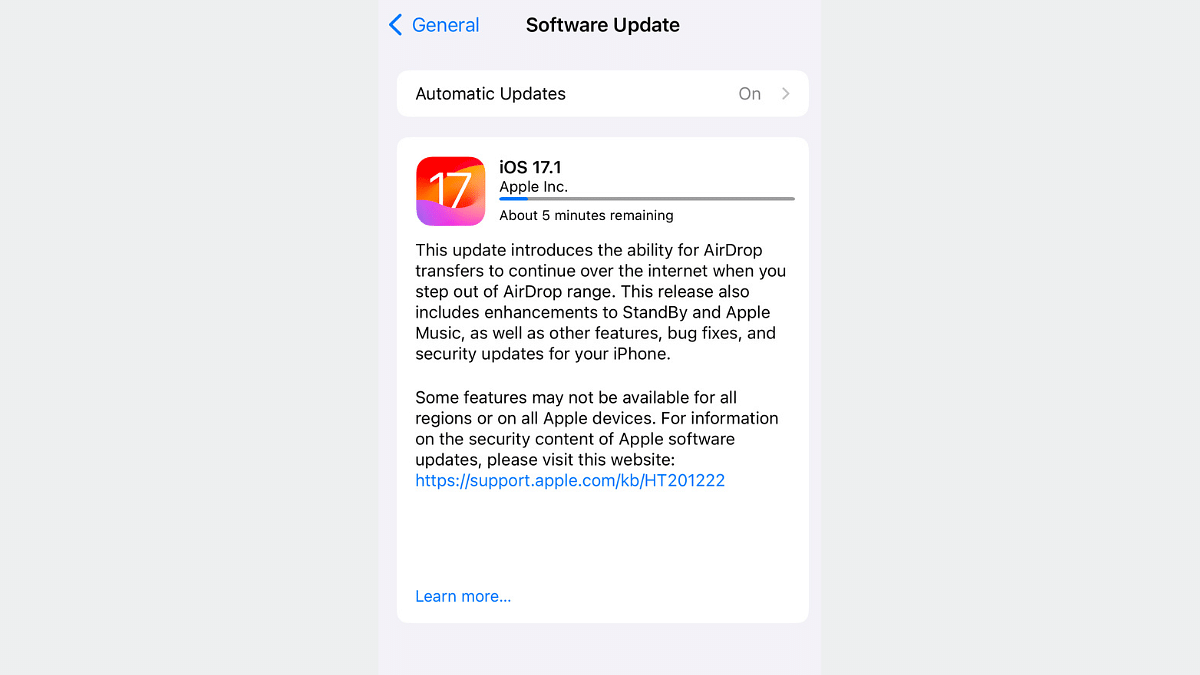
Updating your device to iOS 17.1 is a simple process. Here are the step-by-step instructions:
- Access Your Settings: Open your device and locate the “Settings” app. It’s typically represented by a gearwheel icon.
- Select General: Within the Settings menu, scroll down and find the “General” option. Tap on it to proceed.
- Choose Software Update: Under the “General” settings, you will see an option labeled “Software Update.” Tap on this to initiate the update process.
- Check for Updates: Your device will now check for available updates. If iOS 17.1 is available for your device, you will receive a notification.
- Download and Install: Once you receive the prompt to download and install iOS 17.1, follow the on-screen instructions. This will initiate the download and installation process.
- Connect to Wi-Fi: To ensure a smooth and uninterrupted download, it’s recommended to connect your device to a Wi-Fi network. This prevents data overage charges and speeds up the process.
- Ensure Sufficient Battery: Before proceeding with the update, make sure your device has sufficient battery life to complete the installation. It’s advisable to have your device connected to a charger during this process to prevent any interruptions due to low battery.
- Wait for Installation: The installation process may take some time, depending on your device’s performance and the size of the update. Be patient and let the update run its course.
- Complete the Update: Once the update is downloaded and installed, your device will restart to apply the changes. After the restart, you’ll be running the latest iOS 17.1 version.
Also Read: iOS 17 Hits iPhones In India: Here’s Compatible Devices And How To Download