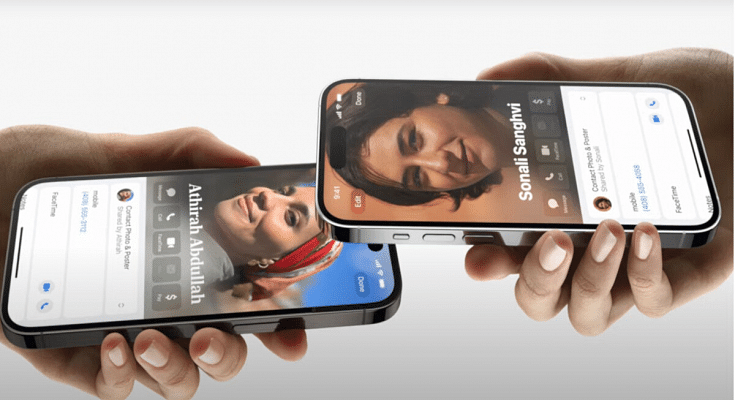Key Highlights
- Apple introduces the ‘NameDrop’ feature for iPhones.
- Seamless sharing of contact details and photos.
- Bring devices close together to initiate sharing.
Apple has recently introduced a new feature called “NameDrop” for iPhone users at their annual Worldwide Developers Conference (WWDC) on June 5. This addition to Apple’s Airdrop functionality allows users to share their phone numbers or mail with others by simply bringing their devices close together.
Also Read: From New York To Tokyo: Five Best Apple Stores Around The World
NameDrop Feature: What It is?
The ‘NameDrop’ feature is a new addition to Apple’s Airdrop functionality for iPhones. It allows users to seamlessly share their contact information, such as phone numbers and email addresses, with others. This feature is not limited to iPhones alone it is also extended to Apple Watches.
Also Read: Best Apple Stores Around The World
NameDrop Feature: Steps to Use
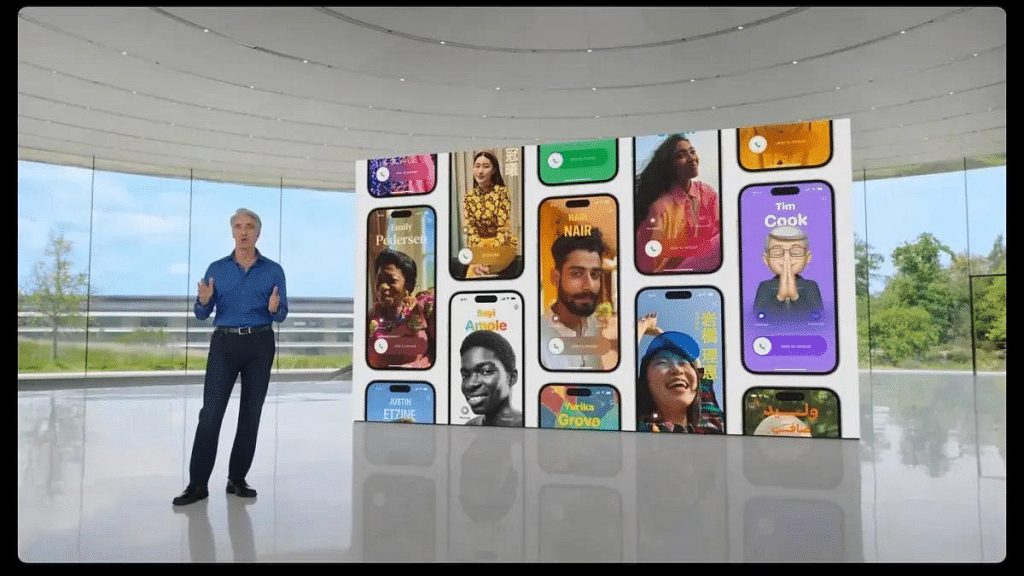
Here are the steps to use the ‘NameDrop’ feature:
- Ensure Compatibility: Make sure you have an iPhone or an Apple Watch that supports the ‘NameDrop’ feature. It is available on compatible devices with the latest iOS version.
- Open NameDrop: On your iPhone or Apple Watch, open the NameDrop feature. You can typically find it in the Control Center or the Settings menu.
- Bring Devices Close Together: Bring the two devices close together, ensuring that they are within reasonable proximity of each other.
- Choose Contact or Photo: Decide whether you want to share a contact or a photo. If sharing a contact, select the desired contact from your address book. If sharing a photo, locate the photo in your gallery.
- Initiate Sharing: Once you have chosen the contact or photo, tap on the ‘Share’ or ‘Send’ option. This will trigger the NameDrop feature to initiate the sharing process.
- Confirm Sharing: On the receiving device, a prompt will appear asking for confirmation to accept the shared contact or photo. Confirm the sharing request to proceed.
- Completion and Notification: After the sharing process is complete, you will receive a notification indicating the successful transfer of the contact or photo.
Also Read: iOS 17 Arrives: Seven Exciting Features For iPhone Users
iOS17: Enhanced Features and Optimizations
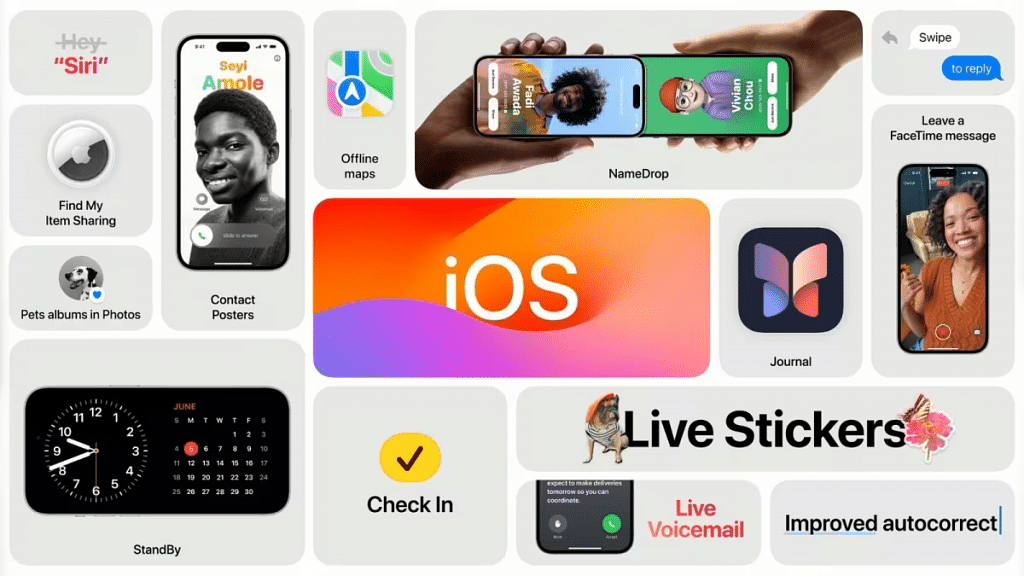
Alongside the introduction of NameDrop, Apple unveiled a range of enhanced features and optimizations in iOS 17. The keyboard input method received a significant upgrade, with improvements made to the automatic correction function. Apple implemented a new language model, simplifying existing shortcuts and enhancing the dictation experience for users.
iOS 17 also introduces the SharePlay feature, which allows users to share experiences with their contacts. By bringing two iPhones together, users can enjoy synchronized live streaming or listen to the same playlist simultaneously.
Also Read: These iPhones Will Receive iOS 17 Update