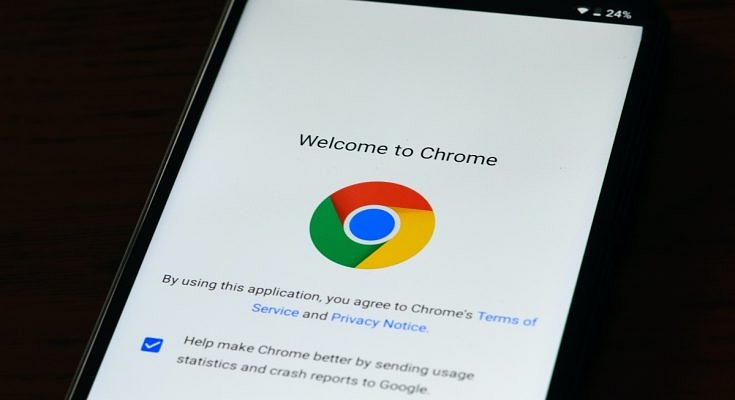Google Chrome is the most common web browser that you can find on any Windows-powered laptop or PC. The search giant has also expanded Chrome’s web services to smartphone users allowing web browsing on the go. Google has also prioritized all the privacy aspects to make Google Chrome a secure platform for internet surfing. Downloading data such as images, documents, and videos, is also quick and easy with Google Chrome.
Users can also download large-sized files using the Google Chrome web browser on laptops, PCs, smartphones, and tablets. Additionally, the option to download browser extensions, apps ad themes is also available with Google Chrome. It’s quite a swift process with which you can download any files or apps using the Google Chrome web browser.
But at times, users get errors with the download process on Google Chrome. Connection errors are quite common with the Google Chrome web browser. But there are some additional error messages as well that users have reported frequently. Network failed, No File and Virus scan errors are a few of them.
If you come across any of such error messages while downloading data using Google Chrome you can perform a bunch of troubleshooting steps for a quick fix. The steps for the same are listed below:
Also Read: Top Chrome Flags to Improve Browsing Experience
How To Fix Common Download Errors On Google Chrome
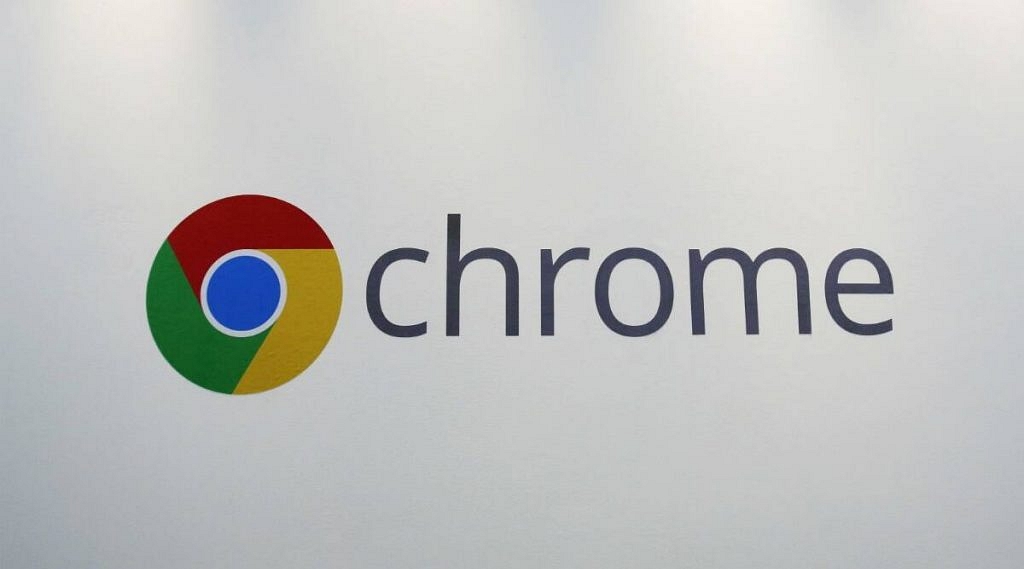
Step 1: You need to check the internet connection first. An unstable internet connection or low network speeds is one of the prime reasons for connection errors with Google downloads.
Step 2: Check if the website url has any typo that could hamper the connection process.
Step 3: Once the internet connection is restored and stable, try re-downloading the file.
Step 4: Chrome also automatically resumes downloading when the internet is working fine. However, you can also manually resume the downloading by tapping on the More option.
Step 5: You can also try restarting Chrome and then downloading the file again.
Step 6: If the issue persists, reboot the laptop/ PC and then retry downloading.
Also Read: Here’s How To Print Documents And Images From Google Chrome Web Browser
How To Fix Network_Failed Download Issue With Google Chrome
Step 1: The Network_Failed download error message generally appears due to an unwanted software or app. Try identifying the software and remove it to fix the Network_Failed issue with Google Chrome downloads.
Step 2: You will need to uninstall and re-install Google Chrome if this error message re-appears during downloads.