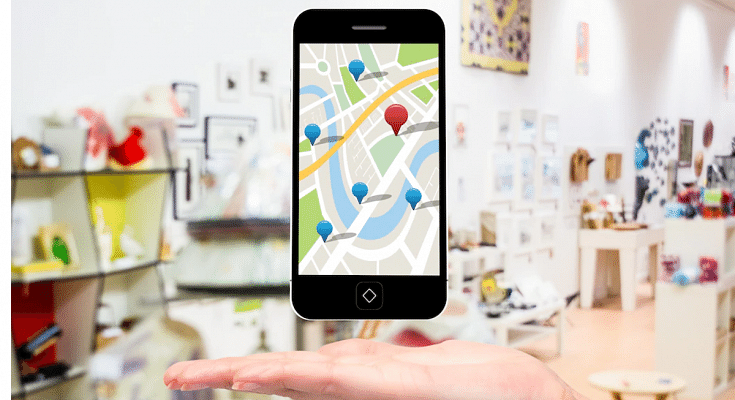Key Highlights
- Google Maps can be used on Apple Watch
- iOS 10 or above and Watch OS 5 or above required
- One can access ETA and step-by-step directions
Apple has a strong ecosystem of tech products and supported services. iOS is the driving force for all iPhones and iPads delivering a premium user experience. Apple has released some unique features to iOS that are accessible to all iPhone users. Specifically, the new-generation iOS is loaded with numerous user-oriented features to improve the modern lifestyle.
The navigation system with Apple iOS is also top-notch. However, some users still use Google Maps with their respective Apple devices. This might be the case for most Android users transitioning to Apple devices. It’s not just the Apple iPhone or the iPad with which you can use Google Maps but also Apple Watch. Using Google Maps on Apple Watch is a provision.
To use Google Maps, you can download the application n your respective Apple Watch smartwatch. This will allow seamless navigation between the phone and the Apple Watch while using the Google Maps application. As far as the functionalities are concerned, you can get the ETA and step-by-step directions. Also, Google Maps will work swiftly if your Apple devices are running on iOS 10 0r above and Watch OS 5 or above. Let’s now look at the steps to set up Google Maps on any Apple Watch:
Also Read: iOS 16 Tips And Tricks: How To Add Up To 15 Stops In Maps With iOS 16 Beta
How To Setup And Turn On Location Services In Google Maps On Apple Watch

Step 1: Open the Settings menu on your iPhone.
Step 2: Go to the Location Services option.
Step 3: Select Google Maps.
Step 4: Now, click on the Always Allow or Only While Using the App option.
Step 5: Go to your Apple Watch and launch the Google Maps application.
Step 6: Click on Home, Work, or Edit shortcuts to add destination shortcuts.
Step 7: Now, go to the iPhone and follow the on-screen guide to setup the Home and Work shortcuts.
Also Read: iOS Tips And Tricks: How To Download Offline Maps On Apple iPhones, iPads?
Steps To Use Google Maps On Apple Watch For Navigation

Step 1: Launch Google Maps on your Apple Watch.
Step 2: Select one of the saved shortcuts. The step-by-step directions will be displayed on the Apple Watch screen.
Step 3: If you wish to travel to a new destination using Google Maps on Apple Watch then tap on the Start (Arrow) option.
Step 4: You can start the navigation on your iPhone.
Step 5: Select the Current Trip option on your Apple Watch.
Step 6: Select ETA to know the expected travel time.