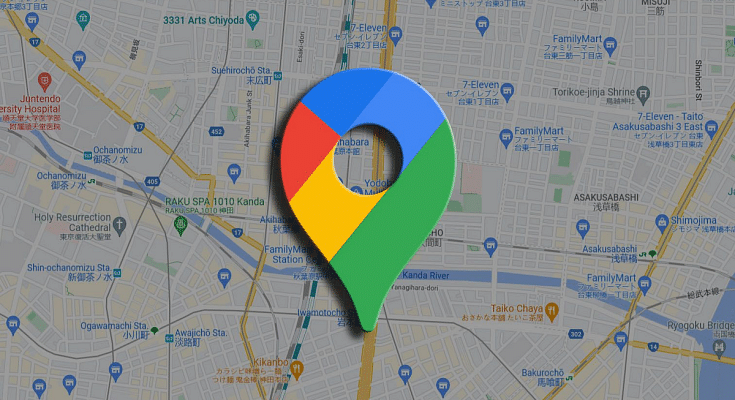Key Highlights
- Google Maps offline download option available
- Allows navigation without active internet connection
- Feature can be accessed manually on the Google Maps mobile app
Google Maps has gradually crawled up the top ladder in the navigational app ecosystem. Available for almost all Android and iOS devices, the navigation app is getting all advanced and has made traveling to new destinations super easy. You can simply search for a new destination where you are traveling to be aware of the routes. Google Maps can also be used to find nearby essential services such as fuel stations, medical centers, nearby eateries and shopping complexes, etc.
An active internet connection is required to use Google Maps services. With inactive or intermittent internet services, Google Maps might not display accurate route directions or re-route if any wrong path has been taken. Don’t worry, you don’t have to get stranded at such situations if you are aware of the ‘offline maps’ feature. Here in this article, we have shared the steps with which you can download offline map of any new location and can use Maps for navigation even without a working internet connection. What all do you need for the same? Find out below:
Also Read: Google Maps Now Has Geospatial AR Content Support: What Is It? How To Use?
Steps To Download Map Offline For Navigation Without Internet
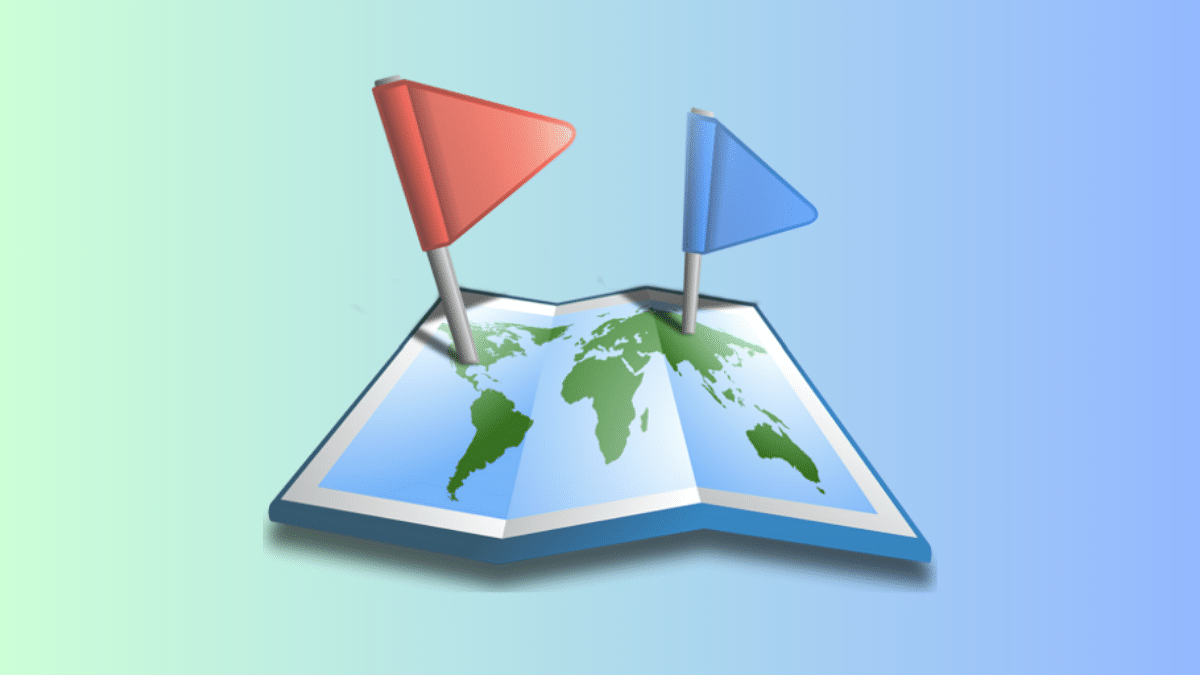
Step 1: On your Android or iOS device, launch the Google Maps mobile app.
Step 2: You will need an active internet connection initially to download any location’s map offline.
Step 3: Verify if your Google account is signed in to the Maps app.
Step 4: Now, search for the destination where you wish to travel and save it offline.
Step 5: Once the name of the destination pops up on the bottom of the screen, tap on it.
Step 6: Click on More or three vertical dots.
Step 7: You’ll see the Download offline map option. Click on it.
Also Read: Control What Your Family Watches: How To Adjust Maturity Ratings On Netflix
How To Select And Save Specific Location On Map
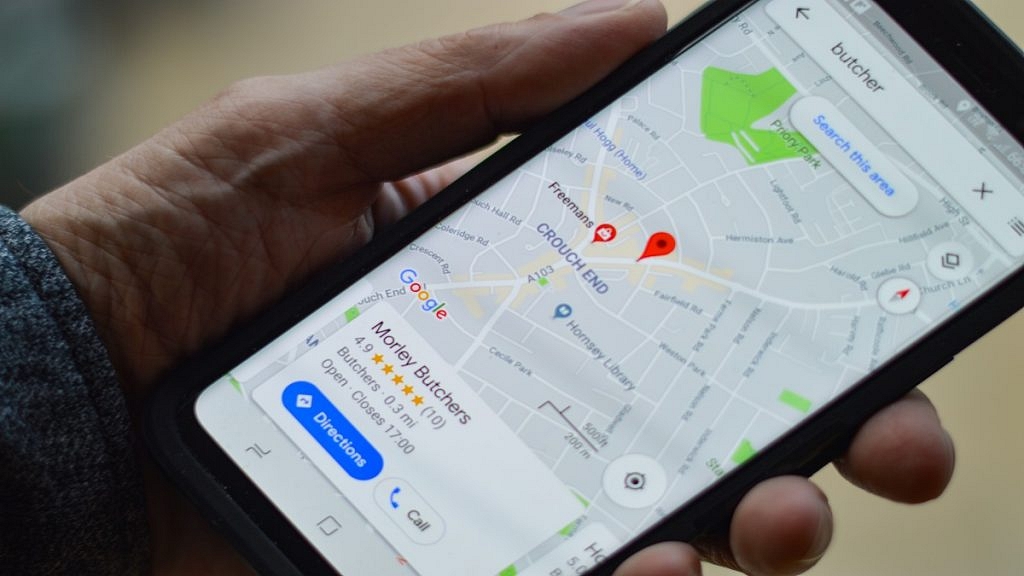
Step 1: Launch the Google Maps mobile app.
Step 2: Now, go to the profile icon option and tap on it.
Step 3: Select the Offline Maps option
Step 4: Now, adjust your desired location on the map to select the specific location you wish to download offline
Step 5: Hit Download