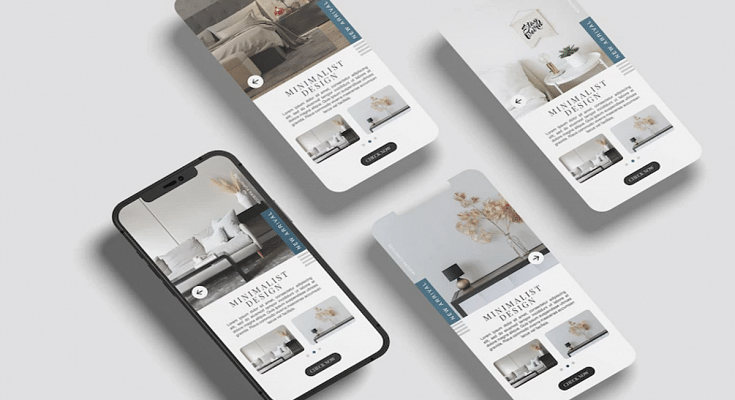iOS 16 made its debut at the Apple WWDC 2022 event held earlier this year. The Cupertino giant introduced the iOS facelift with tons of new features and upgrades over the previous generation. With iOS 16, Apple made some notable upgrades to the iMessages application and added SharePlay support along with the option to edit or recover recently sent messages.
Currently, all the latest iOS 16 are being tested for a stable release. However, most of them are accessible with the iOS 16 beta version. If your iPhone is eligible for the iOS 16 update, you can download and use the iOS beta version to test all the features. We have previously shared the method with which you can easily install and use the beta iOS 16 on supported iPhones. Now, we will share the steps on how you can use the edit or unsend messages via the iMessages app.
How Can You Unsend Messages Use iMessages on iOS 16 Beta?
Step1: After you have successfully installed the iOS 16 Beta version on your iPhones, launch the iMessages app.
Step 2: Open the chatbox and scroll to the message that you want to unsend or delete.
Step 3: Now, you would need to press and hold on to the text message until the options pop up.
Step 4: From the bunch of options on the screen, select Undo message. Once you perform this step, the message will be deleted.
We would like to add the time frame within which you can delete an already sent message is two minutes. The sent message will stay permanently in the inbox unless the receiver deletes it if the time exceeds two minutes. Also, the receiver will be notified that a message has been deleted.
Steps To Edit Sent Messages On iOS 16 Beta Version?
Step 1: Launch iMessages application on your respective iPhones.
Step 2: Open the chat window from where you wish to make the changes.
Step 3: Go to the message that you want to edit.
Step 4: Press and hold on the message.
Step 5: Now, select the Edit message option placed right below the Unsend option.
Step 6: Make the required changes and click ok.
Step 7: The message will have an Edited text highlighted next to it once it has been updated.