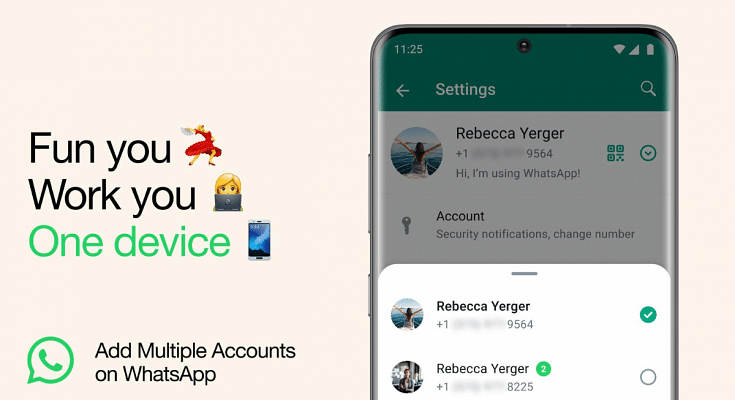Key Highlights
- Easy Setup with Two Phone Numbers
- Individual Privacy and Notifications
- Official WhatsApp for Security
WhatsApp, owned by Meta, has introduced a feature that allows users to use multiple WhatsApp accounts on a single smartphone. This is particularly useful for individuals who need to manage different accounts, such as work and personal profiles, without the hassle of repeatedly logging in and out or juggling multiple devices.
In this step-by-step guide, we will walk you through the process of setting up multiple WhatsApp accounts on a single mobile device.
Also Read: WhatsApp Finally Allows Sending HD Photos: How To Send High Quality Photos On WhatsApp
What You’ll Need
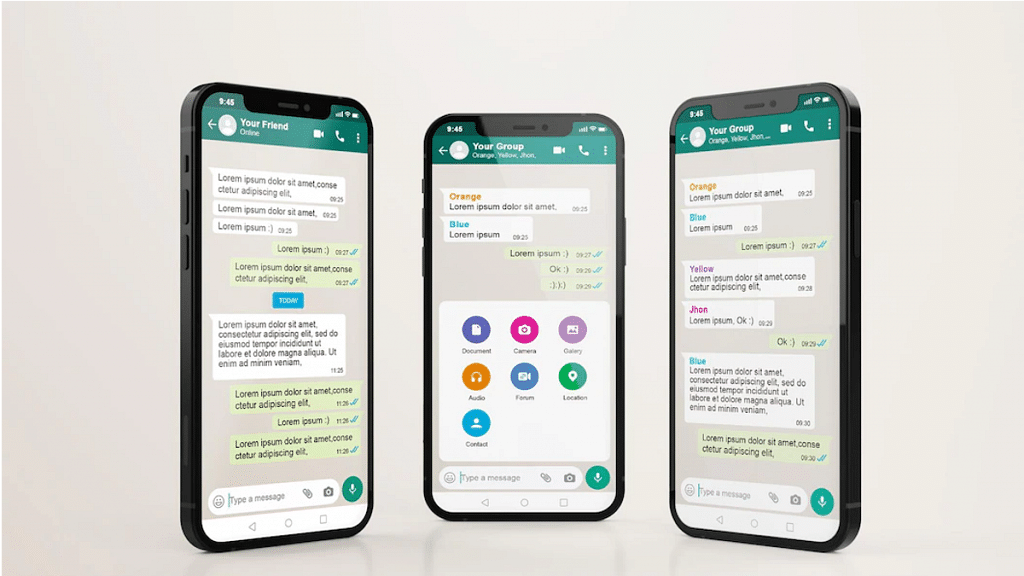
Before you can set up multiple WhatsApp accounts, there are a few prerequisites to consider:
- Second Phone Number: You will need a second phone number to associate with the additional WhatsApp account. This could be a separate personal number or a work number.
- Physical SIM Card or eSIM: Your smartphone must support using multiple SIM cards or eSIMs if you want to use two different phone numbers for your WhatsApp accounts. Ensure your device is compatible with this feature.
Also Read: WhatsApp Phasing Out Support For These Old Android Smartphones: Time To Upgrade Your Device?
Setting Up Multiple WhatsApp Accounts
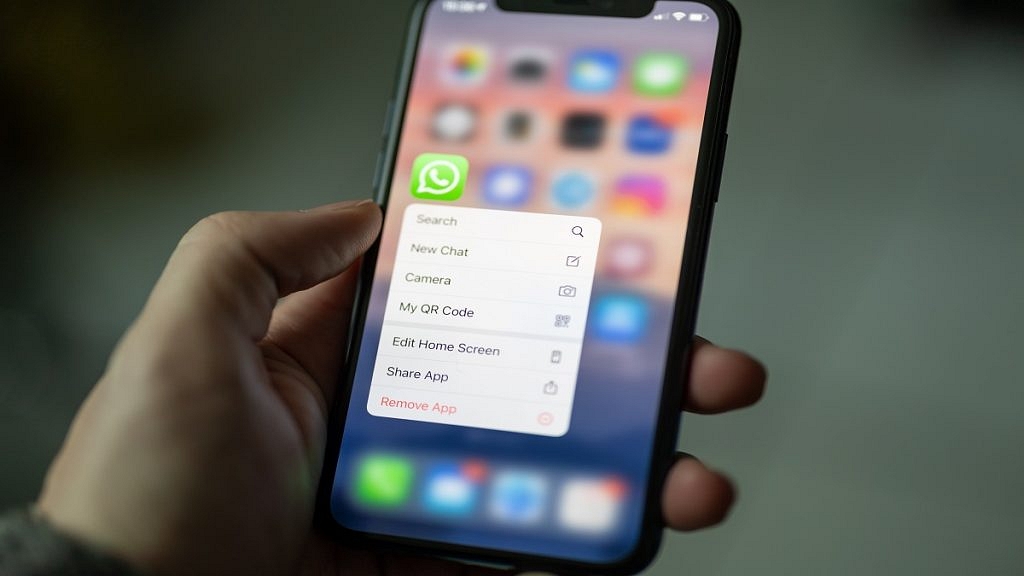
Now, let’s dive into the step-by-step process of setting up multiple WhatsApp accounts on your phone:
1. Access WhatsApp Settings
- Open WhatsApp on your mobile device.
- Tap on the three dots in the top-right corner to access the menu.
- Click on “Settings” to access the settings menu.
2. Add a New Account
- Within the settings menu, locate and click on the arrow icon next to your name or profile picture. This will take you to your profile settings.
- In your profile settings, you will find the option “Add account.” Tap on it to initiate the process of adding a new WhatsApp account.
3. Link a Second Phone Number
- WhatsApp will prompt you to link a second phone number to this new account. You can enter the phone number associated with your work or additional WhatsApp account.
4. Account Configuration
- After entering the phone number, WhatsApp will guide you through the setup process, including verifying the phone number with a verification code.
- Once the setup is complete, you will have two separate WhatsApp accounts on your device.
5. Individual Account Management
- It’s important to note that each account is managed individually. You can customize privacy settings, notification preferences, and other account-specific configurations for each WhatsApp account.
Also Read: WhatsApp Web Update: Chat Search By Date Feature Coming Soon To Both Windows And Mac?
Staying Safe And Secure
Meta, the parent company of WhatsApp, emphasizes the importance of using the official WhatsApp application. Users are advised to avoid downloading copycat or counterfeit versions of WhatsApp to add more accounts to their device, as these can pose security risks.
Also Read: WhatsApp Passkey Available For Android, iOS, And Web: How To Use?