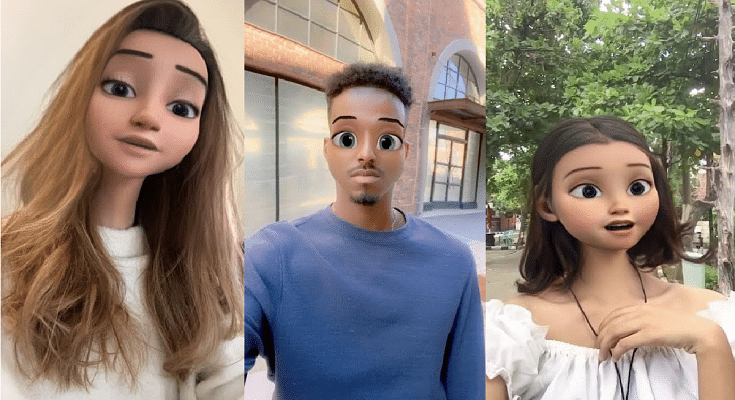Key Highlights
- Snapchat cartoon lens is a popular filter on the Snapchat app
- It allows users to transform their faces into cartoon characters
- The filter uses augmented reality technology to add animated features to the user’s face
Sending a snap with the cartoon lens on Snapchat is a fun and creative way to add some personality to your photos and videos. The cartoon lens is one of the most popular lenses on Snapchat, allowing you to turn yourself into a cartoon character with oversized eyes and a cute nose. The filter is often used in selfies, group photos, or videos to add a playful touch to the content. Also Read | Lost Your Snapchat Streak? Here’s How To Restore It With These Steps
How To Create And Share Cartoon Lens On Snapchat?
Sending a snap with the cartoon lens on Snapchat is a fun and easy way to add some personality to your photos and videos. With just a few simple steps, you can transform yourself into a cute and colorful cartoon character and share your creations with your friends. Here is the step-by-step guide to sending a snap with the cartoon lens on Snapchat:
Step 1: Open the Snapchat app on your mobile phone. If you are not already logged into your account, log in.
Step 2: Then, open the camera by clicking the camera icon in the top left corner of the screen.
Step 3: Click on the smiling face icon on the right side of your camera button. Then swipe through the lenses until you find the cartoon lens.
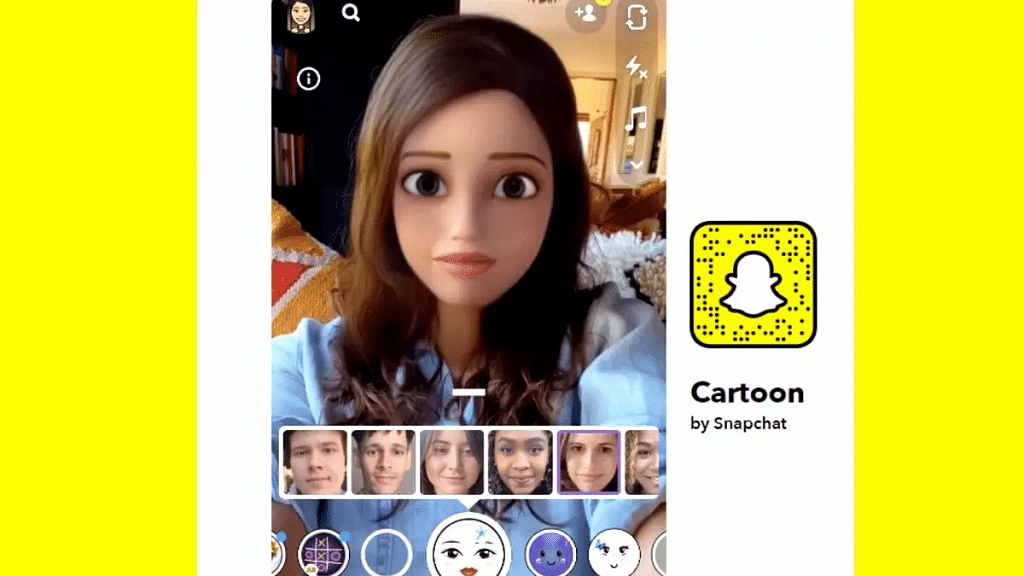
Step 4: In the lower right corner of the screen, tap on Explore. Then you will see many options and lenses.
Step 5: In the search bar, type Cartoon Face and you will find a lot of such lenses.
Also Read | Change Snapchat Username On Android And iPhone: Here’s How
Step 6: Once you have the cartoon lens activated, you can take a snap by pressing the large circular button on the bottom center of the screen. You can take a photo or record a video.
Step 7: After taking your snap, you can customize it by adding text, stickers, filters, or other effects. To do this, simply swipe left or right on the screen until you find the option you want to use.
Step 8: Once you’re happy with your snap, you can send it to your friends by tapping the arrow icon in the bottom right corner of the screen. You can choose to send it to specific friends or add it to your story for all of your friends to see. That’s all.
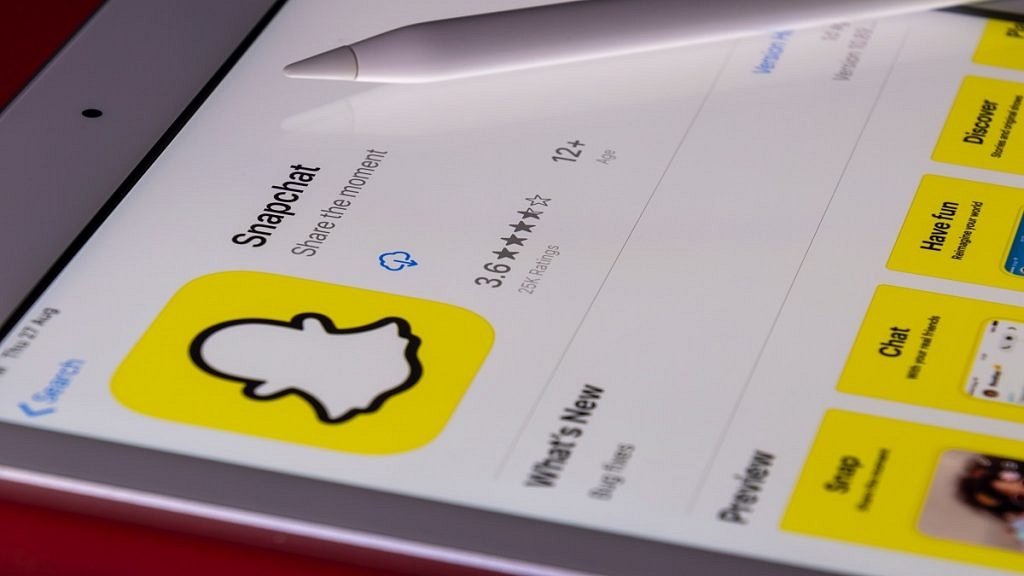
Snapchat frequently updates its lenses, adding new options for users to try. However, the cartoon lens has remained a fan favorite, and it is likely to continue to be a popular choice for Snapchat users who want to add a bit of whimsy to their snaps.
Also Read | Snapchat Butterfly Lens Feature: What Is It? How To Use On Android, iOS?