Key Highlights
- Snapchat is mostly used today for sharing photographs and videos
- The Snapchat lens function lets you alter your surroundings or your face using special effects
- Snapchat’s most popular lens- The butterfly lens
The focus of Snapchat is on lenses and their streak. According to Snapchat, more than 250k developers have produced almost 2.5 million lenses for the app. There’s a good probability you haven’t seen even 1% of the lenses on the app given those staggering numbers. Some of the best lenses are available, but you won’t like all of them. The Butterfly lens is one of the most well-known filters. As implied by the title, butterflies are used to enhance the photographs. The Snapchat butterfly lens has seen numerous changes over time. Nevertheless, you must first unlock it in order to use it. Let’s look at how to access and utilize Snapchat’s butterfly lenses.
Also Read: Lost Your Snapchat Streak? Here’s How To Restore It With These Steps
What Is Butterfly Lens On Snapchat?
One of the most used Snapchat camera effects is the butterfly lens. After the filter is opened, you will notice that your face is covered with numerous butterflies. The filter’s official name is Paper Butterfly, and its user name is jp Pirie. Let’s see how to unlock this filter.
Also Read: Instagram Tips To Create The Best Bio For Boys
Butterfly Lens: Snapchat Lens Link

You will need a friend on Snapchat who has a butterfly lens saved in their profile in order to obtain the butterfly lens using this approach. To unlock the Snapchat butterfly lens, adhere to the instructions provided below.
Step 1: Open Snapchat
Step 2: Check your friend’s inbox to see whether they have already used the butterfly lens
Step 3: Request that your friend choose the “Share” option on the butterfly lens
Step 4: Ask them to send you the URL once more when it has been copied to your clipboard
Step 5: Once you receive it, simply click the link to launch the lens in your Snapchat app
Also Read: WhatsApp Emoji Meanings: Know What You Are Expressing With These WhatsApp Emojis
Butterfly Lens: Scan A Snapcode Image
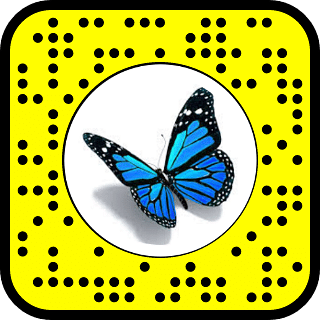
A lens-specific QR code is called a snap code. The steps listed below can be used to unlock the butterfly lens by scanning the Snap code.
Step 1: Launch the Snapchat app on your phone
Step 2: Scan the image that was previously submitted using the app’s camera. A QR code, commonly referred to as a Snap code, is the image above
Step 3: Simply position it in the photo’s frame and press the button. Snapchat will open the link and automatically scan the image
Butterfly Lens: Snapchat Lens Studio
Another way to gain access to the Snapchat Butterflies mood lens is through Snapchat Lens Studio. Here is how you do it:
Step 1: Open Snapchat open
Step 2: Go to Snapchat Lens Studio
Step 3: Several Snapchat users’ lenses are now available for viewing
Step 4: Find the butterfly lens in the carousel of different lenses by scrolling down
Step 5: To save the filter, select the Snapcod
Also Read: Instagram Privacy: How To Hide Online/ Active Status, Last Seen On Instagram
Butterfly Lens: From Others’ Snap
You can get a Snap if you spot one in someone else’s story. Here is how you do it:
Step 1: Tap the Try new button on the Snap with Butterflies lens filter. You can choose the lens by swiping it up as well
Step 2: You now have access to the Butterfly lens and can use it to take pictures
Butterfly Lens: Search
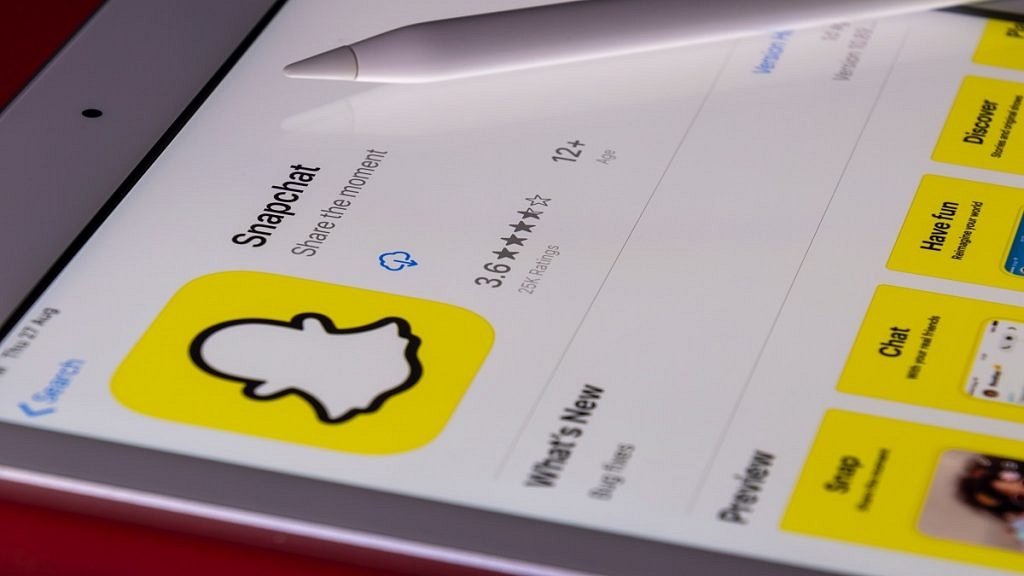
You may also use the Butterfly lens on Snapchat by searching for it. These are the steps:
Step 1: Launch Snapchat App
Step 2: The Search button is located next to the Your Profile button
Step 3: Search for “butterfly lens”
Step 4: From the photos in the results, select the filter
Step 5: Add the Butterfly filter to your profile
Also Read: How To Upload WhatsApp Status In High Quality (Images, Videos) On Android, iOS?
Butterfly Lens: From Camera Roll
This approach is very comparable to the one we saw earlier, Scanning a Snapcode Picture. Simply access the camera roll in the app and scan the lens’ snap code to get started. You’ll be able to add it to your collection.
Also Read: How To Send Disappearing Photos on WhatsApp – Step By Step Process Explained [VIDEO]
