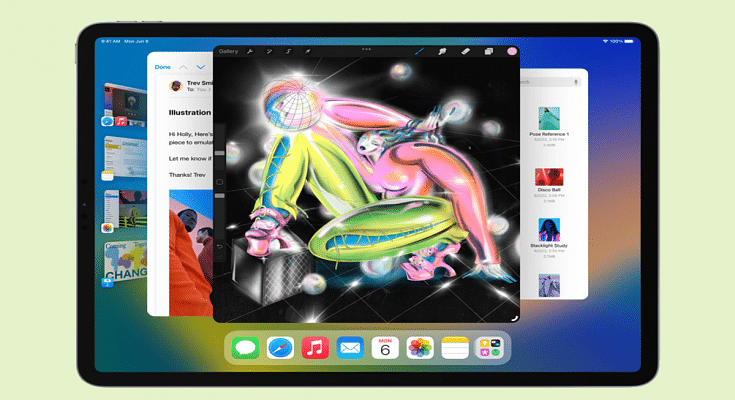Apple at its annual developer conference WWDC announced the new-generation iOS 16 and iPadOS 16 for iPhones and iPads respectively. The Cupertino giant also unveiled the new watchOS 9 and macOS 13 along with the latest MacBook laptops with the M2 chipset. While Apple is yet to release the stable iOS 16 and iPadOS 16 firmware to the supported iPhones and iPads, the beta version has already been rolled out.
Apple has also revealed the list of iPhones and iPads that will be compatible with the latest iOS 16 and iPadOS 16 firmware. We already have covered the highlight features offered by the iOS 16. But in this article, we will be talking about the iPadOS 16. Specifically, the steps to download and use the iPadOS 16 beta version.
Just for reference, Apple has announced the list of compatible iPads with iPad16 OS. If you are using the iPad (fifth-gen and above), iPad mini 5, iPad mini 6, iPad Air (third generation and above), and iPad Pro (all variants).
Since we are speaking of the procedure to download the iPadOS 16, we would like to reiterate the steps mentioned for the beta version and you would need a compatible iPad model for the same. And also the beta update can be downloaded by both general users as well as developers. Apple is still making improvements to the iPadOS 16 beta build.
It is also worth highlighting that the iPadOS beta build might not function as swiftly as the stable version. But it will give you the taste of what the latest firmware brings. So, it will be better if you test the new OS on a spare device. But how do we download and use the iPadOS 16 on your old and recently bought iPads. Here are the steps:
Steps To Download Apple iPadOS 16 Beta Build On iPads
Step 1: Unlock your iPad and go to the Safari browser.
Step 2: Go to developer.apple.com.
Step 3: Join the developer program on the official website if you aren’t a member.
Step 4: Now, locate the download option (two horizontal lines) on the top left of the webpage.
Step 5: Select the “Install Profile” segment placed right next to the iPadOS 16 tab.
Step 6: Click on allow and you will be shown the terms and conditions. Once you have read through all, you would need to hit “Install” twice.
Step 7: You will now need to restart your iPad and then when it’s up and running head to the General tab and click on “Settings”.
Step 8: Now, you would need to select the “Software Update” section and select “Download & Install” to finish the setup process.