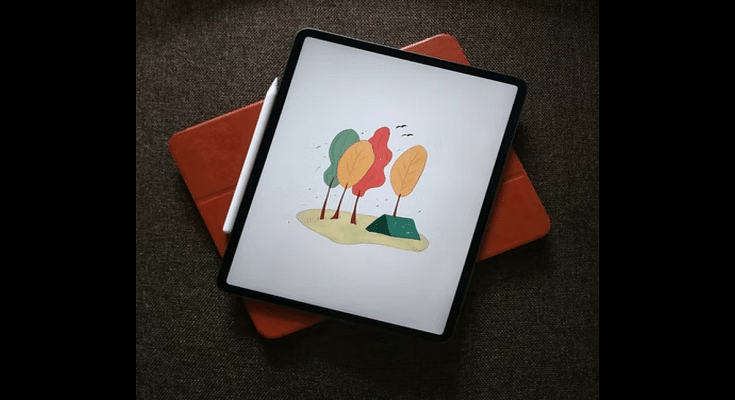Key Highlights
- iPadOS 16 has the most useful features of iOS 16 on iPhone
- The background removal feature works well on the iPad’s large display
- This feature eliminates the need to use photo editing apps to emphasize the subject in the image
iPadOS 16 is available for all eligible iPads. One of iOS 16’s key features is now available on iPads thanks to the iPadOS. This feature allows you to obtain a png format of the subject you just lifted away from the backdrop of a photo.
If you are a photo editor or simply want to play around with the pictures of you or your pet, this tool is far too convenient. Apple claims that in order to clearly define the subject and distinguish it from the background, it uses artificial intelligence. Here’s how to make a photo’s subject pop out of the background.
Steps To Remove Subject From Background In Photos
Step 1: Open the picture in the position where you want the background to be blurred and the subject to stand out. It can be a portrait shot of yours or of your family/friends.
Step 2: Simply tap and hold on to the picture’s subject—say, a balloon—after you’ve opened it.
Step 3: Open the Notes, Messages, or Mail app while continuing to tap and hold on to the object in the shot. Swiping from the bottom to the top while holding the subject will allow you to achieve that. After that, open any of the aforementioned apps.
Step 4: Place the newly divided subject in a new note, chat, or email. Keep in mind that you can copy a subject directly from a photo once you tap and hold on it and then paste it anyplace on your iPad.
Step 5: Lastly, save the photo from the Note/Chat/Mail. And you are all done.
That’s how quickly and effortlessly your subject can be made to stand out from the background, giving you a picture without a background. With iOS 16, this feature was first made available on iPhones.
Also Read | Apple iPad Tricks: How Can You Use Visual Look Up Feature On iPad Running On iPadOS 15.1 And Above