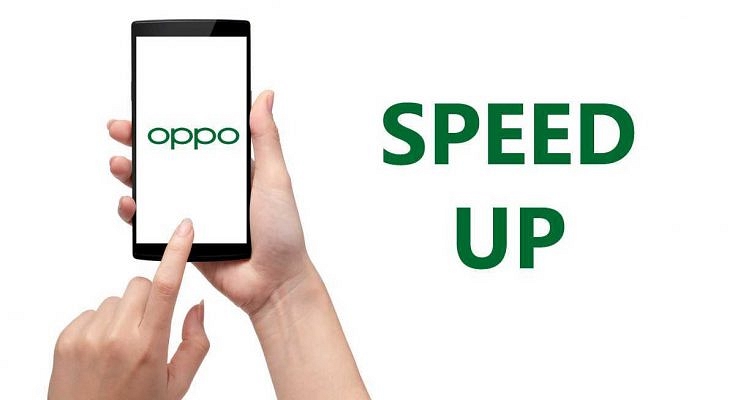Key Highlights
- Multiple factors hamper the performance of a smartphone
- Insufficient storage capacity is one of the reasons for the slow speed of your phone
- Cleaning the memory can do the trick
Smartphones have become more of an essential commodity than just being a gadget over the last decade. The market today is all about Android and iOS smartphones. The former has a larger consumer base with multiple brands catering to the masses. Oppo is one of the most popular brands which is consistent with smartphone launches in the market. The Chinese tech giant is known for introducing feature-packed devices that offer a premium user experience despite pocket-friendly pricing.
A lag-free user experience has always been the highlight of Oppo phones. However, you might have experienced some random issues with performance such as slow speeds abrupt app crashes and device warm-up with your respective Oppo phones. That generally is the case after months or in some cases years of usage.
If slow speed is your concern with any of your Oppo handsets, you have landed at the right place. This article is centered around the steps to speed up the performance of laggy Oppo phones? You don’t have to perform any tricky steps to pump up the speeds on your older Oppo handsets. Just follow the steps below:
How To Speed Up Old Oppo Phones Easily?
There are various factors that hamper the performance of your Oppo smartphone. One of the major reasons is the insufficient storage capacity or old cache logs. Cleaning the memory or removing the unused heavy-sized apps does the trick most of the time. In some cases, viruses also affect the speed performance, so a thorough clean-up using an authentic Antivirus app saves the day. There are a bunch of additional steps that you can perform manually. Take a look:
Step 1: Close multiple apps running in the background and restart the device if required. This works if your device is not too old and might be slowing down with heavy RAM and ROM usage.
Step 2: Uninstall unnecessary large-sized third-party apps. This will free up some additional space from the device memory for efficient performance.
Step 3: Remove unwanted junk and cache files that slow down your Oppo phones. To do so, you can head to Tools (icon you can locate on the home screen) > Phone Manager > Clean Up Storage. Hit ‘clean’ after the last step and you are good to go. Note, these steps are for ColorOS 7.0 and above. Older ColorOS versions also have similar steps.
Step 4: Timely check for firmware updates. You can set the updates to automatic. However, manually checking them is a fool-proof solution that will enhance the performance delivery.