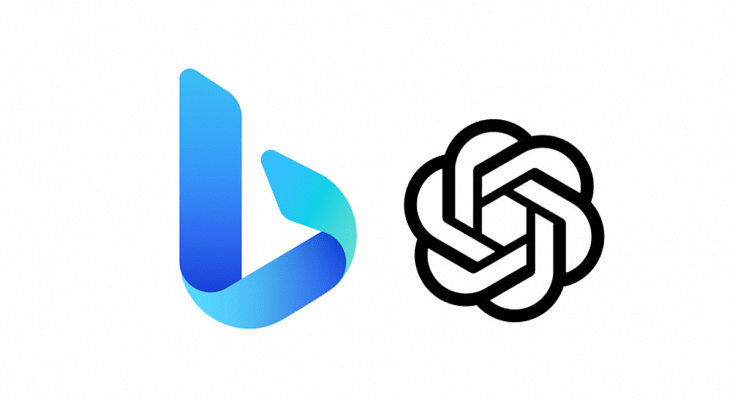Key Highlights
- Microsoft has integrated Bing AI into Edge Sidebar for quick access to relevant information.
- Users can select text and click the sidebar option to access definitions, images, and more.
- The new feature is part of Microsoft’s efforts to enhance the browsing experience and compete with other search engines.
Also Read: List Of Best ChatGPT Extensions You Can Use For Google Chrome
Microsoft’s latest AI-powered Bing search engine, launched just last month, has brought a wealth of exciting new features which is available on the latest version of Microsoft Edge, version 111.0.1661.41, which now offers features just like ChatGPT.
In addition, the company has integrated AI features like Chat and Compose directly into the browser sidebar of the popular Edge browser. While Bing’s AI technology is built upon the powerful foundations of OpenAI, Microsoft has claimed that their new next-generation OpenAI large language model actually surpasses ChatGPT in terms of raw computational power and performance.
Bing’s AI chatbot is integrated into its search engine, allowing users to ask questions directly within the search bar without the need to visit a specific website or search engine. To mitigate the risk of overload, there are limits to how many questions a user can ask in Bing’s AI chatbot.
Also Read: Use ChatGPT On Apple Watch? Here’s The Step-By-Step Guide
How To Use Bing AI ?
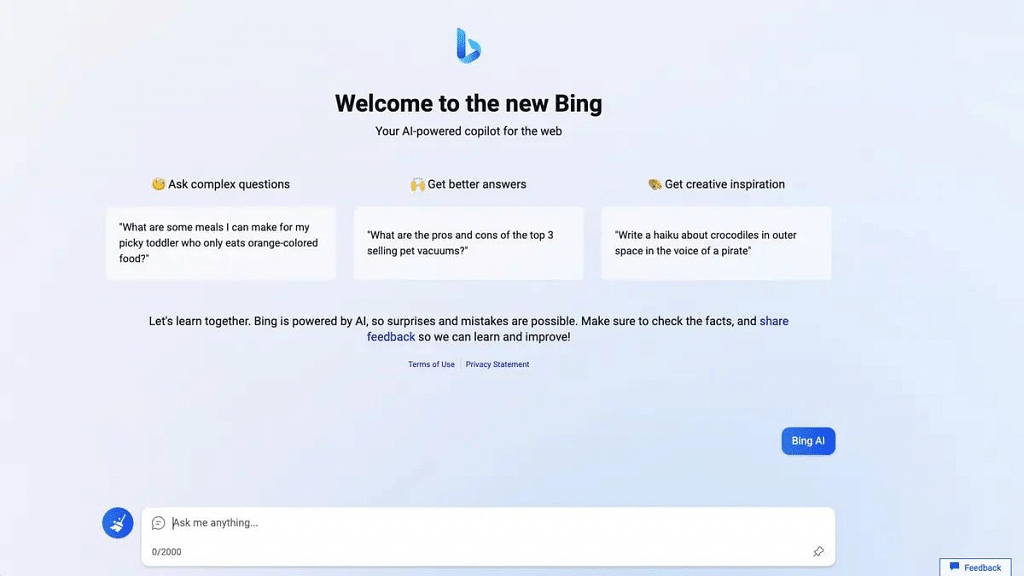
Here’s how to use Bing AI features in Edge sidebar:
- Open Microsoft Edge on your device.
- Click on the “Bing” icon located in the top right corner of the screen.
- A sidebar will appear on the right side of the screen, displaying a range of Bing AI features.
- Select the feature you want to use, such as chat, compose or insights.
- Then, choose the tone, format , length and etc.
- Enter your query or request in the provided field.
- Bing AI will provide you with relevant information, answers, or translations, depending on the feature you selected.
By integrating these features directly into the browser, Microsoft is aiming to make it easier for users to access the information they need without the need to visit separate websites or search engines.