OnePlus has created a vast ecosystem for smartphones and related accessories for audiences across the globe. The company has been showing its expertise with all its consumer gadgets including smart TVs and is making rattles in the market with reasonably priced high-end products. OnePlus is fulfilling users’ requirements with performance-oriented devices and is additionally providing prompt support for all its products.
If you own any OnePlus smartphone or any other product, you can create an official OnePlus account to find resolutions and highlight any major issues on the brand’s forums. Also, having one OnePlus account on the official website will allow you to make purchases from the OnePlus online store. Now, you can either create or sign up for a OnePlus account using any of your email addresses. You also get the option to sign up using your Facebook ID or Google ID.
OnePlus also gives the option to the users to change or use an alternate email address in the later stages. Editing an old email address and updating it with a new one is an easy process. If you need to update your OnePlus Email account and add a new one, here are the steps with which you can do so.
Steps To Edit And Update OnePlus Account Email Address With A New One
Step 1: Open any web browser on your laptop or smartphone.
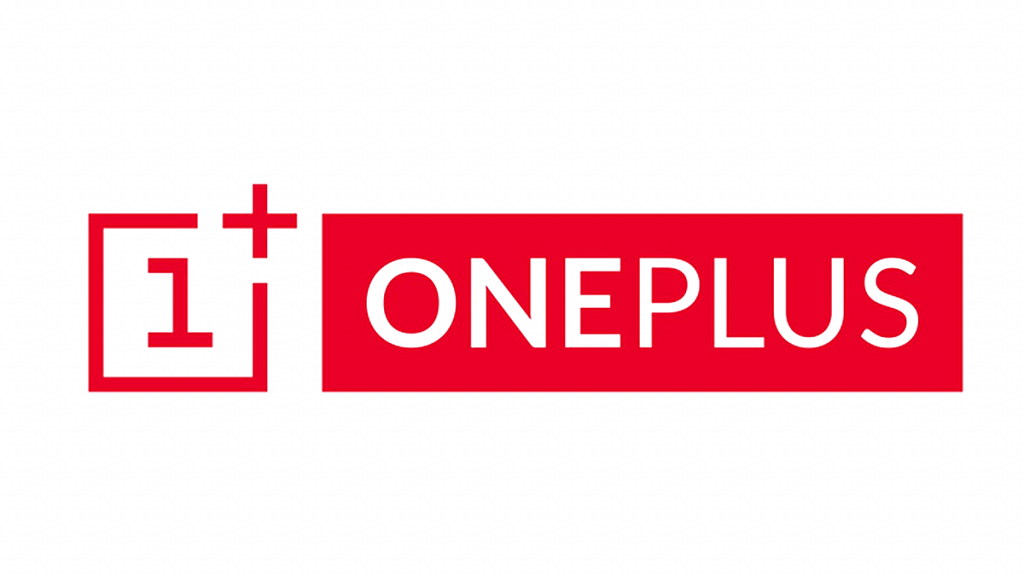
Step 2: Log into your OnePlus account.
Step 3: You would need to reset the password if you are unable to log in. ‘
Step 4: Go to the Edit Email section once you have successfully signed in to your OnePlus account.
Step 5: Type in the new email address that you wish to update.
Step 6: Now, enter the old password for OnePlus to authenticate the account.
Step 7: You will receive a new confirmation link on your email address.
Step 8: Make sure you confirm the link within 24 hours.
Step 9: Your new password will be updated for the OnePlus account.
If for some reason, you are unable to confirm the link within 24 hours and it expires, you can simply repeat all of the steps mentioned above to generate a new confirmation link for email change.
