Key Highlights
- Users can now turn their Apple smart speaker into a smoke alarm listener
- The feature works on all HomePods
- When you hear an alarm, you’ll see critical alert notifications on your iPad, iPhone, or Apple Watch connected to that Apple Home
The effectiveness of a smoke alarm that goes off when no one is present to hear it is questionable. However, the newly launched Sound Recognition feature on Apple HomePod smart speakers can address this issue. This feature can detect the sound of a smoke or carbon monoxide alarm and alert the user via their phone. The user can then use the Home app to check on the situation remotely. Here’s how you can enable this wonderful safety feature on your Apple smart speakers. Also Read | Best Apps To Detect Hidden Camera For Android And iOS
Requirements For Alarm Sound Recognition

To use the alarm sound recognition feature, you need the following:
- HomePod or HomePod mini
- Latest Apple Home architecture upgrade
- Updated software on all your Apple devices
To upgrade your Apple Home architecture:
Step 1: Update all your Apple devices to the latest software version.
Step 2: Update your HomePod or HomePod mini software.
Step 3: Open the Home app and select the More button.
Step 4: Choose Home Settings, then Software Update.
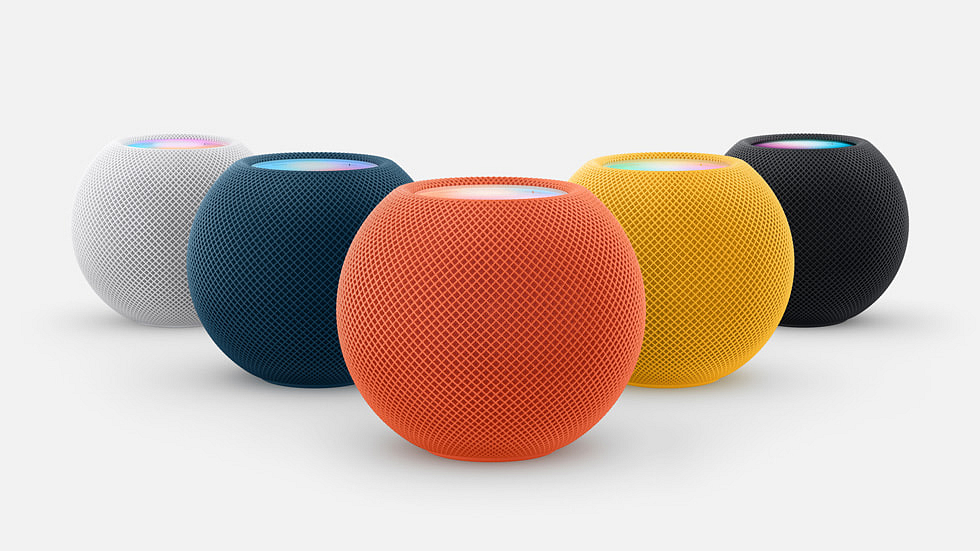
Step 5: Select Learn More under Home Upgrade Available.
Step 6: Follow the prompts to upgrade.
Also Read | How Can You Pair OnePlus Buds, Nord Buds TWS With Apple Macbook Laptops (All Models)
Steps To Set Up Alarm Sound Recognition
To set up the alarm sound recognition feature:
Step 1: Open the Home app after completing the Apple Home architecture upgrade.
Step 2: If you see a Safety & Security pop-up, choose Turn On and follow the prompts.
Step 3: If you don’t see the prompt, select the More button, then choose Home Settings > Safety & Security.
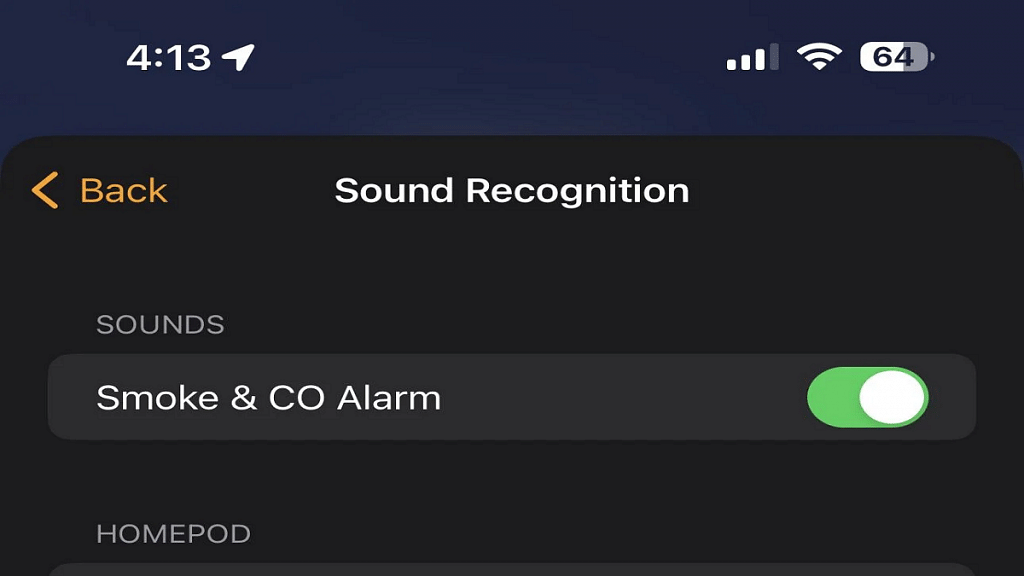
Step 4: Toggle the feature on and off for a specific HomePod or for your entire home.
Step 5: In Notifications, choose to receive alarm notifications from a specific HomePod.
Step 6: Allow other members of your home to listen for certain alarm sounds and communicate with others via the HomePod.
Step 7: With the feature turned on, the HomePod listens for an alarm using on-device intelligence, and no data is sent to Apple.
Aside from the alarm sound recognition feature, you can also create your own security alarm using a HomePod and HomeKit.
Also Read | Best Smart Speakers Under Rs. 5,000: Check The List Here
