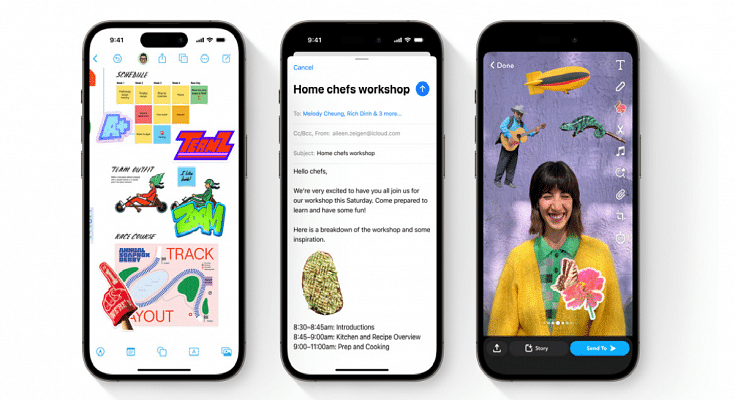Key Highlights
- The public beta of iOS 17 includes the Live Stickers feature
- Users can create animated stickers from their live images using Live Stickers
- Live Stickers can be produced using pre-existing live photos or new ones
Apple has unveiled an exciting addition to its iPhone with the introduction of “Live Stickers.” This innovative feature, a part of the upcoming iOS 17 update, enables iPhone users to transform their live photos into animated stickers, breathing life into their messages and conversations. In this article, we’ll get into the details of Live Stickers and guide you through the process of creating them on your iPhone. Also Read | Various Methods To Power Off iPhone 13 And iPhone 14 Models: Here’s How
Unveiling Live Stickers At WWDC

Live Stickers made its debut at the WWDC earlier this year, where Apple showcased its latest advancements in both hardware and software. This dynamic feature is just one of the many enhancements that iOS 17 has in store for iPhone users.
Live Stickers offer a captivating way to convey emotions and expressions that words alone often struggle to capture. Beyond enhancing conversations, they allow users to share memorable moments and experiences in a lively and engaging manner.
How To Create Live Stickers On iPhone
Let’s explore how you can create your very own Live Stickers on your iPhone:
Step 1: Open the Messages app on your iPhone and select the conversation where you want to send a sticker. Tap the ‘+’ icon located at the top left corner of the keyboard.
Step 2: Choose “Stickers” and then tap the ‘+’ icon again.
Step 3: Among the options at the top of the screen, select the “Live” filter. Pick a live photo from your gallery or capture a new one.
Also Read | iOS 17 Arrives: Seven Exciting Features For iPhone Users
Step 4: Tap on the live photo you’ve selected and preview the Live Sticker that will be generated from it.
Step 5: To save the Live Sticker, tap “Add Sticker.” It will be stored in your sticker drawer for easy access at any time.
Step 6: To send a Live Sticker, simply tap on it from your sticker drawer and press the blue arrow button to share it with friends and family.
Anticipating The iOS 17 Update
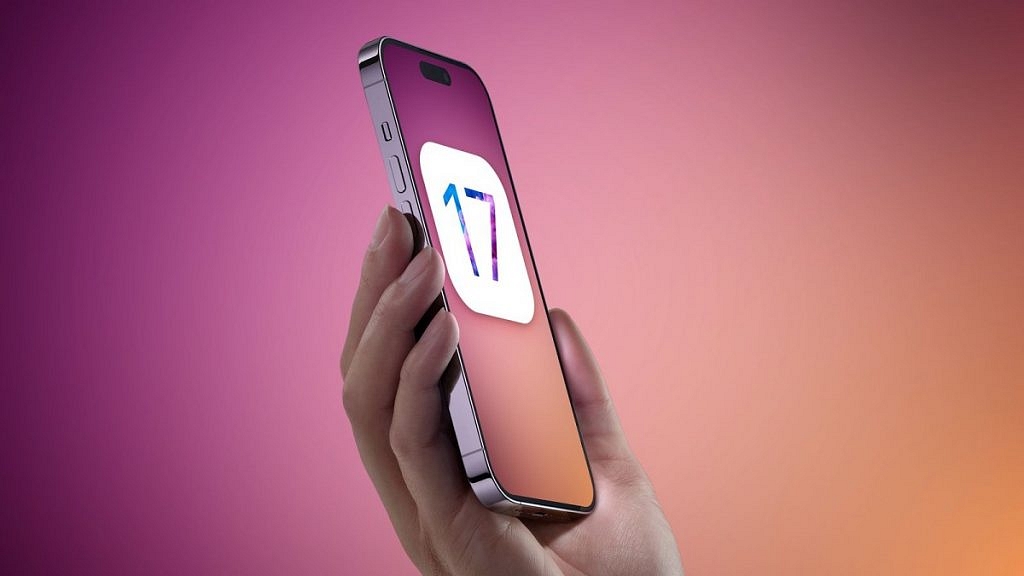
The iOS 17 update, which includes Live Stickers and a host of other exciting features, is expected to be rolled out later this year for all compatible iPhone models. Those eager to explore these new capabilities before the official release can sign up for the public beta program on Apple’s website. Get ready to infuse your messages with creativity and fun with Live Stickers on your iPhone.
Also Read | What’s That Tune? Your iPhone Knows: How To Identify Songs With Just A Tap