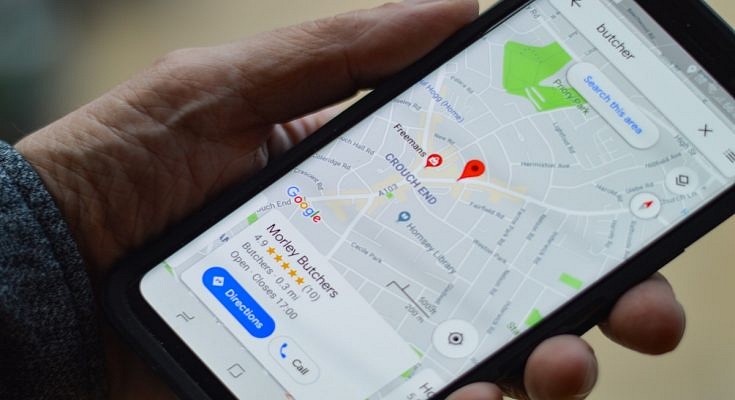No doubt, Google Maps is a major discovery. It is one of the most widely used smartphone applications worldwide. The platform lets you find the routes to the places you want to go. You only need an internet connection and the address of the destination.
Google Maps can trace you where you are automatically. It lets you know how long it will take you to get there and can inform you about delays in reaching your destination because of heavy traffic congestion in your route. Additionally, the app enables you to save regularly visited destinations so that all you need to do is choose your destination and Google Maps will begin telling you the route.
Google Maps: How To Drop A Pin?
Dropping a location on the map, saving it, and sharing it with your loved ones is one of the key features that Google Maps provides. The feature is available for iOS, Android, and desktop users. Here are the steps you can follow to drop pin location in Google Maps on your mobile phone and desktop.
Steps To Pin Location In Google Maps From Your Mobile
Step 1: Open the Google Maps app.
Step 2: Long press on the desired location, and you will see a red pin on that location now.
Step 3: You will see a bunch of options for that location at the bottom.
Step 4: You can now start navigating by tapping on ‘directions’ and ‘start’.
Users have the choice to ‘share’ and ‘save’ the pin location on other social media channels including WhatsApp.
Steps To Pin Location In Google Maps From Your Desktop
Step 1: Open your browser and log in to your Google account.
Step 2: Navigate to Maps by clicking the Google applications icon.
Step 3: Look for a location using the search bar.
Step 4: Select the pin icon next to the location you wish to save.
‘Favorites’, ‘Want to go’, and ‘Starred Places’ are the three categories in which you can save the pin location. In the app, you can add or remove categories and lists. Users can even select whether these lists are public, private, or shared with other users.