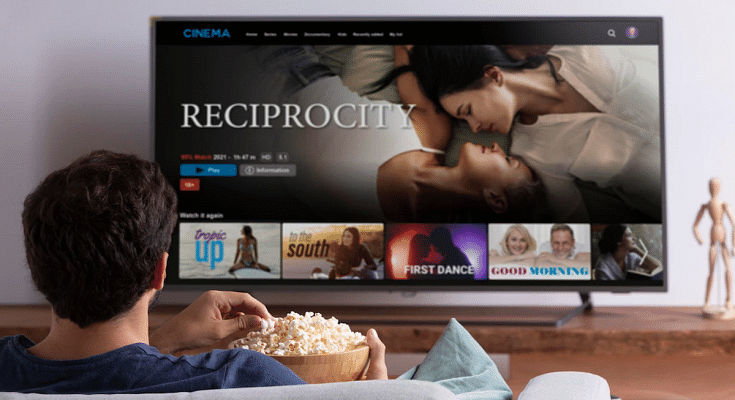Key Highlights
- Apple TV app is available on iOS devices and users can watch content available on the platform
- They can also buy movies or shows on the big screen
- You need Apple ID with a working credit or debit card to rent movies from Apple
Renting movies from Apple is simple whether you own an iOS device, Apple TV, or a Mac PC. Apple has made a few adjustments from iTunes, so depending on which devices and operating systems you are using, you’ll use different software to rent and watch the movie.
Also Read: Forgot Apple iPad Passcode? Here’s How To Reset iPad Passcode Of Any Model
Rent And Watch Movies From Apple: Requirements
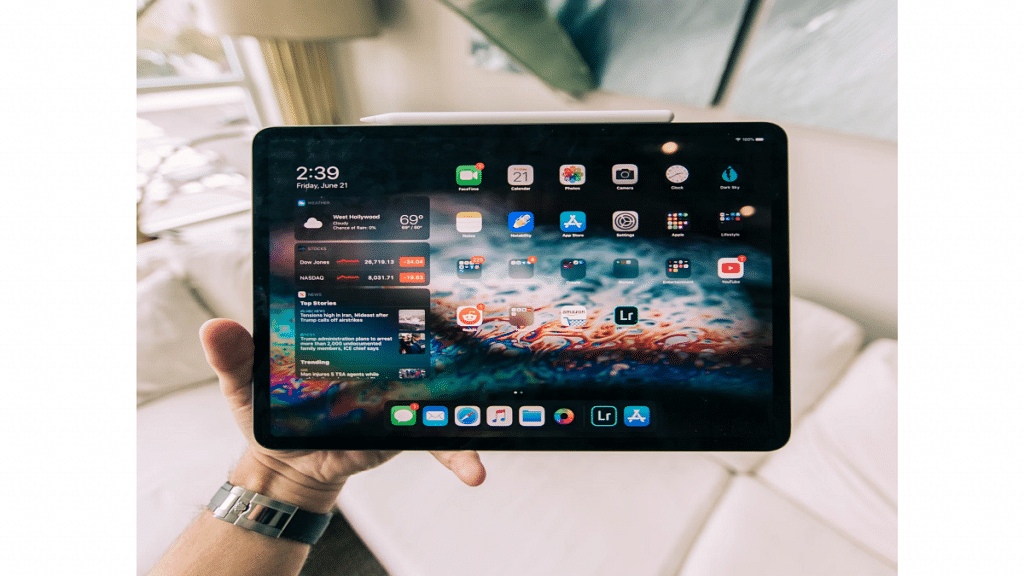
You must have an Apple ID with a working credit or debit card in order to rent movies from Apple. For high-definition movies, you’ll also need an internet connection with a minimum speed of 8 megabits per second.
Also Read | Apple TV Features: How To Setup Apple TV Remote In Control Centre And Use iPhone, iPad As Remote
You will require the most recent versions of iTunes, iOS, and tvOS if you are using an older version of macOS, which does not come with the Apple TV app. You will need the following to watch your rented movies from Apple:
- An iPhone, iPod Touch, or iPad with iOS 3.1.3 or higher
- An Apple TV
- An iPod Classic
- A Mac or PC
- An iPod nano (3rd-5th generations)
Also Read: Apple iPad Tricks: How Can You Use Visual Look Up Feature On iPad Running On iPadOS 15.1 And Above
How To Rent A Movie On iPhone, iPad, or iPod touch

Step 1: Open the Apple TV app.
Step 2: Tap Library on your iPhone or iPod touch. Look under Rentals. If you can’t find Rentals, either your rental has expired, or the Apple ID you used to log in wasn’t used to rent it. On your iPad, navigate to the sidebar. Tap Rentals under Library.
Step 3: Click on your movie rental. From here, you can:
- Stream your rental: Click on the Play button
- Download your rental: Click on the Download button.
How To Rent A Movie On Apple TV, Smart TV, Or Streaming Device
Step 1: Open the Apple TV app.
Step 2: Go to the Library tab.
Step 3: Go to the sidebar and choose Rentals. If you can’t find Rentals, either your rental has expired, or the Apple ID you used to log in wasn’t used to rent it.
Step 4: To begin watching your chosen rental movie, press Play.
Your Apple TV, smart TV, or streaming device cannot download rentals.
Also Read | How To Change Google Assistant Voice From Female To Male And Vice Versa On iPhone, iPad?