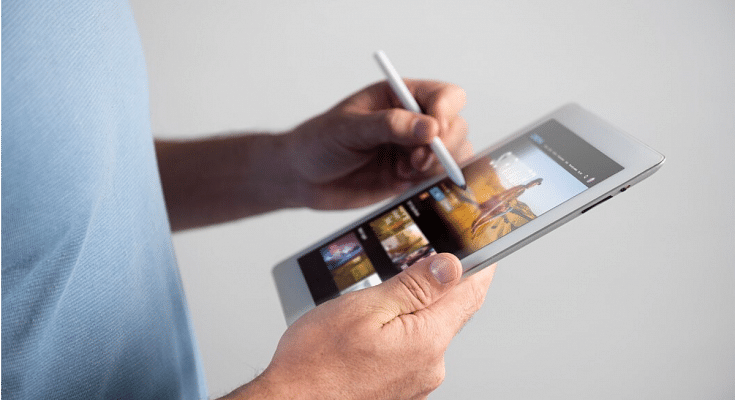Google is offering a wide range of services for smartphones and tablets falling in the Android ecosystem. The search giant is making consistent upgrades with Android OS driving new-generation smartphones and tablets. Google is currently developing Android 13 which as the name suggests is the 13th generation of the company’s in-house mobile operating system. With the Android OS, Google has opened up new opportunities for smartphone and tablet users.
And we have seen some major upgrades with tablet hardware and the user interface. The user possibilities are endless with big-screen tablets. That’s one of the reasons why laptops are somewhat getting replaced with new-age Android tablets. A stylus pen support for creative work is one of the most prominent highlights of modern tablets. Connecting a wireless keyboard or mouse for professional tasks is another.
You can easily convert your tablet into a portable laptop-style gadget by adding a wireless keyboard or mouse to the device. After connecting a mouse, you can use the Auto click (dwell timing) feature available with Android 11.0 and above versions. This option lets you set automatic cursor actions when it stops moving for a certain period.
Google has designed this feature for users with motor impairment. You need a tablet with Android 11 OS or above to use this feature. Android mobile users can also try this feature. Once a successful connection is established between the tablet and the wireless mouse, you can set up the Auto click (dwell timing) feature.
Step 1: On your tablets, open the Settings app.
Step 2: Scroll down to the Accessibility tab.
Step 3: Locate the Auto Click (dwell timing) option. This option could be present with the ‘Click after pointer setting’ name in some select tablet models.
Step 4: Now, you can set the preferred automatic clicks timer. The automatic click will happen as per the timer you will select. You can choose from Short (0.2 seconds), Medium (0.6 seconds), Long (1 second), or custom.
How Can You Use The Auto Click (dwell timing) Feature Post Setup
Step 1: Scroll the cursor to the position you want to click.
Step 2: Stop using or moving the mouse once you are on the required position.
Step 3: The auto click will happen as per the time frame you have selected during the setup.