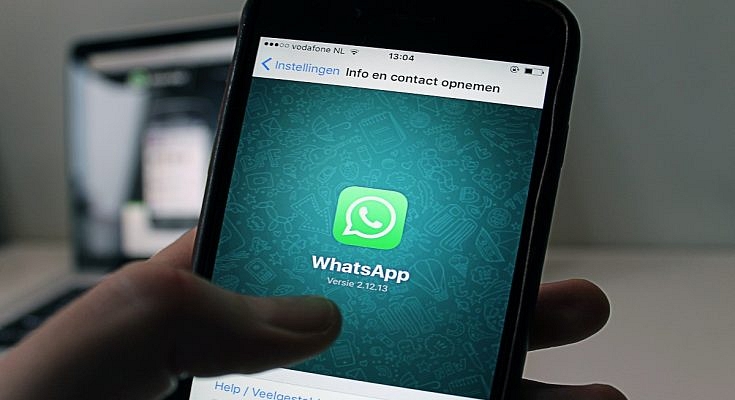Key Highlights
- WhatsApp’s popularity is attributed to its enhanced security, privacy features, and the ability to send and receive multimedia files
- Managing WhatsApp storage is essential to optimize device performance and free up space occupied by unnecessary files
- Deleting unwanted WhatsApp files can be done directly within the app
WhatsApp has become the most common messaging application for Android and iOS smartphones. Multiple features have been released by Meta for this popular smartphone including enhanced security and privacy, multimedia. One of the biggest reasons for WhatsApp’s never-ending popularity can be credited to the end-to-end encryption that makes texting, voice, and video calling secure. Also Read | WhatsApp Edit Message Feature Is Now Available For Android And iOS: How To Correct WhatsApp Message Spelling Errors And More
This added security and the ability to send and receive media files make it the favorite app for all smartphone users. Since sharing images and videos is a commonly used feature of WhatsApp, it definitely clogs up some space on smartphones. And if your device is getting packed with unrequired images, videos, and other documents from WhatsApp, you need to identify and delete those files.
This is also necessary to keep your device performance optimum since heavy apps are one of the biggest factors for slowing down handsets in terms of performance. There are multiple ways in which you can empty up space on your smartphones by removing WhatsApp files. But the easiest way is directly from within the app. This saves you from the hassle of performing complicated steps using the file manager app. But what are the steps to manage WhatsApp storage and delete unnecessary files and apps using the Android and iOS app? Take a look below:
Also Read | WhatsApp 2022 Recap: All New Privacy Features That Enhanced WhatsApp Security This Year
Steps To Manage WhatsApp Storage And Delete Unnecessary Files
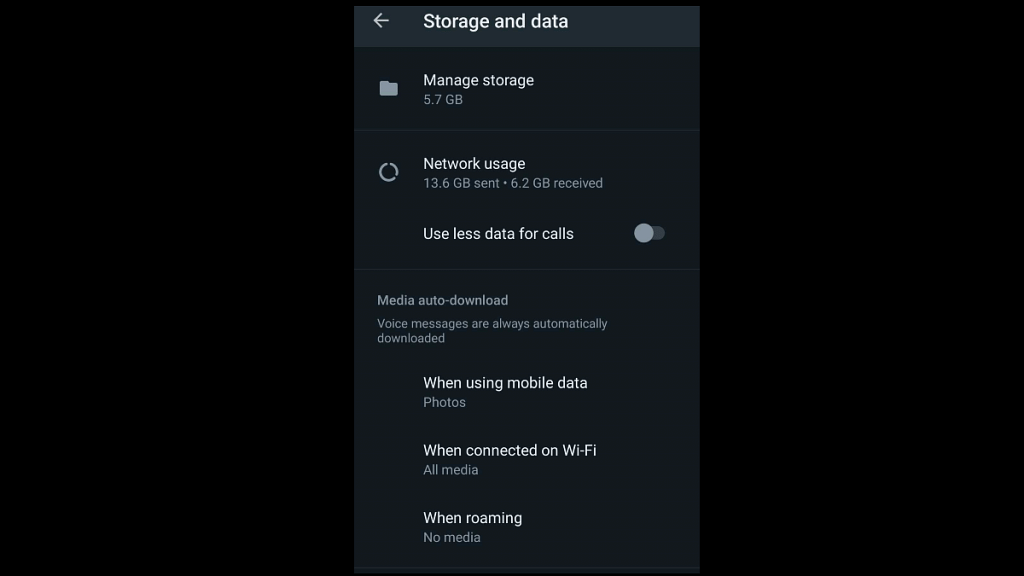
Step 1: Open the WhatsApp application. Note, these steps can be performed on both Android and iOS smartphones.
Step 2: From the chat homepage, tap on the More option.
Step 3: Select Settings.
Step 4: Scroll down to “Storage And Data” option. Tap on it.
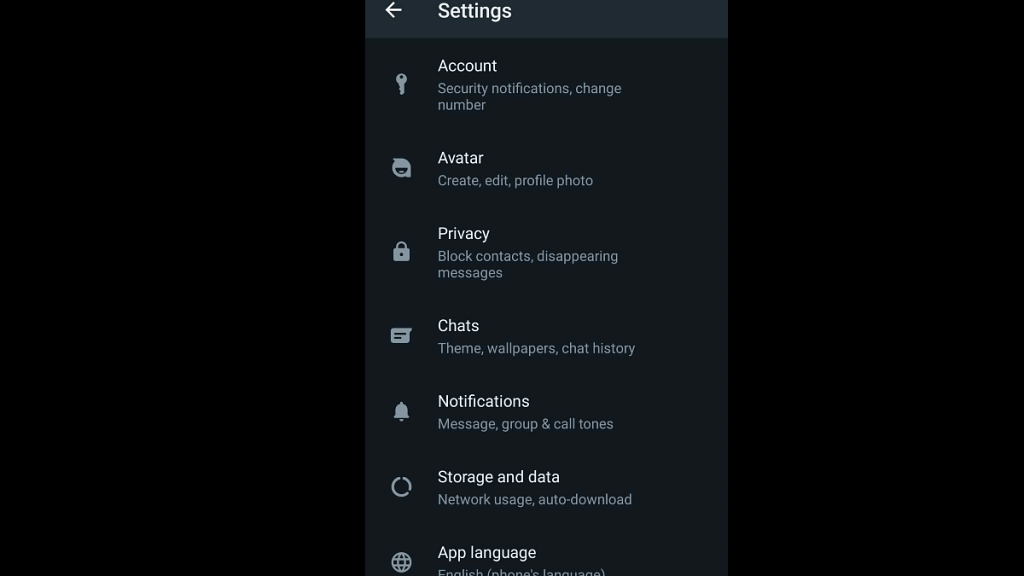
Step 5: You will see the “Manage storage” option on top. The exact device storage being consumed by WhatsApp will be displayed below this icon.
Step 6: Tap on the ‘Manage storage’ option to see all the files including images, document files such as PDFs, forwarded messages, and even chats with the storage space being consumed.
Step 7: Select all the media files and documents you wish to delete.
Step 8: Tap on the Delete (bin icon) option placed on the top right.
Step 9: Click on Delete from the pop-up box. This will clear up additional space on the WhatsApp Android and iOS apps.