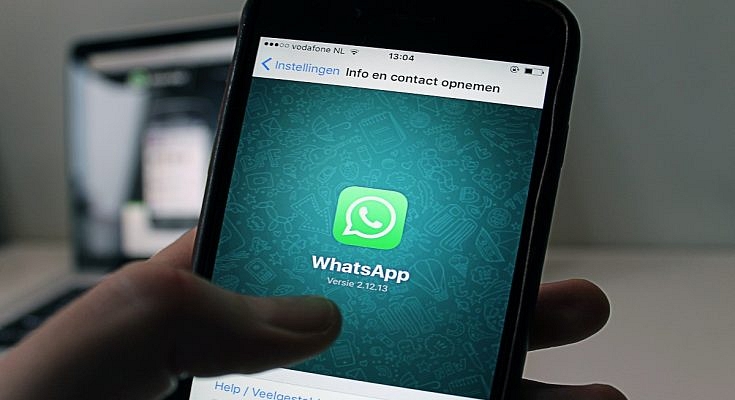WhatsApp is one of the most private messaging applications that are available for smartphone (Android, iOS), and desktop (Windows/ Mac) users. Despite being based on an end-to-end encryption module, Meta has been consistently ramping up its privacy policies so that the platform remains secure from any security breaches. Besides the end-to-end encryption for chats, the company has also added two-factor authentication on its platform.
Setting up two-factor authentication on WhatsApp is a simple process. We have shared the steps for the same in one of our previous articles. But what if the security key that you have set for two-factor authentication is compromised or you simply wish to update to stay protected from the hacks?
In this article, we have listed the steps with which you can change the security PIN for two-factor authentication on WhatsApp. Do note that you can reset the two-step verification PIN on WhatsApp using multiple methods. Take a look below:
How To Reset WhatsApp Two-Step Verification PIN Using Email Address?
By using this method, you can get a PIN reset link for two-factor authentication immediately. The steps for the same are listed below:
Step 1: Launch the WhatsApp application and select Forgot Pin option.
Step 2: Click on the Send Email option. As soon as you do this, a reset link will be sent to the registered email address.
Step 3: Now, open your email and follow the reset link and then click on Confirm.
Step 4: Re-launch the WhatsApp application and tap on the Forgot Pin option again.
Step 5: Click on Reset.
How To Reset WhatsApp Two Factor Authentication PIN Without Using Email?
If in case you don’t have the access to the email address, you can reset the two-factor authentication PIN only after seven days. This method will also be useful if somebody else have setup the two-step verification PIN on your WhatsApp account.
Step 1: Open the WhatsApp application. Make sure you do this after seven days.
Step 2: Click on Forgot PIN option.
Step 3: Tap on Reset.
Just for reference, deleting or reinstalling the application wouldn’t resolve this issue. You’ll have to perform the aforementioned steps to reset the two-factor authentication PIN on your WhatsApp account.