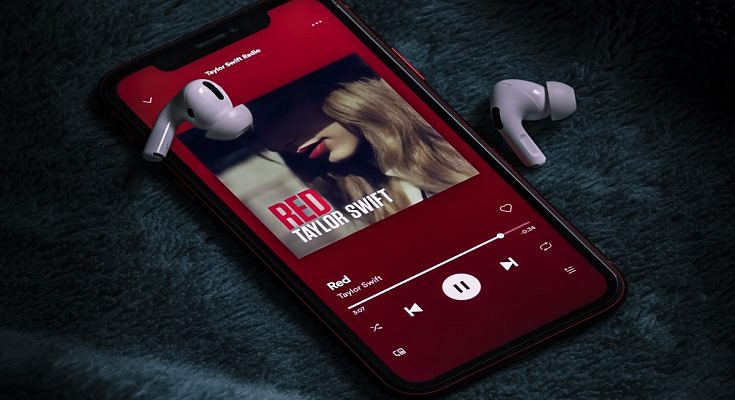Key Highlights
- Apple Music lets you create and share playlists
- For this, users must have iOS 17.2 or later installed
- This feature allows you to co-create, modify, and enjoy playlists with friends and family
Discover a new dimension of music-sharing with Apple Music’s latest feature—Collaborative Playlists. This innovative addition allows users to co-create, modify, and enjoy playlists with friends and family, opening up exciting possibilities for musical exploration and shared experiences. Also Read | Spotify Tips & Tricks: How To Tune Into Podcasts In Your Native Language
Getting Started
To embark on this musical journey, ensure your device is updated to iOS 17.2 or later, and you have an active subscription to Apple Music. Once prerequisites are met, invite fellow Apple Music enthusiasts to join in the playlist creation and customization.
Step-by-Step Guide: How To Create Apple Music’s Collaborative Playlist
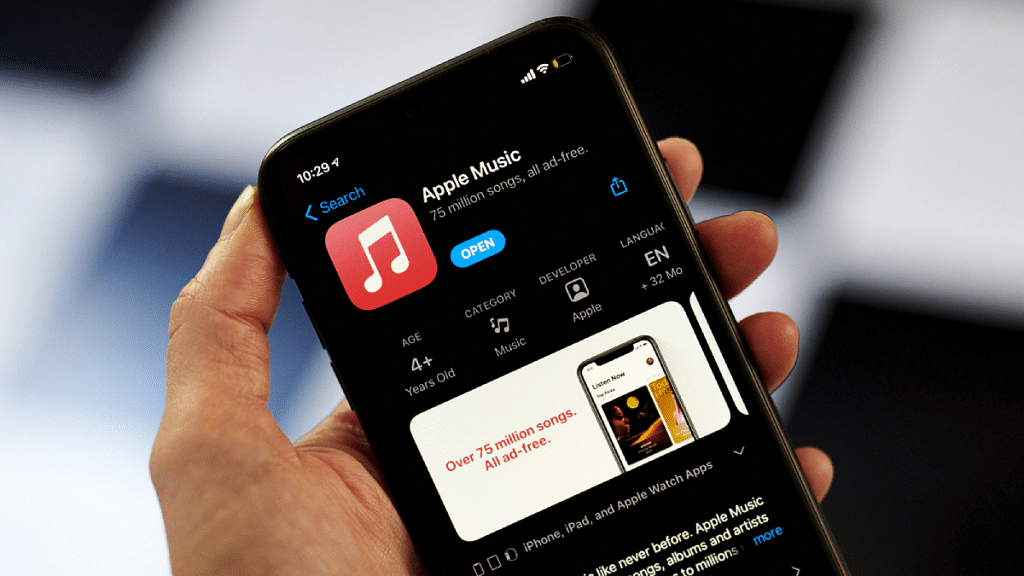
Step 1: Open the Music app on your iPhone and navigate to the Library section at the bottom of the screen.
Step 2: Within the Library, tap on Playlists. Here, you can either create a new playlist or select an existing one to transform it into a collaborative masterpiece.
Step 3: Tap on the Collaborate button or the three dots icon in the top-right corner. Choose the Collaborate option to initiate the shared playlist experience.
Step 4: Toggle on “Approve Collaborators” if you wish to control who can join the playlist. If disabled, anyone with the link gains immediate access.
Step 5: Tap on “Start Collaboration” and share the generated link or QR code through Messages, Mail, AirPlay, or other preferred methods.
Also Read | How To Maximize iPhone Battery Health: Tips & Tricks
Step 6: To add or remove collaborators, tap on the Collaborate button or three dots icon. Select “Manage Collaboration” for comprehensive control.
Step 7: Monitor playlist access, approve or reject joining requests, and remove collaborators by swiping left on their name and selecting “Remove.”
Step 8: When you’re ready to conclude the playlist sharing experience, tap on “Stop” to halt collaboration.
Benefits Of Collaborative Playlists
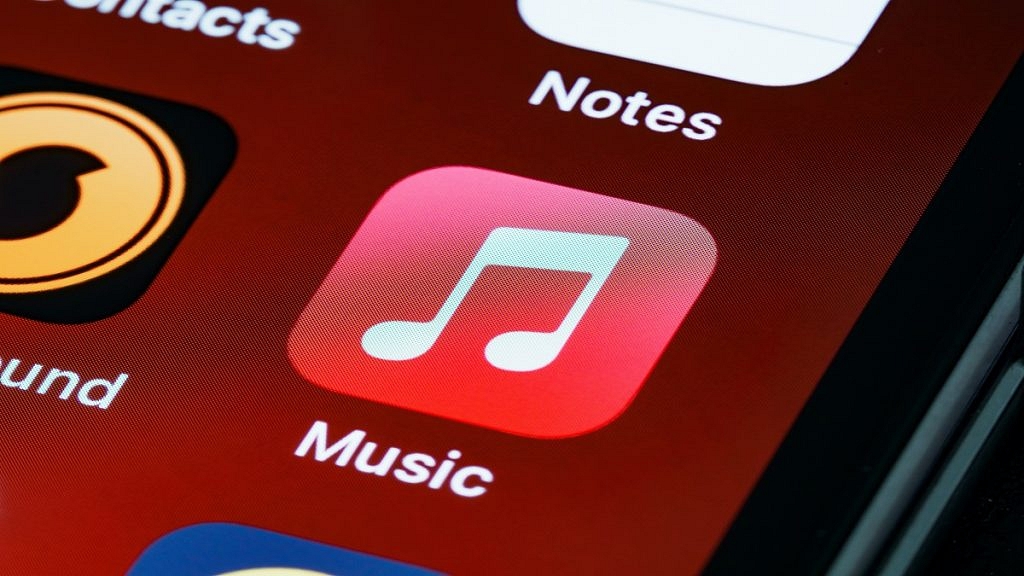
- Enhance your music enjoyment by embracing collaborative playlists
- Create multiple playlists, inviting anyone with Apple Music to join
- Personalize each playlist by editing your name and photo through the “Edit” option next to your name.
In summary, Apple Music’s Collaborative Playlists offer an engaging and interactive way to share the joy of music with others, fostering a sense of community and exploration.
Also Read | iOS Tips And Tricks: How To Download Offline Maps On Apple iPhones, iPads?