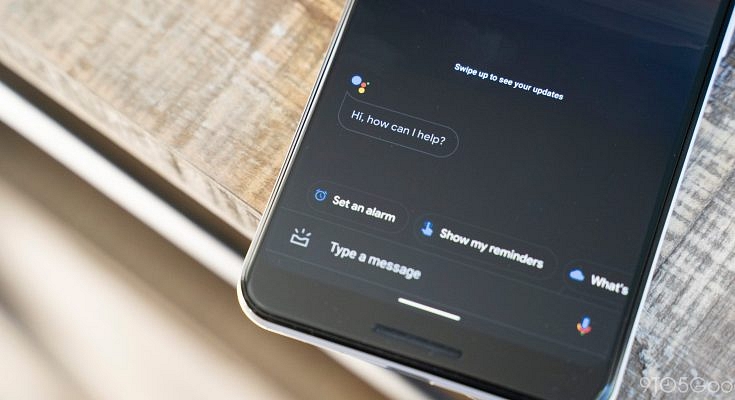Every person has their own working space. Some like to work in bright mode, some in the dark. We all have our own way of working. The bright mode is the default mode in everything, and hence no issues are faced, but whenever we wish to change the display into the dark theme, we face issues on How to enable dark mode in Google Assistant?
Google provides us the choice to work in the dark mode or any other mode. Our smartphones also have options to change the background whenever we wish for a change. We can first try to change the theme from the smartphone settings. For that, you need to first go to Settings on your smartphone. Then search for “display” and then change the display into the dark theme, and your screen will change the way it looks.
You can change the mode in your google assistant by just following some simple steps:
- Get the updated google App from the play store.
- Launch it in your phone
Also read: Top Chrome Flags to Improve Browsing Experience
- Then scroll down to the end of the page and find “themes”.
- Select the dark theme from the options, and you will find that it will activate immediately.
How to enable dark mode in Google Assistant?
And you have your own working space.
Not just the google assistant, but you can change the theme of other Google apps too.
If you wish to change the theme of other google applications, then you need to look for themes in their respective settings. If you are not able to find the “themes” option in their settings, then it might be possible that the application does not favor any other theme.
If the theme is not changing even if you got the correct setting, then you need to check your phone settings and should check the “display settings”. Some apps like calendar and calculator work with respect to the theme of your phone and battery saver mode.
To change the theme into the dark theme in the google calculator, you need to follow the steps:
- Open the calculator application on your smartphone
- Then click on the three dots present on the top right corner of the screen
- Tap on the option “themes”.
- Select your desired dark theme
- You’re done.
To change the theme into the dark theme in the google calendar, you need to follow the steps:
- Open the calendar application on your smartphone
- Click on the “hamburger icon” on the application present on the top left corner of the screen.
- Scroll down the options
- Select “settings” option
Then tap the general option.
Click on themes and select the desired theme from the option.
To change the theme into the dark theme in google chrome, you need to follow the steps:
- Open the application on your smartphone
- Click on the three dots present on the top right section of the screen.
- Click on settings
- Under the basic section, click on themes
- Select a dark theme for your working space.