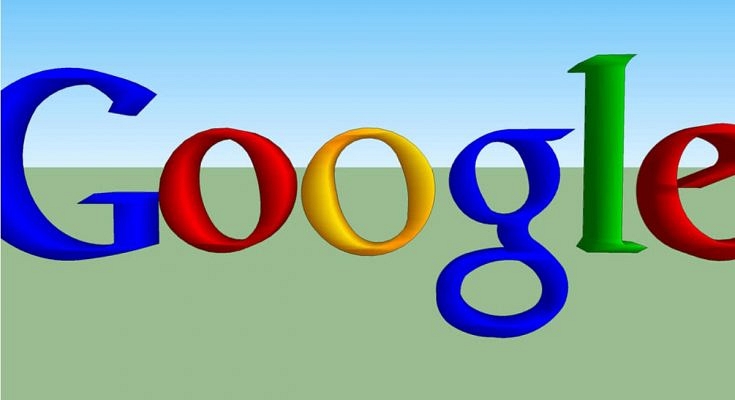Key Highlights
- Logging out from one’s account remotely provides data security
- It is easy to log out directly from your smartphone’s settings
- However, logging out remotely might seem like a tricky process
There can be times when one wishes to log out of their Google Account from one’s smartphone devices just to ensure privacy and maintain the security of personal data linked with one’s account. Logging out from one’s account remotely provides data security and is thus an intelligent choice to make. It also helps one ensure that one’s data is not used or viewed without one’s consent.
It is quite easy to log out directly from your smartphone from the smartphone settings but logging out remotely might seem like a tricky process. But you need not worry! This blog will help you know about the simplest ways to log out of your Google Account remotely and the steps that you need to follow.
How To Log Out Of Your Google Account From Smartphone Remotely
From Another Smartphone: Remotely
If you are looking to log out of your Google account remotely by using another smartphone by following listed steps:
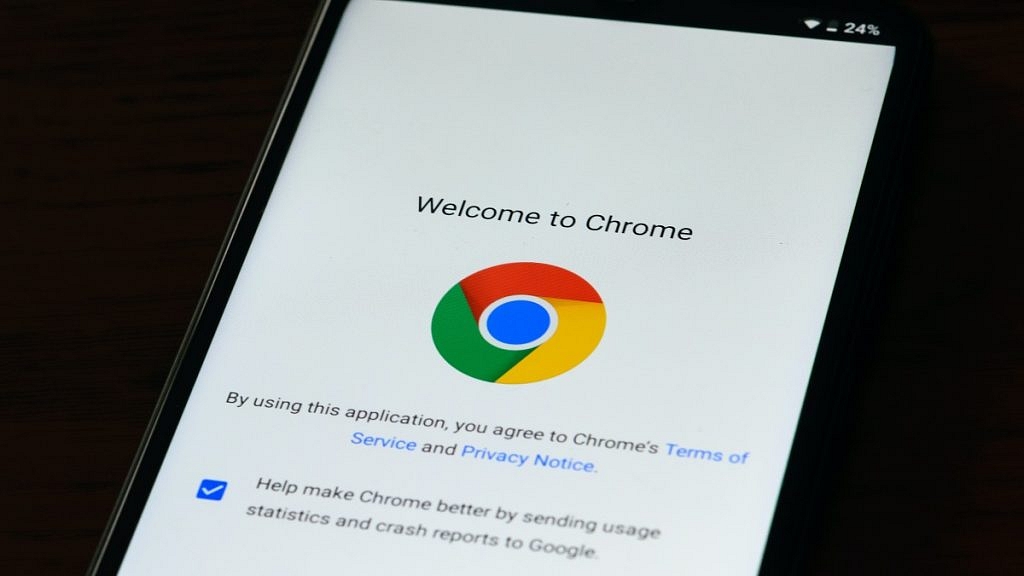
- Make sure that your Google Account is logged in on the smartphone.
- Open ‘Gmail’ and click on your profile picture in the upper right corner of the screen.
- Click on the ‘Manage your Google Account’ option.
- Now, on the ‘Google Account’ page, go to the ‘Security’ tab.
- Now, go to ‘Your Devices’ and choose the ‘Manage Devices’ option.
- In the ‘Manage Devices’ option, you will be able to see a list of devices that your Google account is signed in on.
- From here, you can select the device that you want to remotely log out of.
- Tap on the three dots beside the chosen device and click on ‘Sign Out’.
- Confirm the ‘Sign Out’ option, and your account will successfully be logged out of the device.
Also Read- Realme 8S / Realme 8i India Launch Soon – Check Out Its Leaked Front Panel Images and Details
From The Google Dashboard: Remotely
Logging out of your Google Account can be remotely and easily done by using the Google Dashboard. Following are the steps that you need to follow:
- Open up your web browser, preferably Google Chrome.
- Type myaccount.google.com in the search bar and visit the webpage.
- Here, you will see your Google Dashboard.
- Login to Google if you have not done so already.
- Click on the ‘Security’ tab in the Dashboard.
- Go to the ‘Your Devices’ section of the webpage.
- Select the ‘Manage Devices’ option.
- Here you will see the devices logged in with your Google Account.
- Click on the three dots given alongside the device from which you want to log out from.
- Now, select the ‘Sign Out’ option. In the pop-up dialogue box, confirm the ‘Sign Out’.
- Your Google Account will be successfully logged out from the given device/smartphone.
Also Read: [GizNext Exclusive] Samsung Galaxy Z Fold 3 5G Revealed In Full Glory: Official Brochure & Features
The above-mentioned steps will help you to log out of your Google Account from any smartphone and even other devices that your Google account might be logged in on, for example, tablets and iPads. It is a quick, easy and simple process and can be followed through by anyone using any phone or computer with internet connectivity.