Key Highlights
- Facebook has its in-house messaging application called Facebook Messenger
- Users can now stop unwanted messages without blocking or notifying the end-user
- The app offers a provision to mute messages from unwanted or annoying contacts
Social media apps are seeing an all-time high in terms of the consumer base. Countless users join social media platforms such as Instagram and Facebook on a daily basis. The modern masses rely on these apps and websites not just for entertainment but also for communication. That’s despite the availability of dedicated instant messaging applications such as WhatsApp on both Android and iOS mobile ecosystems.
Facebook, now called Meta also has its in-house messaging application called Facebook Messenger, while Instagram has a DM section on the app itself that helps the audience with conversations with their contacts and other users. However, there are situations when flooded with texts and messages from a specific contact that you might have avoided in general case scenarios.
These unwanted messages frequently popping up on your respective messaging app could be a hassle that you would wish to stop without blocking or notifying the end-user. Thankfully, most of the new-age social media apps or instant messaging applications provide a provision to mute messages from unwanted or annoying contacts. Also Read | How To Upload WhatsApp Status In High Quality (Images, Videos) On Android, iOS?
You can also mute messages and notifications from groups on WhatsApp and other social media apps. If you are unaware of the procedure to mute contacts on Facebook Messenger, Instagram, and WhatsApp then you can follow the steps mentioned below:
Steps To Mute Annoying Unwanted Messages On Instagram

Step 1: Open the Instagram app on your respective Android or iOS smartphones.
Step 2: From the homepage go to the DM (direct message) section.
Step 3: Now, go to the contact that you want to mute. Press and hold the contact until you get a certain set of options.
Step 4: You will see “Delete”, “Mute messages”, and “Mute call notifications”. You can select the last two options to mute messages and calls (voice/video) notifications from the selected contact on Instagram.
Do note that there is no time limit that you can set for the message notifications to unmute automatically on Instagram. You will have to perform the manual steps for the same.
How Can You Mute/ Stop Message, Call Notification On Facebook Messenger?

Step 1: Open the Facebook Messenger app and log in to your profile in case you haven’t done so.
Step 2: Similar to Instagram, press and hold any conversation thread that you wish to mute.
Step 3: Select “Mute” and set the time until when you don’t wish to receive notifications from the selected contact.
Step 4: You can also use the “Ignore” option for the same.
Steps To Mute Messages On WhatsApp
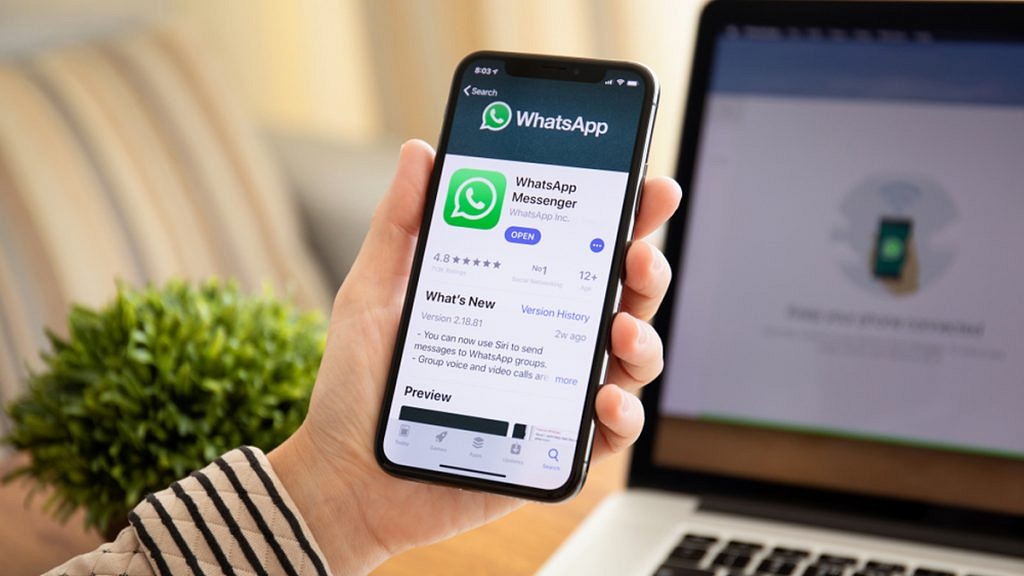
Step 1: Open WhatsApp on your respective phones.
Step 2: From the chat window or the contacts section, select the profile whose notifications (messages and calls) you want to mute.
Step 3: You will see a bunch of options on the top of the screen from where you need to click on the mute option.
Step 4: You will get the option to mute the selected contact for 8 hours, a week, and always. Click on the appropriate option. That’s it. You have successfully muted annoying and unwanted messages on WhatsApp.
Also Read | Best WhatsApp Status Apps To Download And Use On Android, iOS
