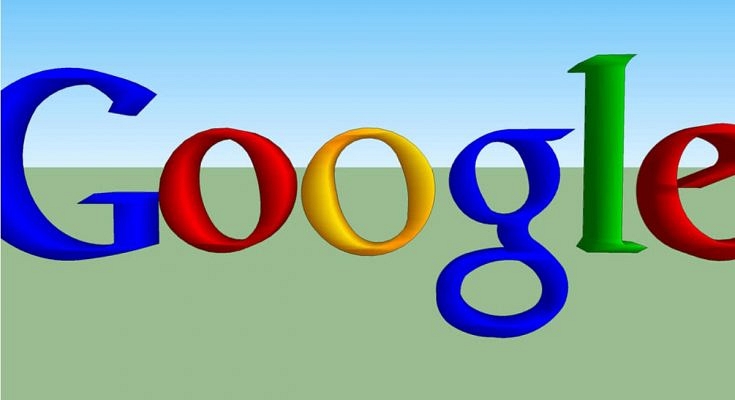Key Highlights
- Adding a profile picture to the Google account is an option with Android devices
- A Google profile pic is visible across all services including Gmail, YouTube, Google Meet
- Removing Google profile pic is an easy process via desktop, Android, and iOS devices
Profile Pictures are a great way to express oneself, personalize one’s Google account, and make oneself noticeable online. A person’s Google profile picture is viewable throughout all the services provided by Google, whether it be Gmail, YouTube, Google Meet, Google Play Store, Google Hangouts, etc. Thus, it is safe to say that one’s Google profile pic is pretty much public and can be viewed by many people. So, in this article, we tell you How to Remove a Profile picture from your Google Account.
Thus, there can be times when one decides to go incognito and remove one’s Google profile pic. This helps one in maintaining one’s online privacy and safeguard personal information while still being able to access Google and related resources and websites without restrictions. Following are the ways in which one can do the same and remove one’s profile picture on different platforms like Personal Computers (PC), Android, and Apple (iOS).
How to Remove Profile Picture from Google Account:
On Computer (Web)
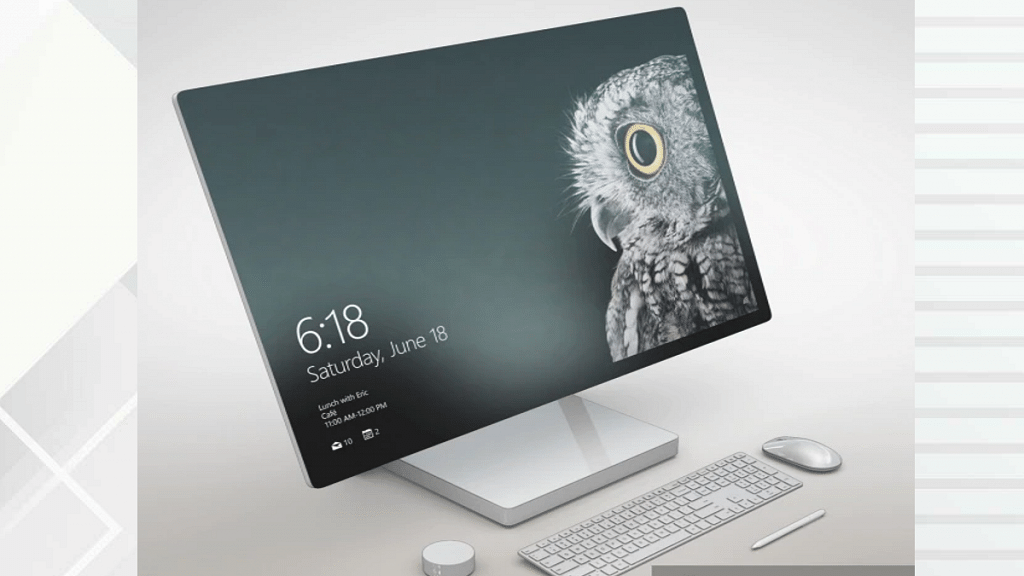
This is the easiest, fastest, and foolproof method to remove one’s Google profile picture. This method can be used by anyone with a computer and a working internet connection. Following are the steps to remove the profile picture of your Google account:
- Open your web browser, preferably Google Chrome.
- Login to your Google account by visiting accounts.google.com on your web browser.
- Choose the ‘Personal info’ option on the web page.
- Now, click on the profile picture, which appears with a small camera icon on top of it.
- Here, in the window that pops up, press the ‘Remove’ button.
- Confirm the remove option by clicking ‘Remove’ in the final pop-up box that appears.
- Voila! The profile picture will be removed.
Also Read: Best Apps To Detect Hidden Camera For Android And iOS
On Android
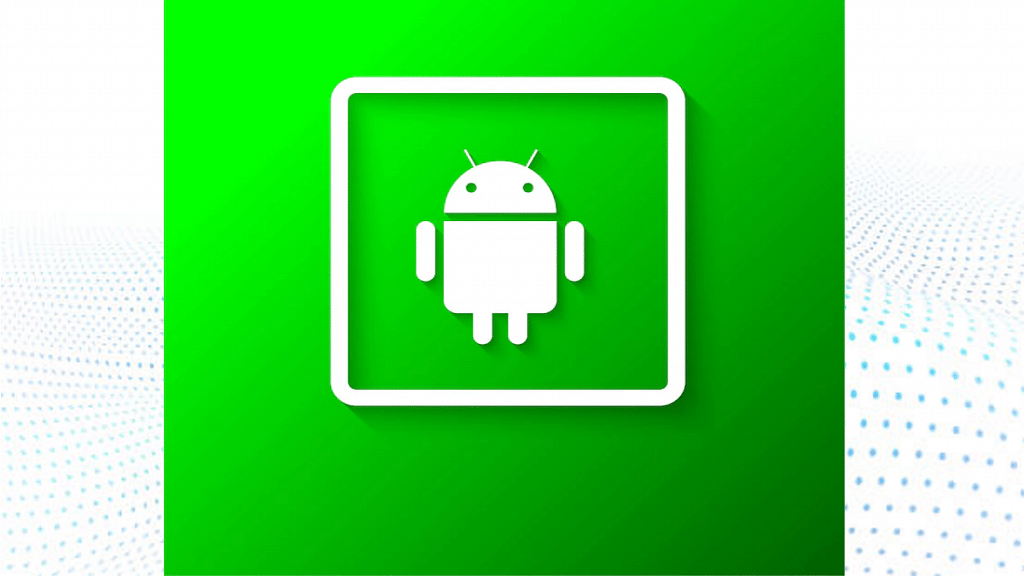
In an Android device, you can either follow the aforementioned steps by visiting your phone’s browser and choosing the ‘Desktop site’ option or follow through the given steps:
- Go to your phone’s ‘Settings’.
- Scroll down and select ‘Google’ under the ‘Personal’ tab.
- Click on the ‘Manage your Google Account option.
- Now, choose ‘Get Started’ and go to the ‘Personal info’ tab.
- Scroll down and choose ‘Go To About me’ option.
- Tap the profile picture icon and select the ‘No Photo’ option.
Also Read: Best Matrimonial Apps To Download In India: List Inside
On iOS (iPhone/iPad)
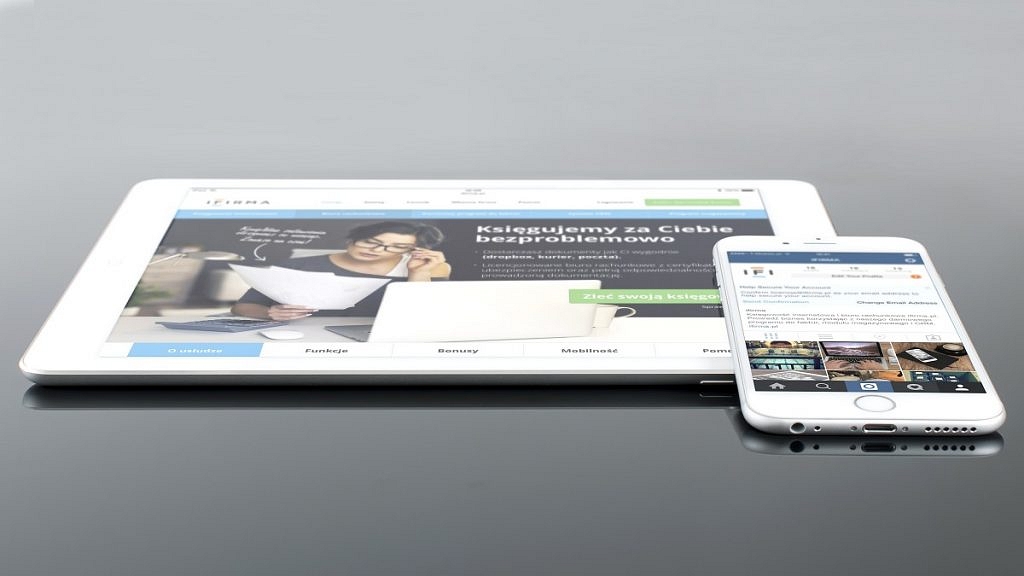
Removing one’s Google profile picture using an Apple device can be a bit tricky, and one would recommend using the above options, but if an iOS is the only option available, you can follow the steps given below:
- In an Apple device, open any web browser, preferably Safari or Google Chrome.
- Type https://myaccount.google.com in the search box and visit the website.
- Sign in to your Google account.
- Now, under the ‘Personal info & privacy’ header, tap on the ‘Your personal info’ button.
- Here, select the ‘About me’ option.
- Tap on the ‘Pencil Icon’ beside your profile picture on the top-right corner of the screen.
- Here, you can click on the camera icon on top of your profile picture to change/remove it.
- Finally, click on the ‘No Photo’ option to remove the profile picture from your Google Account.
One can use any of the following methods given above to remove one’s Google profile picture, and in case of any further confusion, it is always advisable to visit Google’s Help Center.
Also Read: What is ‘App Install Optimization’ in Google Play Store?