Key Highlights
- Telegram is one of the best WhatsApp alternatives
- Allows uploading animated emojis as profile photos
- Background colors can also be changed
Telegram is one of the best WhatsApp alternatives that is available for Android and iOS users. Even desktop users can access Telegram’s instant messaging services for professional and personal conversations. The wide array of features along with the end-to-end encryption platform for messaging has credited to Telegram’s success in the last few years.
For a better user experience, Telegram has been releasing new features and tools for its mobile and desktop applications. Telegram is also a safe platform for voice and video calling. In addition to security features, Telegram has also added options such as emoji category and set animated emojis as profile pictures.
Also Read: WhatsApp Chat Transfer Without Google Drive Backup: What Is This Feature And How To Use?
The option to upload an animated emoji as a profile picture on Telegram is a new feature that was introduced earlier this year and is a fun way to add artistic appeal to any profile. For the users who are done with uploading basic photos or selfies as profile photos, uploading animated emojis is the best solution. But how can you upload an animated emoji on Telegram.
How To Upload Animated Emojis As Profile Photo On Telegram
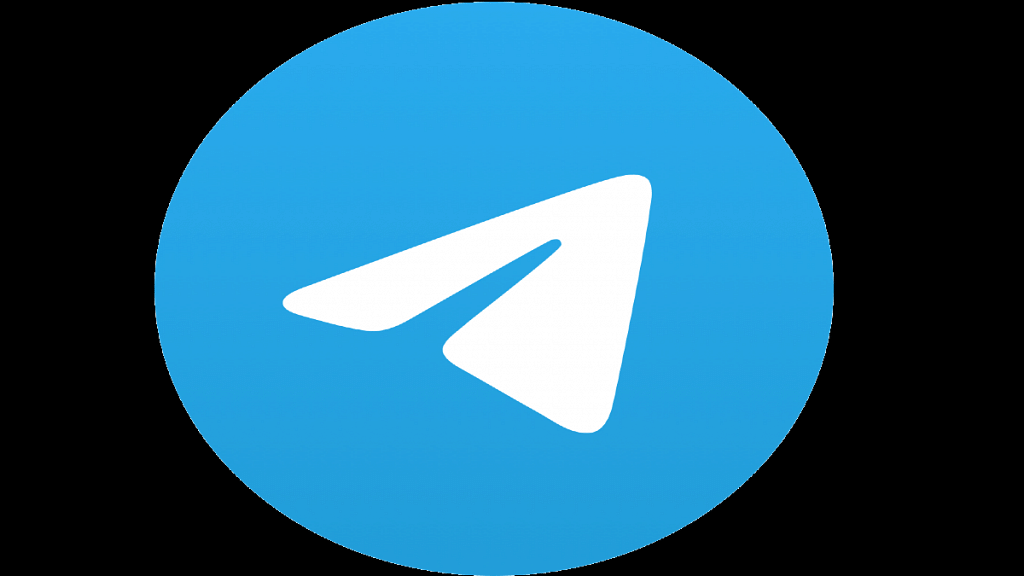
Step 1: Open the Telegram application on your respective devices
Step 2: Tap on the three dots option placed on the top right corner of the app’s homepage
Step 3: Select the Settings menu
Step 4: You will now see the “Set Profile Photo” option. Click on it.
Step 5: From the list of options select the “Use an emoji” option
Also Read: WhatsApp Tips & Tricks: How To Unblock Yourself And Regain Access
Step 6: Upon performing the aforementioned step, a new page will open up displaying multiple emoji and stickers that you can use the profile picture
Step 7: Scroll through the list of emojis or stickers that you wish to use as an animated emoji and tap on it
Step 8: You will get an option to change the background color if you don’t find the default pre-set apt
Step 9: After completing the above steps, tap on the “Set Profile Photo” option. Once you do this, an animated emoji will be added as your profile picture on Telegram
Also Read: How Can You Change Font Style In Telegram: Steps For Android, iOS, Desktop
