Key Highlights
- When someone blocks you on WhatsApp, you lose access to several features
- You cannot send messages to the person who has blocked you and see their status updates or profile picture
- However, there is a quick hack to unblock yourself on WhatsApp
If you are looking for a solution to unblock yourself on WhatsApp after being blocked by someone you care about, then this article is for you. It is common for many of us to be blocked from contacting a friend on WhatsApp at least once. Therefore, it is essential to know how to unblock yourself on WhatsApp. When communicating with someone on WhatsApp, they may choose to ban you for any reason, which prevents you from sending messages to them.
Getting blocked by someone on social media can be hurtful, but there is no shame in it. Fortunately, there is a quick hack to unblock yourself on WhatsApp. Also Read | WhatsApp Hacks: How To Permanently Delete, Turn Off Chat Backups On WhatsApp?
Unblock Yourself On WhatsApp By Deleting Your Account
The simplest way to unblock yourself on WhatsApp is to deactivate your account, uninstall the application, and then reinstall it to create a new account. This method is effective for most blocked users who need to contact someone. Here’s how you can unblock yourself on WhatsApp:
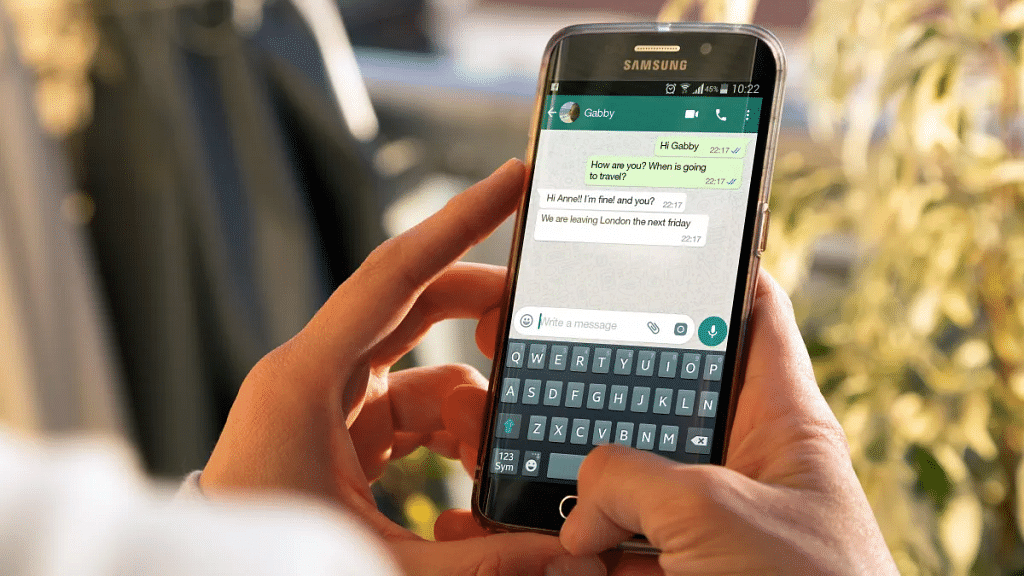
Step 1: Open WhatsApp on your smartphone and locate the Settings section in the top-right corner.
Step 2: Tap on Settings and navigate to the Account section located next to the key icon below your profile.
Step 3: To unblock yourself on WhatsApp, select the “delete my account” option.
Step 4: A pop-up will appear, informing you that you will be removed from all WhatsApp groups and your messaging history will be erased.
Also Read | WhatsApp Hacks: How To Forward Images With Caption To Contacts On Android, iOS
Step 5: Choose the country associated with your phone number and tap on the “Delete my account” button at the bottom of your screen.
Step 6: This action will receive confirmation on the next page of the application.
Step 7: After deleting your account, remove the WhatsApp messenger app and restart your device.
While not a mandatory step, it is a good practice to ensure that the trick works without any issues by deleting all temporary cache files from your device. Once you have completed the above steps, you can proceed to open the Google Play Store and search for the WhatsApp messenger app. Navigate to the app’s listing and click on the “Install” button to begin the installation process.
After the download is complete, click on the “Open” button, and the WhatsApp messenger app will launch on the setup screen. To set up a new account, you will need to accept the Terms and Conditions of WhatsApp and input the necessary fields. Then, verify your phone number by entering the OTP sent as a text message. This will unblock your new account from all the contacts who previously blocked you on WhatsApp.
Unblock Yourself Via Dual WhatsApp
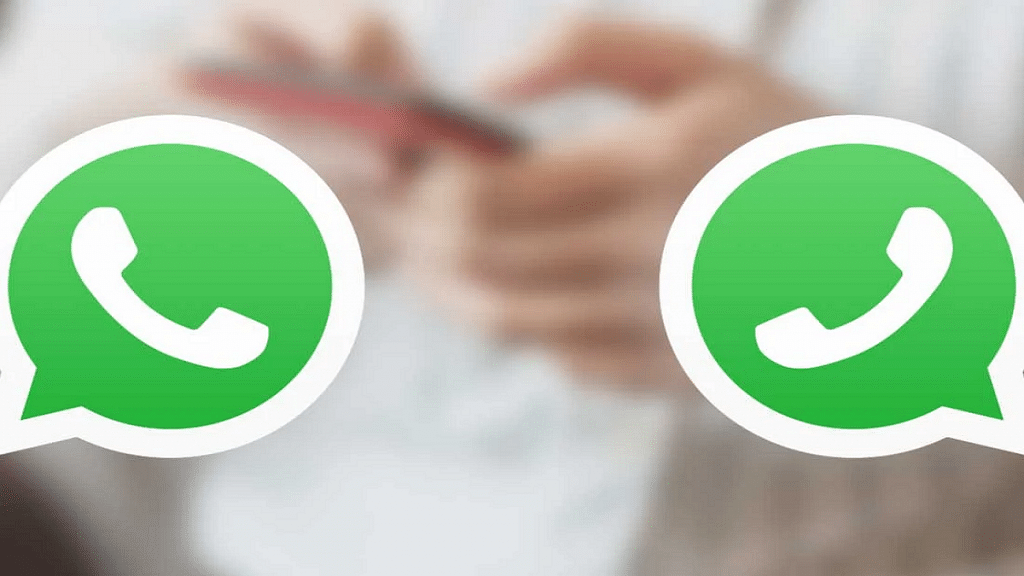
To unblock yourself on WhatsApp, there is an even easier solution which involves creating a new account. Follow the below steps:
Step 1: Enable dual apps on your smartphone. This feature is available on most Android smartphones.
Step 2: Open the second app and set up a new account using a different mobile number.
Step 3: Once the new account is set up, you will be able to contact the person who has previously blocked you on WhatsApp.
Other Option

One way to communicate with a user who has blocked you on WhatsApp is by asking a mutual friend to create a group with you and the blocked user. Once the group is created, your friend can leave the group and act as a mediator. This will enable you and the blocked user to have a conversation through the group, even though you are still unable to make calls to them. While this solution is not ideal, it at least provides a medium of communication.
Also Read | WhatsApp Hacks: How To Send WhatsApp Images In High Resolution As Document On iPhones?
