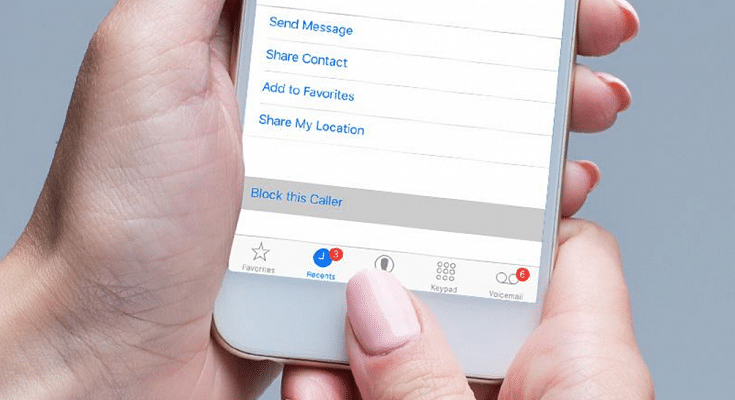Key Highlights
- Apple allows users to send invisible messages to their contacts
- The feature is available in Apple’s iMessages app
- Apple’s messaging app users also have the option to edit or even recall it
Apple’s iMessages app has a host of features that make the plain and simple messages app incredibly useful. Additionally, the app contains elements that bring excitement and pleasure to otherwise dull text messages. For instance, iMessages users can send memojis and messages with light effects on their iPhones and iPads. Also, after 15 minutes of sending a message, users of Apple‘s messaging app have the option to edit or even recall it.
Did you know that iMessages contains a feature that enables users to chat with their contacts via invisible messages? Users can essentially send messages in a jumbled format that the recipient can only read. After a message is sent, nobody, not even the sender, can decode it, preventing prying eyes from snooping in on users’ private discussions. So, in order to communicate with a friend invisibly, follow these steps:
Also Read | iPhone Tips & Tricks: Here’s How You Can Measure Height Using An iPhone Camera
Steps To Send An Invisible Message On Apple iPhone
Step 1: On your iPhone, open the iMessages app.
Step 2: Open a new chat or an existing chat where you want to send the invisible message.
Step 3: In the chat box, type your message or add any images. A Memoji can also be added.

Step 4: Now, touch and hold the Send button.
Step 5: To preview the outcome, tap the grey dots next to the “Send with invisible ink” option.
Step 6: The Slam, Loud, and Gentle settings are also available, and you can preview their impacts.
Step 7: Touch the Send button to send the message once you have selected the effect of your choice.
Users of Apple’s iMessages can also modify the effect for the entire message screen. Send with Echo, Send with Spotlight, Send with Balloons, Send with Confetti, Send with Love, Send with Lasers, Send with Fireworks, and Send with Celebrations are just a few of the eight effect possibilities available to users.