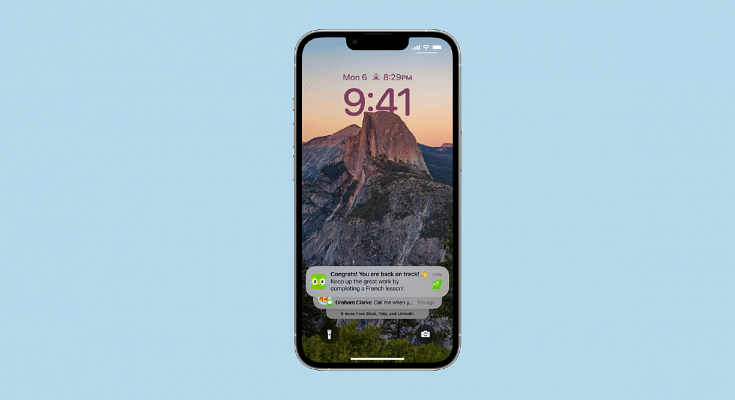Key Highlights
- With iOS 16, you can now add widgets to your home screen. This allows you to customize your home screen to display the information that you want to see.
- Do you want to make your own stickers from photos? With iOS 16, it’s easy to do. Here are some tips and tricks on how to make stickers from photos.
With iOS 16, Apple unveiled a unique new tool that you can use to extract the subject from any photograph or image. This tool functions nearly like a quick version of Photoshop. The image can then be used as a sticker in the messaging app or pasted onto another image.
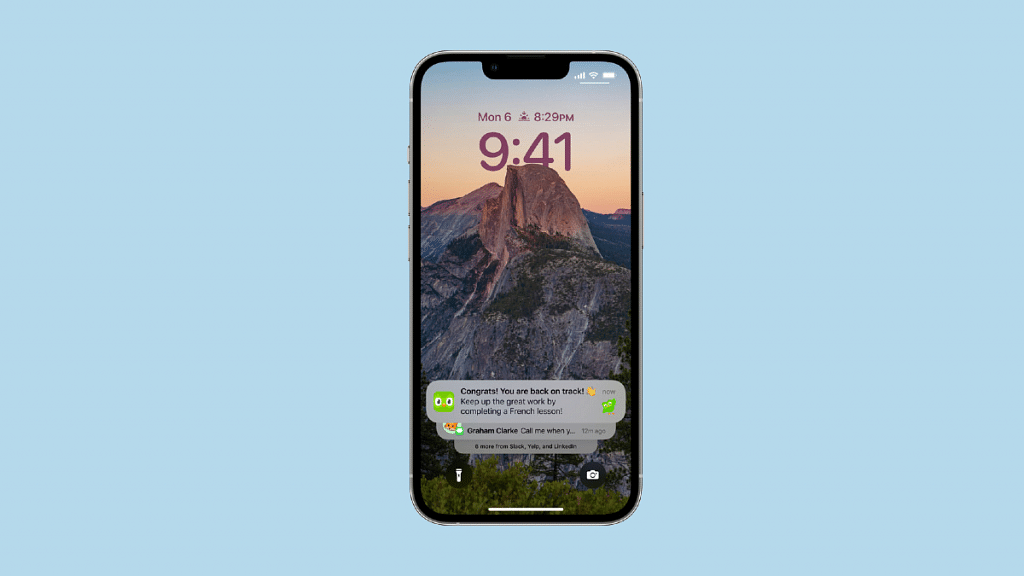
This feature is known as ‘Lift subject from background’. It is a part of a group of tools called Visual Look Up. Simply long-press any image to use it; you can then drag the image into another app or copy it. It’s now easier than ever to make a cutout sticker from one of your images using iOS 16.
Also Read: Here’s How to Set Long Videos as WhatsApp Status
This feature eliminates the need for the laborious procedure of manually isolating your topic from the backdrop. The iPhone, iPad, Mac, Photos, Screenshot, Quick Look, Safari, and even movies are all compatible with it. Although it isn’t really useful, it is nonetheless beautiful and enjoyable to use. Here is a step-by-step guide for creating stickers from images in iOS 16:
Also Read: iOS 16 Tips And Tricks: How To Make Siri Announce Notifications On iPhone
Steps To Make Stickers From Photos In iOS 16
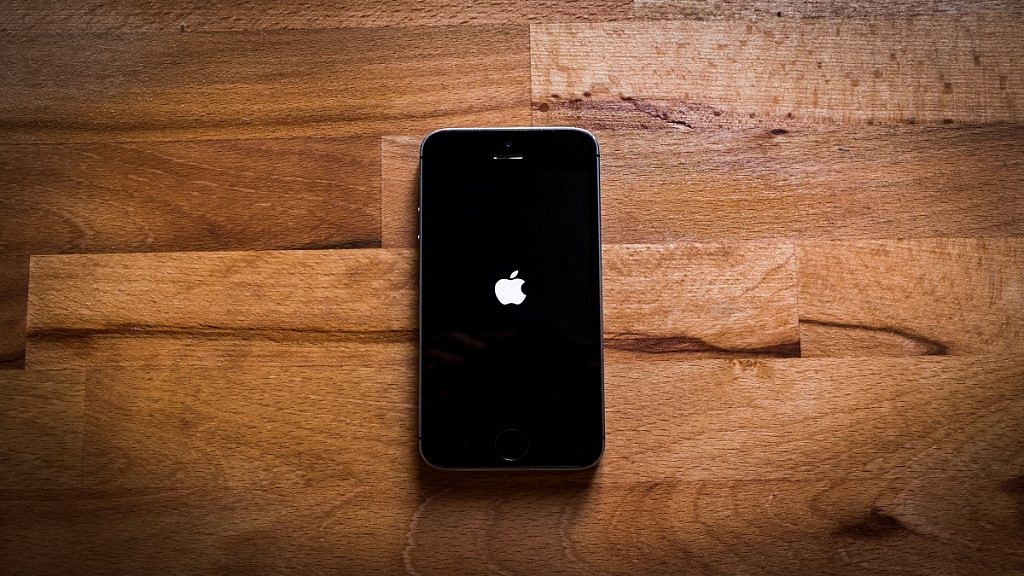
Step 1: Open any photo on your iPhone that supports iOS 16.
Step 2: Long press the picture’s topic to pull it out.
Step 3: Now, extract the cutout of the subject.
Step 4: Watch for the pop-up menu of choices.
Step 5: Select the copy option from the settings menu after that.
Step 6: Now paste it where ever you want to.
Also Read: No SIM Card Error: How To Fix No SIM Card Detected/ SIM Toolkit Issue With Smartphones
Steps To Make Sticker From Photos On Your iPhones
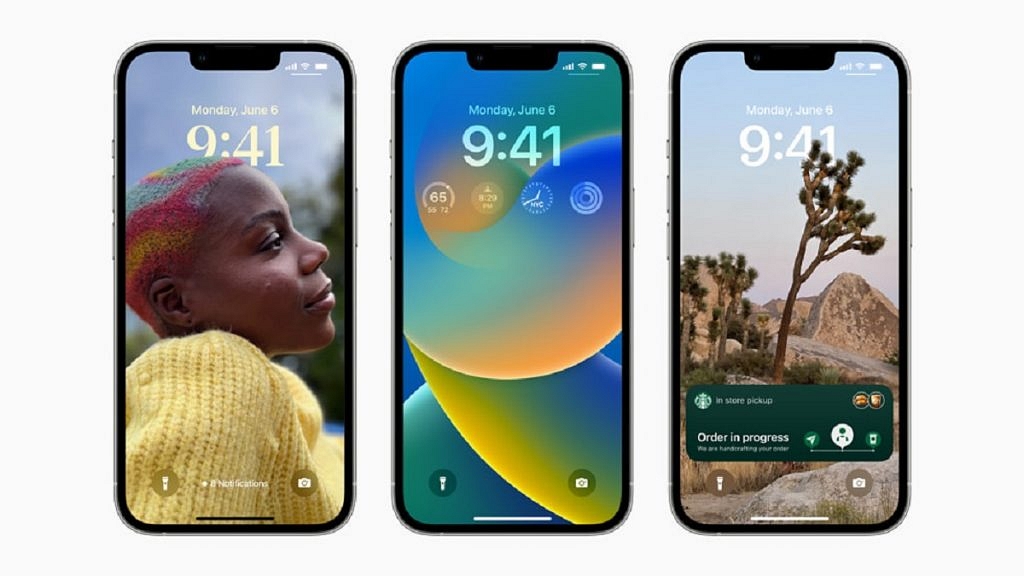
The creation of stickers from iPhone images is also possible using this technique.
Step 1: Open the image that you want to make your sticker.
Step 2: The Share button is located at the bottom left corner, tap on it.
Step 3: Choose ‘Save to Files’ from the drop-down option after that.
Also Read: iOS 16 Tips And Tricks: How To Customize iPhone Lock Screen With iOS 16
Step 4: Go to the Files app now and find the photo.
Step 5: Now tap and hold on to the photo.
Step 6: Next, choose Quick Actions from the menu.
Step 7: Choose Remove Background now.
Separately, a transparent image will be created. It can be shared as a sticker on iMessage and other messaging apps.