Key Highlights
- Check-In feature notifies chosen contacts upon your safe arrival at home
- It shares a location if you arrive on time
- It can also be used when you’re at home and planning to go out
During the WWDC 2023 event, Apple introduced a new feature for iMessage that aims to keep your loved ones informed when you arrive home safely. Known as the Check-In feature, it uses estimations of your arrival time and monitors your progress. In the event that you fail to reach home within the estimated timeframe, it will first notify you and subsequently send an alert to your designated contacts. Also Read | Apple New ‘NameDrop’ Feature for iPhones: What Is It? Steps To Use
The Check-In feature also allows users to modify the estimated arrival time by using the edit button. Additionally, it can be used to notify contacts when returning from a trip to the grocery store at night. Simply set the estimated length of the trip, and the feature will automatically notify your contacts upon your return.
Step-by-Step Guide On Using Check-In Feature On iPhone
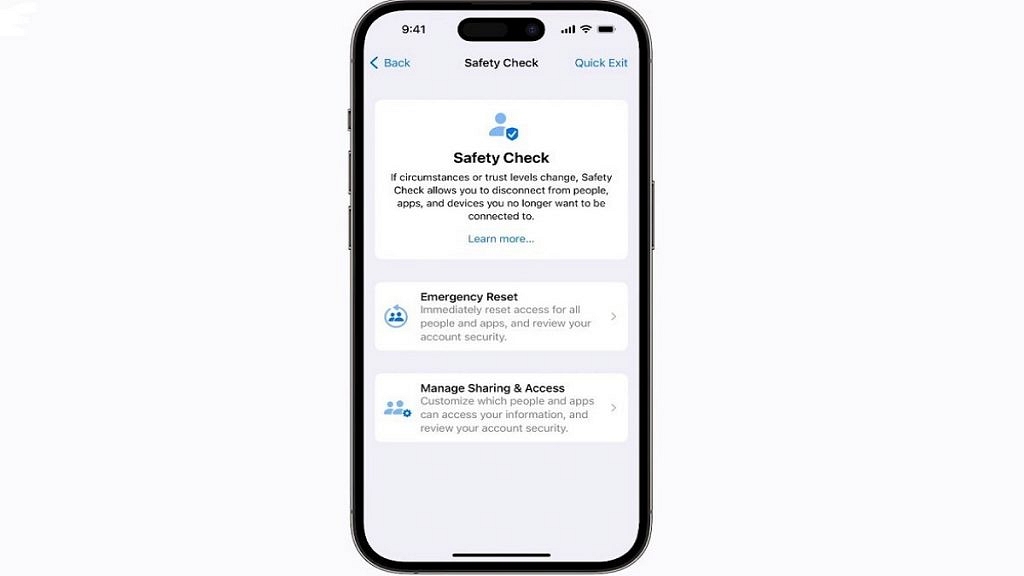
For those interested in using the Check-In feature to inform their loved ones about their safe arrival, here is a step-by-step guide:
Step 1: Open iMessage and access the conversation thread with the individual(s) you wish to alert upon your arrival home. If necessary, start a new conversation with them.
Step 2: Locate and tap the plus sign situated to the left of the text field.
Step 3: From the list of available apps, select Check-In. This will initiate the Check-In feature, enabling you to share your estimated arrival time and location with your chosen contacts.
Also Read | Magnify Anything, Anywhere: Learn How To Use Your iPhone As A Magnifying Tool
Step 4: Your iPhone will automatically determine your current location and your home address. It will then provide an estimate of the time required to reach home by walking or driving. If needed, you can modify this estimate by tapping the Edit button, allowing for adjustments to incorrect estimations or changes in your mode of transportation.
Step 5: Tap Send to share your Check In with the selected contacts. You also have the option to include a personal message or an emoji, if desired.
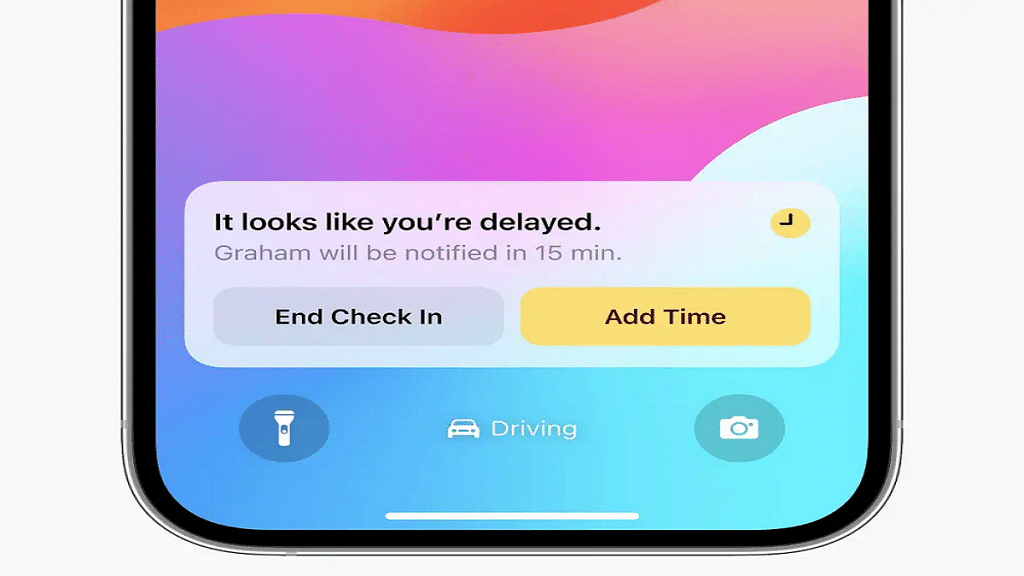
Step 6: To edit your estimated time of arrival or cancel the Check-In, simply reopen the Check-In app. Moreover, you can monitor the remaining time until you reach home and view the number of individuals following your Check-In. Upon your safe arrival, your contacts will receive another notification indicating your return. The Check-In will then automatically conclude, ceasing the sharing of your location. Alternatively, you can manually end your Check In by tapping the End button within the app.
Privacy And Security Precautions
While using the Check-In feature, your real-time location is not shared unless you arrive home on time. However, if you fail to reach home within the estimated duration, it will share your current location, the route you took, as well as your phone’s battery and signal levels with the designated contacts. It is important to note that this data is end-to-end encrypted, ensuring privacy and security.
Also Read | Want To Share Your iPhone Screen On FaceTime? Here’s How You Can Do It
