Key Highlights
- The Magnifier app helps you zoom in to the details of an object near you.
- Users can also adjust the image brightness and contrast, as well as apply color filters.
- There’s also the option to freeze one or more frames to review them.
Our iPhones have become versatile devices, replacing various tools and gadgets such as cameras, calculators, torches, notepads, GPS units, and even compasses. Now, there’s another item your iPhone can replace—a magnifying glass. Today, we’ll explore the iPhone’s Magnifier app, a highly useful tool that lets you magnify objects or text using your iPhone’s camera. Also Read | Invisible Messages On iPhone: How To Send Invisible Messages Using iMessage On iPhones?
The Magnifier App On iPhone
The iPhone’s Magnifier app is designed to transform your iPhone or iPad into a magnifying glass, allowing you to zoom in on objects or text that are nearby. By utilizing your iPhone’s built-in camera, Magnifier enlarges the objects or text, enhancing visibility for your convenience.
How To Turn On Magnifier App
Enabling Magnifier is a simple process. Follow these steps:
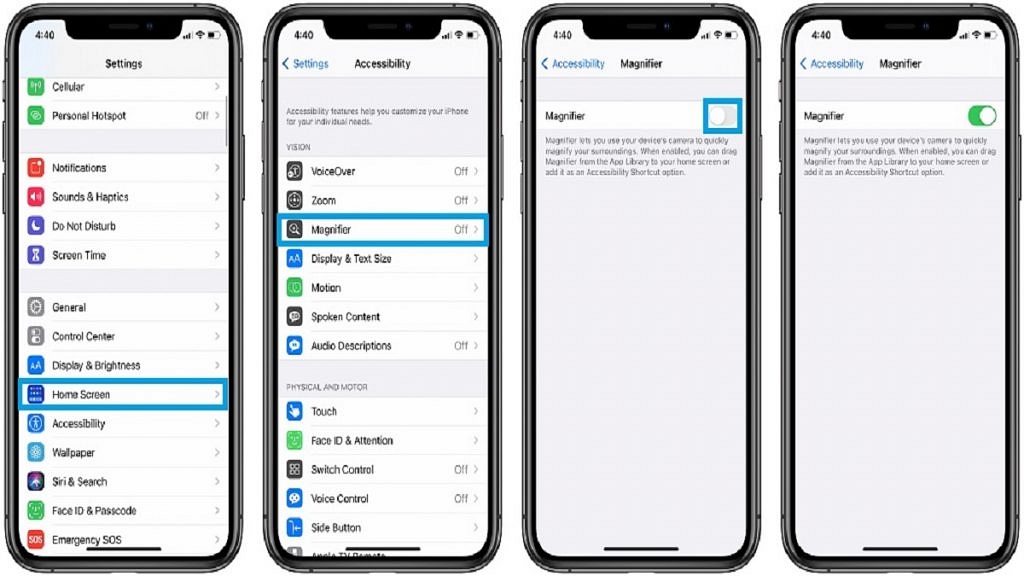
Step 1: Go to Settings > General > Accessibility.
Step 2: Tap on “Accessibility.”
Step 3: Choose “Magnifier.”
Step 4: Activate the switch next to Magnifier.
Step 5: If desired, toggle the switch next to Auto-Brightness to enable Magnifier’s automatic adjustment of brightness and contrast based on ambient light conditions.
How To Use Magnifier App
Once you’ve enabled Magnifier, simply tap the button located on the right side of your iPhone three times to activate the feature. For older iPhone models, press the home button to turn on the magnifier.
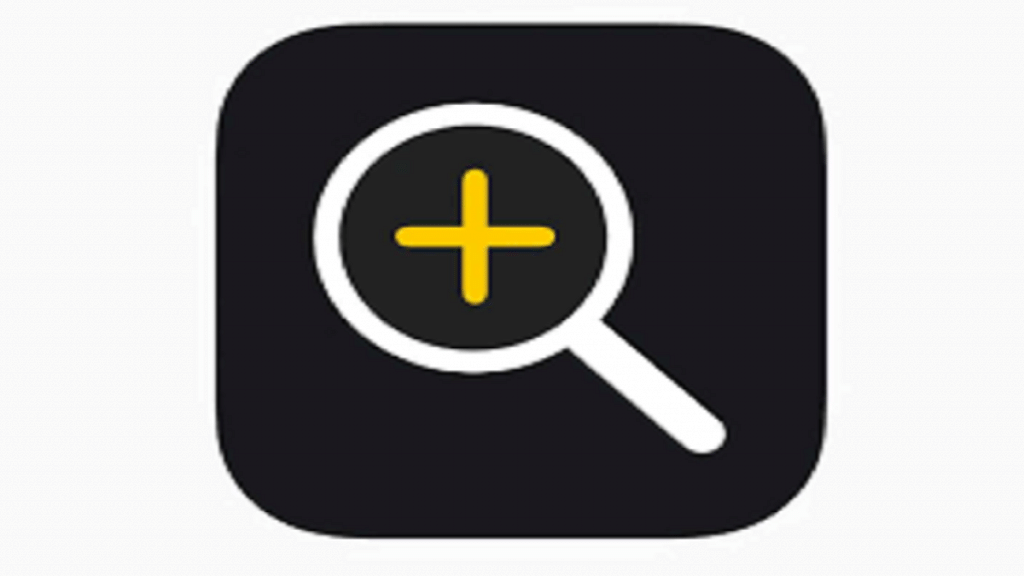
The Magnifier feature functions similarly to the iPhone’s camera app. Point it at the text or object you wish to magnify and take a picture. Adjust the magnification level by dragging the slider or lock the focus by tapping the lock button. Additionally, you can apply different filters, activate the flashlight, freeze-frame the image, and zoom in or out using the available options in Magnifier.
Also Read | Need To Scan A QR Code On Android And iPhone? Here’s How You Can Do It
