Key Highlights
- Android TV offers similar benefits to Android smartphones but can also have preinstalled apps
- Users have the option to mass-delete or disable pre-installed apps on their Android smart TVs
- This allows them to remove unwanted bloatware and customize their TV experience according to their preferences
Android TV is essentially Android on a television. This has many benefits that we enjoy with Android smartphones, but it also has drawbacks, such as preinstalled apps that we don’t want, commonly known as “bloatware.”
On your Android smart TV, there is a simple option to mass-delete all of these pre-installed apps or, if you’d like, just disable them. Follow this post to learn how to remove bloatware from your Android TV if you’re looking for exactly that. Let’s find out:
Also Read | Buying A New Smart TV: Top Premium 43-inch. 50-inch, 55-inch Smart TVs Under Rs. 50,000 In 2023
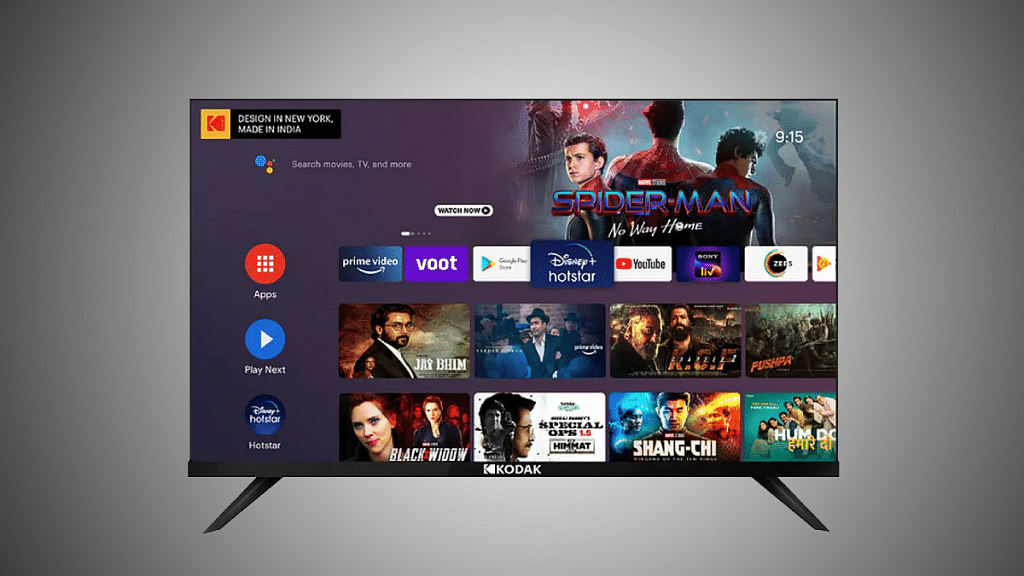
How To Uninstall Apps On Android TV?
Let’s first go over how to remove an app using the Settings menu. Every app you install on your devices, including several that come preinstalled by the manufacturer, will function after you follow this procedure. To start:
Step 1: Go to the Settings menu. You can get there by tapping the gear-shaped icon in the home screen’s upper right-hand corner.
Step 2: To go to that sub-menu, click on Apps.
Step 3: You’ll need to tap ‘See All Apps’ and scroll down until you find the one you’re looking for.
Step 4: Click on the app you want to uninstall to get to its detail page.
Step 5: Tap on ‘Uninstall’ to continue.
Step 6: A new screen will pop up and the system will ask if you really want to uninstall this app from your Android TV. Click ‘OK’ to continue.
The screen will temporarily flash white while it’s removing the application. Once finished, the app will no longer be listed when you return to the Settings screen.
Read Also | How To Set Up Google Duo On Your Android TV: Follow These Steps
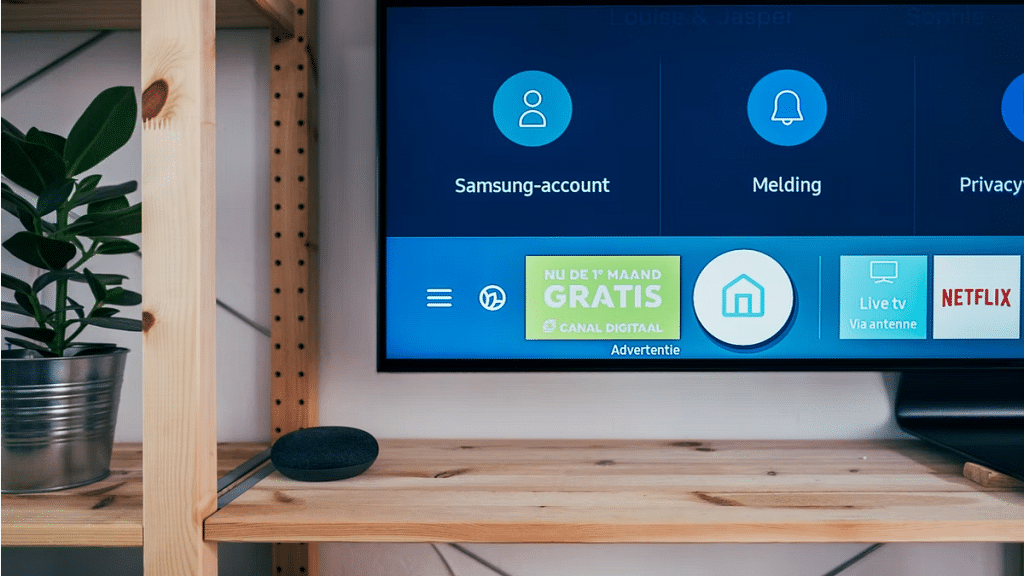
Disable Apps On Android TV
It’s likely that you’ll run into applications that don’t have the ‘Uninstall’ option available. You will discover Deactivate in its place. Disabling an app means that it will no longer appear anywhere and will still stream on TV even though its data has been removed.
The majority of the TV bloatware should now be gone, but there will always be preinstalled system apps that you cannot remove or disable from the menus. Although there are a few extra stages, you can also skip them.
Also Read | Best 55-inch High-Res Smart TVs Under Rs. 40,000 In 2023
