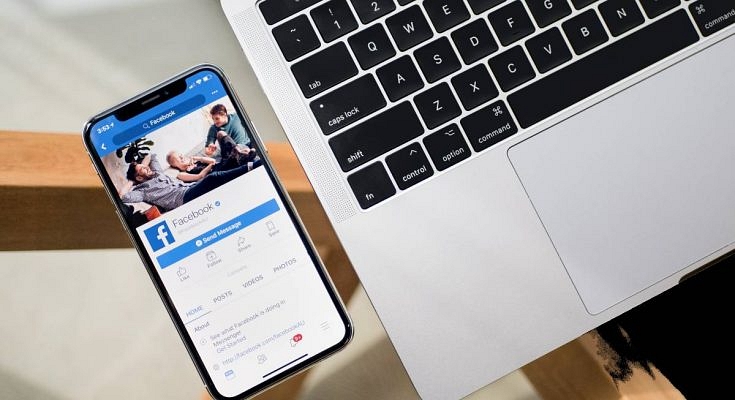Key Highlights
- Facebook allows internet speed testing via mobile app
- Speed test feature can be accessed from Settings and Privacy menu
- Both mobile and Wi-Fi speeds can be tested using Facebook App
Facebook is one of the biggest social media platforms that is available for the Android and iOS smartphone users globally. It not just allows media sharing, but also helps the audience with staying connected with the world and distant relatives/friends. A stable internet connection is required to access Facebook services without any hiccups or lags.

While using Facebook, you might have experienced slower browsing speeds or media loading. This could be due to low internet speeds of you mobile network or Wi-Fi. Of course, there are numerous dedicated apps for internet speed testing. In fact, Google search engine can also be used for testing internet speeds.
Also Read: How To Upload WhatsApp Status In High Quality (Images, Videos) On Android, iOS?
But what if you don’t have any dedicated app for internet speed testing and you are in the middle of using Facebook. Well, the social media giant has a way out for the same. Facebook app has a built-in feature with which you can easily test the speeds of any network with which your device is connected. Want to know the steps how you can check Wi-Fi or mobile data speeds using Facebook app? Read on below:
Also Read: 100 Best Instagram Name Ideas For Graphic Designers
How To Check Mobile, Internet Wi-Fi Speeds Using Facebook Mobile App?

Step 1: Launch Facebook mobile application on your respective Android and iOS devices.
Step 2: Tap on your Profile menu.
Step 3: Scroll down to Settings & Privacy option. Click on it.
Step 4: A new window will pop up with multiple settings options. Locate “Wi-Fi and mobile performance” option.
Also Read: How To Download Or Transfer All Facebook Videos And Images Directly To Google Photos
Step 5: As soon as you tap on the Wi-Fi and mobile performance a new page will open up showing the Mobile, Wi-Fi, and Your Speed options.
Step 6: Select the appropriate network whose speeds you want to test.
Step 7: Tap on the Your Speed option.
Step 8: You will now see the Run a speed test option. Click on it to initiate the speed test run.
Step 9: The exact Download and Upload speeds will be shown when the speed test is complete.
Also Read: How To Edit Facebook Photos Via Mobile, Desktop App Directly