Key Highlights
- Facebook Photos and videos can be transferred to Google Photos
- Transfer process is possible only with the desktop version of the app
- Documents can also be moved to Google Docs
Facebook is a widely popular social media platform used by thousands of users globally. Multiple new features and tools have been added to the platform that enhances the experience for general users and professional. Stories, videos, and other media playback options are some of the most useful features offered by Facebook. Photo and video sharing is also an option that is proactively being used by the audiences.
Often users have tried downloading photos and videos shared or uploaded on Facebook from their own profile or other uploads. But do you know, that there is an in-built feature with which you can directly transfer or download Facebook videos or photos to Google Photos? Not just photos and videos, one can also transfer posts and notes to Google Docs. In this article, we have listed the steps with which you can migrate or download all your Facebook photos and videos to Google Photos. Take a look:
Also Read: Instagram Allows Cross-Posting Reels Videos On Facebook: Here’s How To Do It
Steps To Move And Download Facebook Videos Directly To Google Photos
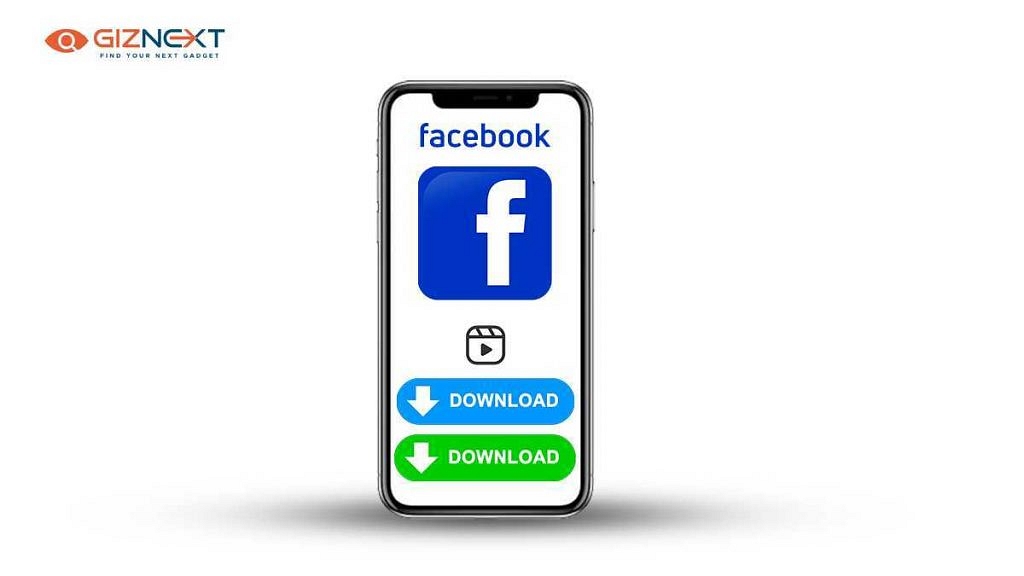
In order to move the Facebook videos and downloads, you need to use the desktop version.
Step 1: Open Facebook on Google Chrome or any other web browser on your laptop or PC.
Step 2: From the top right corner, click on your profile picture
Step 3: Tap on the Settings menu
Step 4: Select the Facebook Information option placed on the left side
Also Read: Facebook Tips And Tricks: How To Create And Upload Facebook Reel Videos
Step 5: Locate the “Transfer a copy of your information” option
Step 6: Tap on the View button
Step 7: Select the Google Photos option to initiate the transfer
Step 8: You will be able to select all the Facebook images and photos that you wish to download or transfer to Google Photos.
Step 9: After completing all the aforementioned steps, you would need to tap on Connect option
Step 10: Login to the Google Account
Step 11: After the linking process is completed, the Facebook photos and videos that you have selected will be transferred to Google Phots.
