Key Highlights
- MIUI 14 features a covertly added function that lets users change the colors of the icons on the MIUI Launcher
- Users can choose from Blue, Green, Purple, and Brown colors
- For some reason, the option is included under the Icon size settings
With the introduction of Google’s Material You design guidelines, Android received a much-needed visual revamp, refreshing its appearance from the previous Android 11 version. Various OEMs swiftly incorporated the bold UI design into their own Android skins, adding unique customizations.
While Material You has gained widespread support across almost every Android skin, one exception is MIUI. Xiaomi’s custom skin has yet to offer a complete system-level integration of Material You, with most of its apps still retaining their appearance from a couple of years ago. However, this is gradually changing. Also Read | Magnify Anything, Anywhere: Learn How To Use Your iPhone As A Magnifying Tool
MIUI 14 Unveils Icon Color Customization
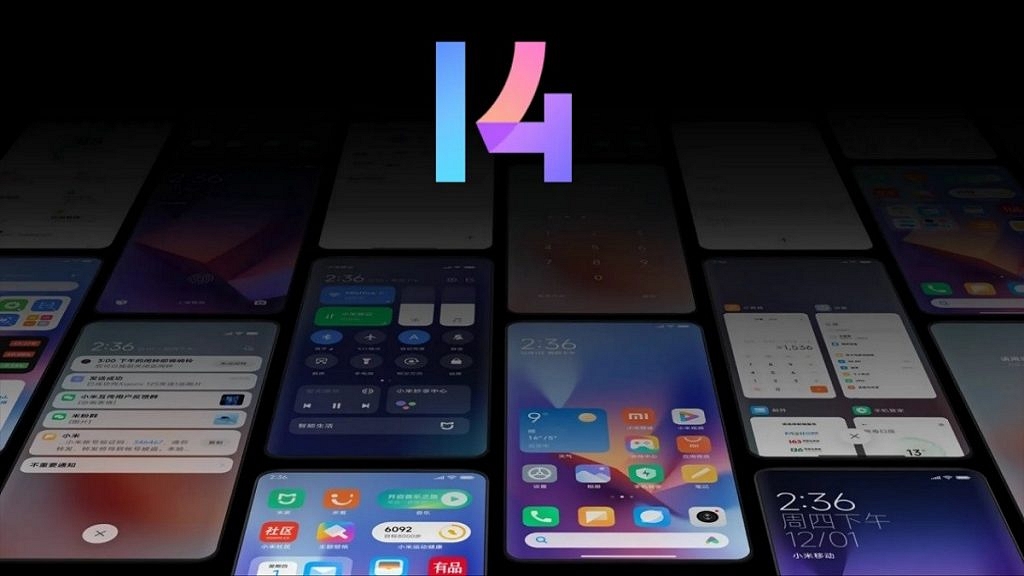
The Android 13-based MIUI 14 features a covertly added function that lets users change the colors of the icons on the MIUI Launcher. Users can choose from Blue, Green, Purple, and Brown, and once a color is selected, supported app icons on the home screen and app drawer immediately adopt a more cohesive look, similar to Google Pixels and other Android skins.
The Limitations: Unsupported Icons And Wallpaper Palette
It’s worth noting that not all app icons are currently supported, so those seeking a true Material You experience may prefer to exclude unsupported icons from the home screen.
However, one particular aspect of Xiaomi‘s implementation is that the icon colors do not respond to the wallpaper palette. Instead, users are limited to selecting preset colors, meaning manual wallpaper changes are necessary to align icon colors with the current wallpaper.
Also Read | Gmail Help Me Write Feature: What Is It? How To Use?
How To Change Icon Colors On MIUI Launcher: Step-by-Step Guide
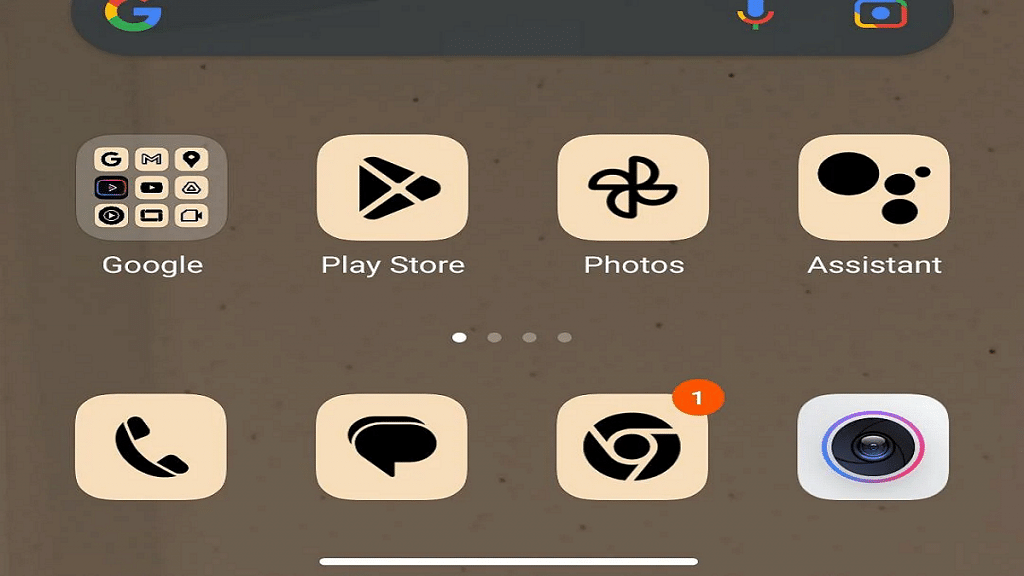
Despite these quirks, changing the color of home screen icons on MIUI Launcher is possible by following these steps:
Step 1: Long press on the home screen.
Step 2: Tap the settings icon.
Step 3: Select “More.”
Step 4: Adjust the “Background color” setting under “Icon size” by navigating there.
Keep in mind that this option is only available on MIUI 14 based on Android 13, as older versions do not include this feature.
Also Read | How To Upload And Use Animated Emojis As Telegram Profile Picture On Android, iOS
